Search is based on keyword.
Ex: "Procedures"
Do not search with natural language
Ex: "How do I write a new procedure?"
Material Render Outputs
This topic describes the different Material render outputs.
Diffuse Amount
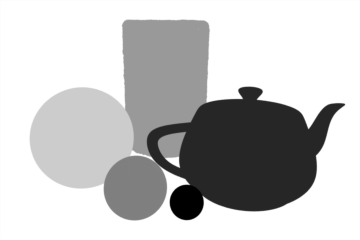
The Diffuse Amount output renders a scene as grayscale image that represents the diffuse amount values per surface, independent of illumination or shading.
Diffuse Coefficient

The Diffuse Coefficient output renders a scene as a full-color image that represents the diffuse colors of a scene taking into account Fresnel values and energy conservation; independent of illumination or shading.
Diffuse Color
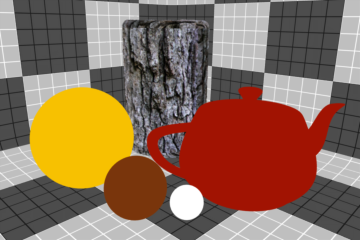
The Diffuse Color output renders a scene as a full-color image that represents the diffuse colors of a scene independent of illumination or shading.
Diffuse Energy Conservation
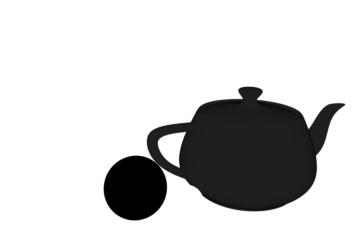
The Diffuse Energy Conservation output renders a scene as a grayscale image that represents the Energy Conservation values for surfaces based on the Fresnel and Energy Conservation option settings.
Diffuse Roughness
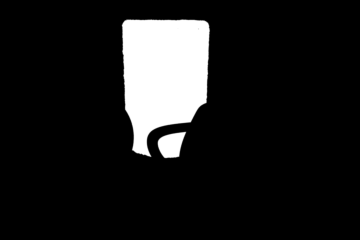
The Diffuse Roughness output renders a scene as a grayscale image that represents the Diffuse Roughness values of a Material in a scene, independent of any illumination or shading.
Reflection Coefficient
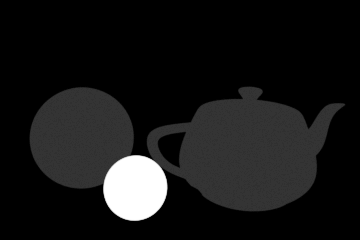
The Reflection Coefficient output renders a scene as a grayscale image that represents the reflection amount per surface. Black for 0% reflectivity, ramping toward white at 100%.
Roughness
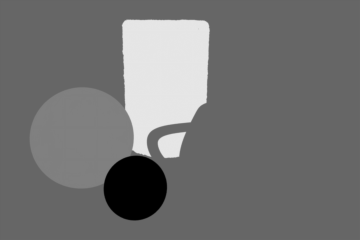
The Roughness output renders a scene as a grayscale image that represents the roughness amount per surface. Black for 0% roughness, ramping toward white at 100%.
Specular Coefficient
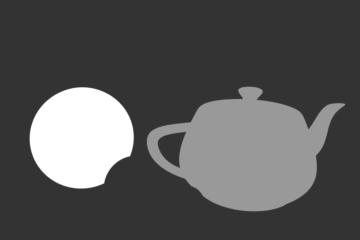
The Specular Coefficient output renders a grayscale image that represents the amount of specular on surfaces within a scene. Black for 0% specularity, ramping toward white at 100% specular.
Subsurface Amount
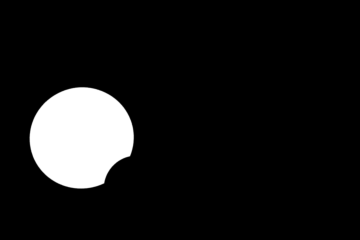
The Subsurface Amount output renders a grayscale image that represents the amount of subsurface scattering on surfaces within a scene. Black for 0% subsurface scattering, ramping toward white at 100%.
Subsurface Color
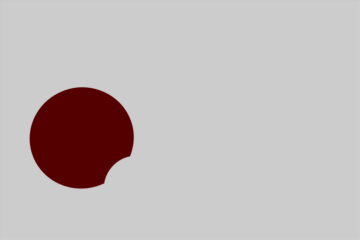
The Subsurface Color output renders a scene as full color image that represents the Subsurface coloring of a scene independent of illumination or shading.
Transparent Amount
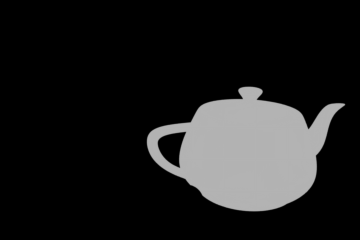
The 'Transparent Amount' output renders a grayscale image that represents the amount of transparency on surfaces within a scene. Black for 0% Transparency ramping toward white at 100%.
Transparent Color

The Transparent Color output renders a scene as a full-color image that represents the transparent coloring of a scene independent of illumination or shading.
Compositing Outputs
Render outputs are incredibly useful when you wish to compose the generated layers individually in an external application, such as Photoshop, After Effects, Nuke or Fusion. This can aid in tweaking color, among other settings as a post process without requiring additional render time. The question most often asked is which render outputs combine to equal the final color output. The answer is Diffuse Shading (Total) + Transparent Shading + Reflection Shading + Specular Shading + Subsurface Shading + Luminous Shading = Final Color, where each successive layer is added to the layer below in the composition (also called linear dodge). Rendering each layer at a gamma of 1.0 and then combining them and adding the gamma back to the fully composed layers produce the best results.
You may also render out simultaneous alpha channels for each item in a scene by creating item masks for each and placing a render output set to Effect > Alpha (or simply adding them to existing Shader Tree masks). Then each time a render command is invoked, all active render outputs get generated simultaneously.
Sorry you didn't find this helpful
Why wasn't this helpful? (check all that apply)
Thanks for your feedback.
If you can't find what you're looking for or you have a workflow question, please try Foundry Support.
If you have any thoughts on how we can improve our learning content, please email the Documentation team using the button below.
Thanks for taking time to give us feedback.
