Search is based on keyword.
Ex: "Procedures"
Do not search with natural language
Ex: "How do I write a new procedure?"
Instance Item
Instances are virtual duplicates of a Mesh Item in Modo, this means that they do not add any additional geometry to the scene. They are merely containers that reference the original item at render time. As such, instance meshes can only be edited at the item level. Component level edits must be applied to the original item, where changes propagate to all instances.
You can create instances in several ways. When in Items mode, many of the duplication tools allow for instance creation. The simplest method is to right-click on a Mesh Item in the Items list and choose Instance from the dropdown menu. This adds a new instance item to the bottom of the Items list.
Tip: For more information on using instances, see Instances.
The link between instances and the original always remains live. If you wish to convert an instance mesh into a standard Mesh Item, you can right-click the instance in the Items list and choose Change Item > Type > Mesh or simply use the Convert to Mesh button in the item's properties.
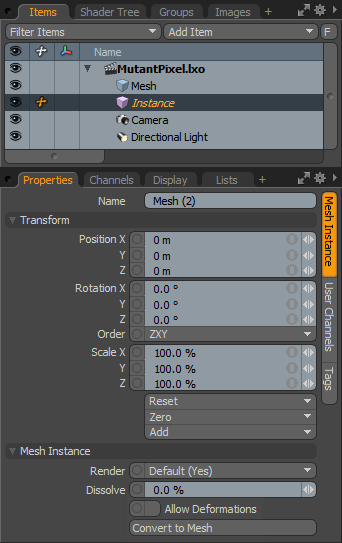
|
Option |
Description |
|---|---|
|
Name |
This data field displays the current item name. Change it by clicking on the field and typing the new name. |
|
Transform |
|
|
Position |
An item transform that allows you to numerically position the item in XYZ space. By default, position transforms originate from the center position. |
|
Rotation |
An item transform that allows you to numerically set the rotation of the item. By default, rotation transforms originate from the center position. |
|
Order |
Allows you to set the order that rotations are applied to the camera item. Changing the order that rotations are applied can sometimes help to reduce or eliminate gimbal lock. |
|
Scale |
An item transform that allows you to numerically set the size of the item. By default, scale transforms originate from the center position. |
|
Reset |
Resets the selected transform values to (0,0,0), returning the items to their default state. |
|
Zero |
Resets the chosen transform property values to 0, leaving the center position and item position intact. |
|
Add |
Transform items are the channel groups associated with an item that store its transform values, controlling its position, rotation and scale. By default, new items do not have any transform items associated with them, even though they are visible within the Properties panel. This is useful as an optimization as only the necessary transforms are added on an as-needed basis, reducing scene overhead. There are several ways to add them. You can simply transform the target item with one of the various transform tools, or by editing the value input fields. This action causes the particular transform item to be added automatically to the Channels viewport list. The Add function here can also be used to add the selected set of transforms to the channel list while keeping the default 0,0,0 values. A necessary step for referencing, in order to override the channels, they must first exist. |
|
Mesh Instance |
|
|
Render |
This dropdown menu allows you to select from three options. When set to Default, you can enable/disable Mesh Items using the visibility column ( |
|
Dissolve |
Controls the visibility of an item layer. At 0% the item renders normally, utilizing the Shader Tree settings. Values above 0% fade the visibility of the item layer ramping toward 100%, where the item becomes completely invisible. |
|
Allow Deformations |
When this option is enabled, you can apply deformers to the instance, independent of the source mesh. When disabled, the instance inherits any deformations applied to the source. |
|
Convert to Mesh |
Converts a mesh instance into a fully editable mesh, removing the link between the instance and the source. Note: Converting instances to meshes increases file size. |
While instance items derive all mesh information from the original, you can create custom material and texture settings for an instanced item utilizing item masks, which can in turn be specified in the Material Group item.
Sorry you didn't find this helpful
Why wasn't this helpful? (check all that apply)
Thanks for your feedback.
If you can't find what you're looking for or you have a workflow question, please try Foundry Support.
If you have any thoughts on how we can improve our learning content, please email the Documentation team using the button below.
Thanks for taking time to give us feedback.