Search is based on keyword.
Ex: "Procedures"
Do not search with natural language
Ex: "How do I write a new procedure?"
Sweep Effector
The procedural Sweep Effector draws geometry along a curve or line that is generated by tools such as the Pen Generator or Path Generator. The image below shows the Sweep Effector used to draw a curve generated by the Pen Generator. (In this case, the source geometry is a Profile from the Content Preset.)
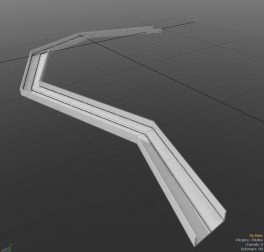
Note: A non-procedural version of the Sweep Effector is integral to tools such as the Radial Sweep and Curve Extrude. The procedural Sweep Effector allows you to emulate these tools in the Mesh Operations List.
Using the Sweep Effector
You can see step-by-step tutorials using the Sweep Effector in the topics for the Content Preset and Pen Generator.
Sweep Effector Procedural
The Sweep Effector has the following inputs:
• Selection - Allows you to select part of the source geometry to be used in the sweep. Without a selection, the entire source geometry is used.
• Tool Pipe - You can add one or more sub-tools as input to the Sweep Effector. Click (Add Tool Pipe) to display the list of compatible sub-tools in the Procedural Preset Browser.
• Geometry - This lists any geometry that is affected by the tool. Meshes are connected automatically if they are below the tool in the Mesh Operations list. You can connect additional meshes by clicking (Add Geometry) to open the Preset Browser. From there you can select an existing mesh or add a new, empty mesh.
Tip: To improve your modeling workflow, use the procedural modeling Delete operation. For more information, see Edit Commands - Delete/Remove. You can also use the Select by Previous Operation mesh operation. For more information, see Procedural Selection
Sweep Effector Schematic
The image below shows an example in which a selected part of a mesh is swept along a line that is generated by a Pen Generator.
Note: To sweep the whole mesh, leave the Selection input empty.
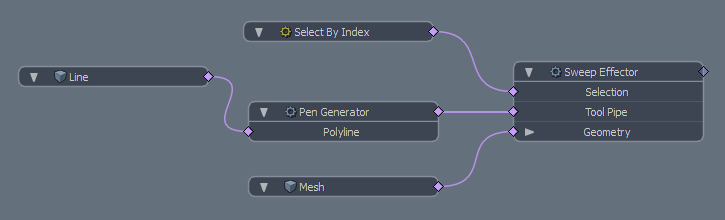
Sorry you didn't find this helpful
Why wasn't this helpful? (check all that apply)
Thanks for your feedback.
If you can't find what you're looking for or you have a workflow question, please try Foundry Support.
If you have any thoughts on how we can improve our learning content, please email the Documentation team using the button below.
Thanks for taking time to give us feedback.