Search is based on keyword.
Ex: "Procedures"
Do not search with natural language
Ex: "How do I write a new procedure?"
Polygon Extrude
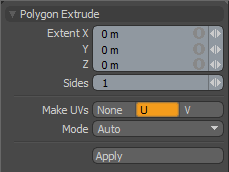
Found on the Mesh Edit tab of the Modo Tools toolbar, the Polygon Extrusion tool repositions the selected polygon in space based on the tool's three handles. Modo creates additional polygon surfaces between the new location of the polygon and the original location of the selected faces.
|
Polygon Extrude |
|
|---|---|
|
Extent X/Y/Z |
Displays the position of the extruded polygon. You can specify values to reposition the extruded polygon precisely. |
|
Sides |
Controls the number of loops created with the Polygon Extrusion tool. |
|
Make UVs |
Determines whether Modo generates UV maps automatically for the new polygons in the existing space or fans them out on the U or V axis. • None - Generates UV maps in the existing space. • U/V - Fans UV maps out on the U or V axis. |
|
Mode |
Provides options to override Modo's automatic setting (Auto mode). • Auto - Evaluates the geometry to determine if Modo should remove the original selected polygon after the extrusion. This is the default setting. The tool automatically changes to Shift or Thick mode based on the evaluation unless you specify a behavior. • Shift - Removes the original polygon when that polygon would be left inside the mesh. • Thick - Leaves the original polygon in place if the selected polygon(s) are single-sided polygons and are not encased by existing geometry. |
Polygon Extrude in the Procedural
Modo has a procedural Polygon Extrude mesh operation available in the Mesh Operations list. In the Model layout, you can find the list in the lower half of the Mesh Ops tab on the right side of the interface.
Note: For information on how to use the Mesh Ops tab, see Using the Mesh Ops Tab.
You can add the tool by clicking the Add Operator button above the Mesh Operations list. Under Mesh Operations > Polygon, double-click Polygon Extrude.
You can expand the Polygon Extrude item in the stack by clicking the small arrow in front of it. This reveals the inputs the operation uses. Polygon Extrude requires the following inputs:
• Selection - Allows you to select the polygons you want to extrude.
• Tool Pipe - Allows you to add falloffs and sub-tools to the operation.
Tip: To improve your modeling workflow, use the procedural modeling Delete operation. For more information, see Edit Commands - Delete/Remove. You can also use the Select by Previous Operation mesh operation. For more information, see Procedural Selection
Sorry you didn't find this helpful
Why wasn't this helpful? (check all that apply)
Thanks for your feedback.
If you can't find what you're looking for or you have a workflow question, please try Foundry Support.
If you have any thoughts on how we can improve our learning content, please email the Documentation team using the button below.
Thanks for taking time to give us feedback.