What's New in Modo 13.2
Animation and Rigging
Actor Improvements
• Actors that contain only channels, or a mix of items and channels, are now made current when an item belonging to the Actor, or that has channels in the Actor, is selected.
• You can now edit an Actor's channel members. For more information, see Creating Actors, Actions, and Poses.
Graph Editor Improvements
• Keyframe handles have a larger hit detection size and no longer jump to the cursor location on mouse down.
• The Graph Editor now draws the bounds of the scene and current time ranges.
Normalized and Stacked Curve Display
You can now enable normalized curve display in the Graph Editor. Normalized curves allow each of the selected channels to be drawn in the same view space, each being scaled to a common vertical range. This makes editing and visualizing the curves easier. For more information, see Normalized Curves.
Stacked curve display is similar to Normalized curves, but each channel is drawn individually in selection order from top to bottom. For more information, see Stacked Curves.
Velocity and Speed Curves
You can now draw Velocity curves for floating point type channels in the Graph Editor. Velocity curves represent the selected channel's change in value over time, helping you visualize and smooth out the movement of animated items. For more information, see Velocity Curves.
Speed curves are similar to Velocity curves, but they are only drawn when one or more Position channels are selected. They represent the distance the item moves over time. For more information, see Speed Curves.
Time Fit
The new Time Fit option (keyboard shortcut: A) allows you to fit the current Timeline range to the range of animation belonging to selected channels or items, the current Action, or every item in the scene. For more information, see Time Fit.
Curve Falloff
Curve Falloff allows you to use a curve to modulate the effect of a tool on your geometry. For more information, see Curve Falloff.
Gradient Layers and Modifiers
Modo allows you to dynamically generate and modify gradients, rig their values, and vary them over time. You can use Gradient Layers to modify a gradient in place, using a stack of layers. Gradient Modifiers generate new gradients from existing ones. For more information, see Modifying Gradient Channels and Gradient Modifiers.
Planar IK
Modo's new Planar IK system allows you to work with two or three-locator chains. For more information, see Planar IK.
Twist Extractor
The Twist Extractor node allows you to extract twist (roll), yaw, and pitch from a local matrix. The twist output can then be used to smooth deformations, for example, on the lower arm as the wrist is rotated or the lower leg as the foot is rotated. For more information, see Twist Extractor.
Modeling
Edge Chamfer
Edge Chamfer allows you to round the edges of a mesh, similarly to Edge Bevel, but it produces better geometry and cleaner UVs. For more information, see Edge Chamfer.
Shading and Rendering
ProRender Updates
Film Offset, Specular, and Dissolve are now supported by ProRender. For more information on ProRender, see ProRender Beta.
mPath
The new path tracing renderer in Modo is a ground-up redesign of the former Modo Renderer (now default). With a dramatic reduction in controls, versatile hybrid compute capabilities, and granular refinement features, mPath offers many improvements over the legacy renderer, plus a framework engineered to accommodate future innovations in offline and interactive rendering. For more information, see Rendering with mPath.
AxF Improvements
• Modo now supports more texture effects for the SVBRDF material type in AxF versions 1.0, 1.1, 1.4, and 1.5.
• You can drag and drop AxF files anywhere into Modo to import them to the scene.
• The Import AxF button has been added to the Properties, allowing you to load AxF files and apply them to the selected AxF material.
For more information, see AxF Material.
Denoiser Updates
• The AMD Denoising filters have been updated for Modo 13.2 to v1.3.1
Note: CPU denoising is no longer supported, it is GPU only, on any graphics card (AMD/NVIDIA/Intel)
• For render denoising, options which are unavailable on the system where Modo is running will show with a warning/alert icon next to them, but you can still select them if you want to set up a scene for rendering on a different system.
For more information, see Render Outputs.