Drip Drop
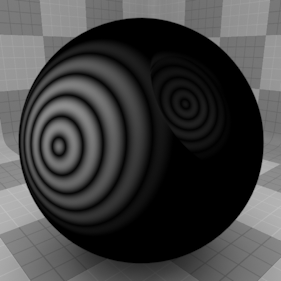
The Drip Drop texture is one of the many procedurally generated textures provided with Modo. Procedural textures are mathematically created at render-time, and therefore have no fixed resolution, they can be magnified nearly infinitely with no visual loss in detail. The Drip Drop texture can be addressed by its two zones, the Background and Foreground colors. The texture modulates from one zone to the other based on your settings. Each zone can have either a Value or a Color and Alpha. The applied zone is dependent on the Layer Effects to which the texture is applied. For instance, if the texture is applied as a Displacement, the Value settings would be used, whereas setting the texture effect to Diffuse Color would use the Color and Alpha settings for Background and Foreground. This shader creates a pattern of concentric circles, similar to the ripple effect when a pebble is dropped into water. All of the parameters are keyed to the time function, allowing for easy animation.
Note: For information regarding adding and working with Shader Tree item layers, see the Shader Tree topic.
Layer Properties
>
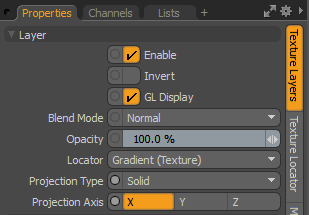
|
Enable |
Toggles the effect of the layer on and off. This duplicates the functionality of toggling visibility in the Shader Tree. When disabled, the layer has no effect on the shading of the scene. However, Modo saves disabled layers with the scene, and they are persistent across Modo sessions. |
|
Invert |
Inverts the colors (RGB values) for the layer to produce a negative effect. |
|
Blend Mode |
Affects the blending between different layers of the same effect type. With this, you can stack several layers for different effects. For more about blending, see Layer Blend Modes. |
|
Opacity |
Changes the transparency of the current layer. If there are layers below this layer in the Shader Tree, reducing this value increasingly reveals the lower layers. Reducing the value always dims the effect of the layer. |
|
Locator |
Sets the association for the Texture Locator. Most texture layers have a Texture Locator that Modo automatically creates in the Item List. This defines the mapping of the texture (how Modo applies the texture) to the surface. You can specify alternate locators, but this is normally not required. Although you may want multiple texture items to share a single locator. |
|
Projection Type |
Defines how a texture/material is applied to a 3D surface. Types vary significantly in their effects. For a guide to each Projection Type see Projection Type Samples. |
|
Projection Axis |
The texture/material is projected down this axis. This applies to Planar, Cylindrical, Spherical, Cubic, Box, and, Light Probe projection types. |
Drip Drop Properties
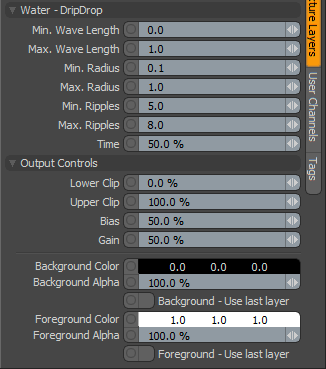
|
Water - DripDrop |
|
|
Minimum Wave Length |
Specifies the wave length of the ripples at the start of the animation (when the time parameter is set to 0%). |
|
Maximum Wave Length |
Specifies the end wave length of the ripples at the end of the animation (when the time parameter is set to 100%). |
|
Minimum Radius |
Specifies the radius of the ripples at the start of the animation (when the time parameter is set to 0%). |
|
Maximum Radius |
Specifies the radius of the ripples at the end of the animation (when the time parameter is set to 100%). |
|
Minimum Ripples |
Specifies the number or ripples at the start of the animation (when the time parameter is set to 0%). |
|
Maximum Ripples |
Specifies the number or ripples at the end o the animation (when the time parameter is set to 100%). |
|
Time |
Controls the animation progress of the other settings through time. The animation morphs from the beginning of the water drop (0%), when the concentric circles start, to the end (100%), when the circles have been exhausted. |
|
Output Controls |
|
|
Lower Clip |
Specifies a clip level for the Background Color/Value, truncating values beyond the defined setting. Combined with the Upper Clip value, you can apply this option to extend or contract the total range of values for the texture. |
|
Upper Clip |
Specifies a clip level for the Foreground Color/Value, truncating values beyond the defined setting. Combined with the Lower Clip value, you can apply this option to extend or contract the total range of values for the texture. |
|
Bias |
Increasing this value causes the texture to favor the foreground color over the background color, whereas decreasing the value causes the background color to be favored. |
|
Gain |
Similar to a gamma control that affects the falloff of the gradient ramp between the two color values. Setting the Gain to 100% creates a very sharp falloff effect, whereas setting the value to 0% creates a plateau around the value or color mid-point with sharp falloff on either extreme of the gradient. |
|
Output Regions |
When the Output Regions option is enabled, the procedural texture outputs random gray shades per region rather than outlines for tiles, providing a means to add random variety to the procedurally created texture. You can further control the amount of variation using the Regional HSV process layer. |
|
Background Color/Value |
Specifies the Color (or Value) of the texture's background area, which ramps toward the Foreground Color/Value. |
|
Background Alpha |
Specifies the Alpha transparency of the Background Color. |
|
Background - Use Last Layer |
When enabled, the Background Color area is completely transparent, revealing the shading results of any lower layers. |
|
Foreground Color/Value |
Specifies the Color (or Value) of the texture's foreground area, which ramps toward the Background Color/Value. |
|
Foreground Alpha |
Specifies the Alpha transparency of the Foreground Color. |
|
Foreground - Use Last Layer |
When enabled, the Foreground Color area is completely transparent, revealing the shading results of any lower layers. |