UVLEDs

The UVLEDs texture is one of the many procedurally generated textures provided with Modo. Procedural textures are mathematically created at render-time and, therefore, have no fixed resolution. They can be magnified almost infinitely with no visual loss in detail. The UVLEDs texture can be addressed by its two zones: the Background and Foreground colors. The texture modulates from one zone to the other based on your settings. Each zone can have either a Value or a Color and Alpha. The applied zone is dependent on the Layer Effects to which the texture is applied. For example, if you apply the texture as a Displacement, then Modo uses the Value settings, but if you set the texture effect to Diffuse Color, Modo uses the Color and Alpha settings for the Background and Foreground. This texture provides a row of round or square colored LEDs. You can animate the display to provide a variety of blinking, rotating, or flashing LEDs.
Note: For information about adding and working with Shader Tree item layers, see the Shader Tree topic.
Layer Properties
>
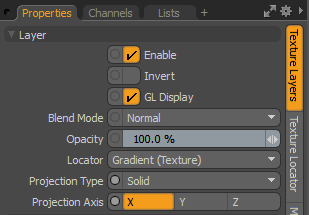
|
Enable |
Toggles the effect of the layer on and off. This duplicates the functionality of toggling visibility in the Shader Tree. When disabled, the layer has no effect on the shading of the scene. However, Modo saves disabled layers with the scene, and they are persistent across Modo sessions. |
|
Invert |
Inverts the colors (RGB values) for the layer to produce a negative effect. |
|
Blend Mode |
Affects the blending between different layers of the same effect type. With this, you can stack several layers for different effects. For more about blending, see Layer Blend Modes. |
|
Opacity |
Changes the transparency of the current layer. If there are layers below this layer in the Shader Tree, reducing this value increasingly reveals the lower layers. Reducing the value always dims the effect of the layer. |
|
Locator |
Sets the association for the Texture Locator. Most texture layers have a Texture Locator that Modo automatically creates in the Item List. This defines the mapping of the texture (how Modo applies the texture) to the surface. You can specify alternate locators, but this is normally not required. Although you may want multiple texture items to share a single locator. |
|
Projection Type |
Defines how a texture/material is applied to a 3D surface. Types vary significantly in their effects. For a guide to each Projection Type see Projection Type Samples. |
|
Projection Axis |
The texture/material is projected down this axis. This applies to Planar, Cylindrical, Spherical, Cubic, Box, and, Light Probe projection types. |
UV LEDs Properties
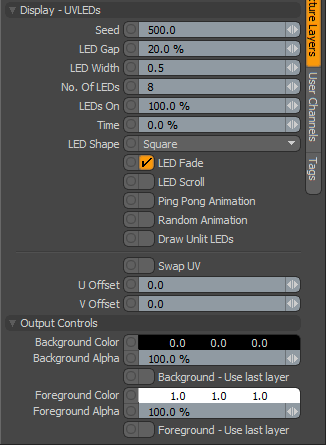
|
Option |
Description |
|---|---|
|
Layer |
|
|
Enable |
Toggles the effect of the layer on and off to duplicate the functionality of toggling visibility in the Shader Tree. When disabled, the layer has no effect on the shading of the scene. However, Modo saves disabled layers with the scene, and they are persistent across Modo sessions. |
|
Invert |
Inverts the colors (RGB values) for the layer to produce a photonegative effect. |
|
Blend Mode |
Affects the blending between different layers of the same effect type. With this, you can stack several layers for different effects. For more about blending, see the Layer Blend Modes topic. |
|
Opacity |
Changes the transparency of the current layer. Reducing this value increasingly reveals lower layers in the Shader Tree, if present, or dims the effect of the layer, itself, on the surface. |
|
Locator |
Sets the association for the Texture Locator. Most texture layers have a Texture Locator that Modo automatically creates in the Item List. This defines the mapping of the texture (how Modo applies the texture) to the surface. You can specify alternate locators, but the need to do so is rare. Still, you may want multiple texture items to share a single locator. |
|
Display - UVLEDs |
|
|
Seed |
Specifies the initial number Modo uses when generating the procedural values. Different Seed values produce different random variations and can be useful in changing the texture result; however, you need to use the same Seed value when you want items to retain the same variations. |
|
LED Gap |
Determines the spacing between the individual LEDs. |
|
LED Width |
Determines the width of the individual LEDs. |
|
No. Of LEDs |
Specifies the total number of LEDs in the display. |
|
LEDs On |
Specifies the number of LEDs that Modo draws. A value of 100% shows all LEDs. This setting is useful for controlled animations. |
|
Time |
Controls the time value of the LEDS when used with animation (such as the Ping Pong Animation or the Random Animation). The timer goes from 0% to 100%. |
|
LED Shape |
Specifies the shape of the LEDs: Round or Square. |
|
LED Fade |
When enabled, fades the LEDs from beginning to end. When disabled, maintains a consistent color based on the foreground color. |
|
LED Scroll |
When enabled, creates an animation that cycles through the LEDs from top to bottom based on the Time value. |
|
Ping Pong Animation |
When enabled, creates an animation that cycles the LEDs on and off from the bottom to the top and then back to the bottom based on the Time value. |
|
Random Animation |
When enabled, creates an animation that randomly cycles through the LEDs based on the Time value. |
|
Draw Unlit LEDs |
When enabled, draws all the unlit LEDs as determined by the LEDs On value. |
|
Swap UV |
When enabled, swaps the UV coordinates of the display text. |
|
U Offset |
Determines U (horizontal) offset of the display text. |
|
V Offset |
Determines V (vertical) offset of the display text. |
|
Output Controls |
|
|
Background Color/Value |
Specifies the Color (or Value) of the texture's background area, which ramps toward the Foreground Color/Value. |
|
Background Alpha |
Specifies the Alpha transparency of the Background Color. |
|
Background - Use Last Layer |
When enabled, makes the Background Color area completely transparent to reveal the shading results of lower layers. |
|
Foreground Color/Value |
Specifies the Color (or Value) of the texture's foreground area, which ramps toward the Background Color/Value. |
|
Foreground Alpha |
Specifies the Alpha transparency of the Foreground Color. |
|
Foreground - Use Last Layer |
When enabled, makes the Foreground Color area completely transparent to reveal the shading results of lower layers. |