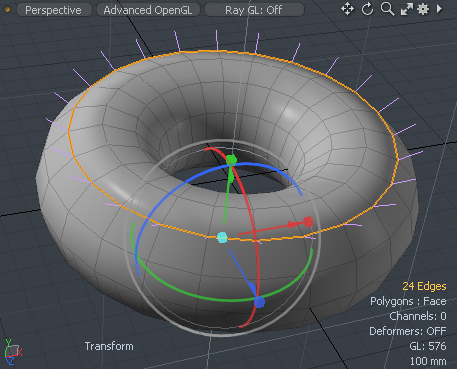
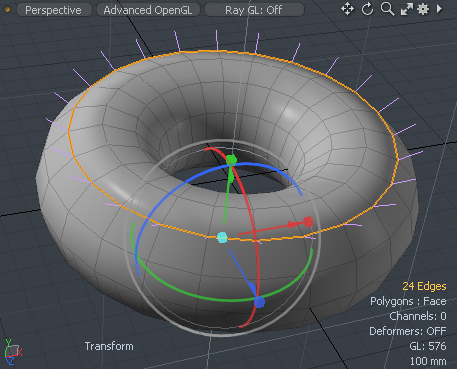
With the Transform Normals tool you manipulate vertex normal vectors within a Vertex Map. This tool is a special preset version of the standard Transform tool that specifically transforms Vertex Map values instead of vertex positions. The Normal list provides options specific to working with vertex normal maps. Edit transforms only normal vectors in the selected vertex normal map. Update works for both vertex positions and normal vectors in all associated vertex normal maps — including unselected maps.
You can select the target vertex normals by using any of the component selection modes: vertices, edges, or polygons. Modo transforms all the vertex normal map values for the associated vertices. Next, select the target Vertex Map to edit in the Lists viewport, and then choose Vertex Map > Transform Normals. You can then use the tool's handles in the 3D Viewport to adjust the vertex normal values.
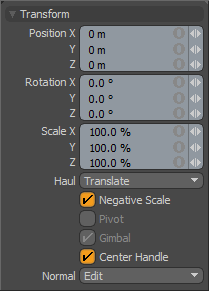
Transform
Position X/Y/Z: Apply specific offset distance values calculated from the position the object was in when the tool was activated. When adjusting an object interactively in the viewport, the Position values indicate the current offset distance applied.
Rotation X/Y/Z: Apply specific rotation values. When adjusting an object interactively in the viewport, the Rotation values indicate the current offset distance applied.
Scale X/Y/Z: Apply specific scaling values. When adjusting an object interactively in the viewport, the Scale values indicate the current scale factor applied.
Haul: Indicates what action Modo does when you drag the pointer when not using the tool handles in the viewport. Selecting Translate moves the selection; selecting Rotate rotates the selection; and selecting Scale adjusts the size of the selection.
Negative Scale: When enabled, Modo can apply negative scale values when manipulating the tool handles in the viewport. When disabled, you can input negative values in any of the boxes directly.
Pivot: When enabled, you can modify an item's pivot position without going into Pivots mode. To adjust the Pivot checkbox, the Gimbal checkbox must be clear.
Gimbal: When enabled, you can assign rotation values numerically, but doing this may create a situation that produces gimbal lock (the loss of one rotation axis when another's value is too close). To avoid this, clear this checkbox, but then you cannot specify input values.
Center Handle: Shows or hides the center handle on the Transform tool.
Normal: Controls how the map values are affected when working with Vertex Normal maps.
None- Vertex Normal map values won't be affected at all by the transform operations.
Edit- Only Vertex Normal map values are modified by the tool and only in the selected Vertex Map.
Update- All Vertex Normal map values (selected or otherwise) and any selected geometry are modified by the transform operation.
TIP: You can set vertex normal vectors per vertex corner of a polygon, and Modo stores them in discontinuous Vertex Maps. The Transform Normals tool does not edit discontinuous values on locked vertices or polygons. You can edit a specific value on vertex corner of polygon by locking the neighboring polygons where they are not meant to be updated.