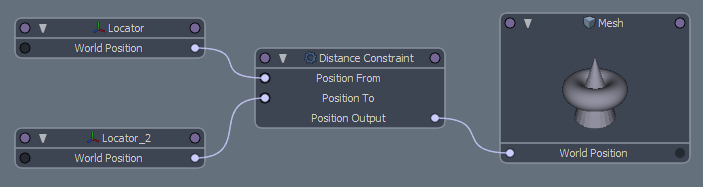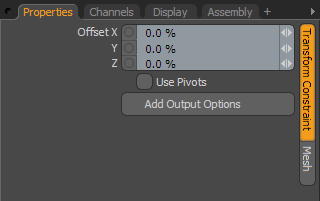
• Position: With this constraint, the item follows the World Position of another item or follows the weighted average of the positions of multiple items.
• Rotation: With this constraint, the item follows the rotation of another item or follows the weighted average of the rotations of multiple items.
• Scale: With this constraint, the item follows the scale of another item or follows the weighted average of the scale of multiple items.
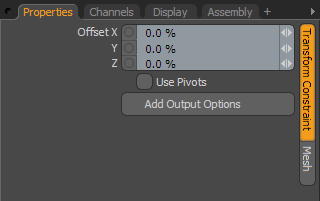
Transform Constraint
• Offset: These values define an offset amount that Modo applies after you indicate the constraint: an XYZ value for position, a number of degrees for rotation, and a percentage for scale. If you apply the constraint with Compensation enabled, these are set to values that maintain the item's original transform values, but you can also use them to adjust the constrained item's transform, if required.
• Use Pivots: Directs Modo to use an item's Pivot position, instead of the default Center position.
• Add Output Options: This adds a Channel Effect modifier to each of the constraint's outputs. With these options, you can blend the effect of the constraint with the item's underlying Forward Kinematics or restrict the constraint to one or more axes. See the Channel Modifiers section for details.
NOTE: If the item being constrained is parented, then the Channel Effect modifier requires that you add a channel link from the parent's World Position or rotation channel (depending on the type of the constraint) into the Channel Effect's local channel.
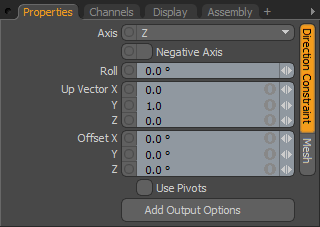
Direction Constraint
A Direction constraint changes the item's rotation so that it is always pointing toward the World Position of another item.
• Axis: Determines the axis that Modo uses to rotate the item for the constrained item to follow its intended target.
• Negative Axis: The forward-facing direction is reversed from what is expected. (Modo assumes the positive direction to be forward.) This option flips the orientation to the negative direction of the defined axis.
• Roll: Provides some banking for the constrained item to lean to the left or right.
• Up Vector: Defines a position to determine the upward direction for the constraint.
• Use Pivots: Directs Modo to use an item's Pivot position instead of the default Center position.
• Add Output Options: Clicking this button adds a Channel Effect modifier to each of the constraint's outputs. With these, you can blend the effect of the constraint with the item's underlying Forward Kinematics or restrict the constraint to one or more axes. See the Channel Modifiers section for details.
NOTE: If the item being constrained is parented, then the Channel Effect modifier requires that you add a channel link from the parent's World Position or rotation channel (depending on the type of the constraint) into the Channel Effect's local channel.
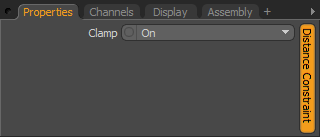
Distance Constraint
• With a Distance constraint, Modo sets a fixed, minimum or maximum distance away from another object that an item can travel. This constraint is one of the few that has no attributes and needs to be assigned manually in the Schematic viewport (see Schematic Viewport). In the Channels viewport, you can adjust the attributes by setting the Distance value, which determines how far the constrained item (Position Output link), can travel based on the Clamp setting.
• Clamp: When Clamp is set to On, Modo constrains the target items to the Distance channel value. When set to Minimum, the Distance determines how close an item can get to the target. Maximum determines how far from the target it can travel.