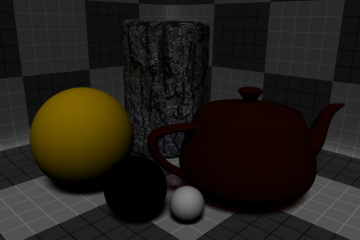
Rendering is the act of converting the scene information into a bitmap image by evaluating all the geometry and lighting information in a given file. Generally, the resulting rendered image is a fully raytraced and shaded image with full shadows, reflection and the like, much like a photograph depicting an entire scene when taking a picture with a camera. In Modo, these images are the result of what are called render outputs, the visible representations of the full scene evaluations. Each render output is a separate layer in the Shader Tree and produces its own image layer as part of the render calculations. Every time one of the Render Commands is invoked, all of the render output layers are simultaneously calculated and represented in the Render Display viewport. The different layers can be viewed by choosing one of the specific Output options within the display window.
Occasionally, you only need a subset of the full evaluations, such as the diffuse color layers without any shadows. Modo offers many different Render Output types useful in a variety of situations ranging from purely diagnostic, to specific compositing utility in an external application. A default scene automatically includes a Final Color and Alpha output which is fine for most situations. Additional layers can be added from within the Shader Tree viewport itself, by clicking Add Layer > Render Outputs. This adds an additional layer to the top of the tree. You can then right-click the Effect column of the render output for a pop-up context menu that allows you to select from the alternate output types. The different Shading render outputs are described below.
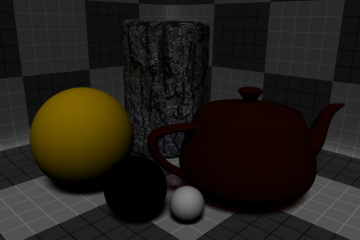
The Diffuse Shading (Direct) output renders a channel of the diffuse color and shading of all objects in a scene by all direct light sources, independent of other surfacing attributes. Basically, it is a combination of diffuse coefficient and direct illumination.
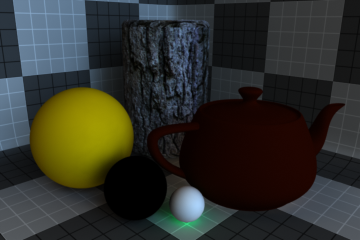
The Diffuse Shading (Indirect) output renders a channel of the diffuse shading of all objects in a scene by all indirect light sources, independent of other surfacing attributes. Basically, it is a combination of diffuse coefficient and indirect illumination.
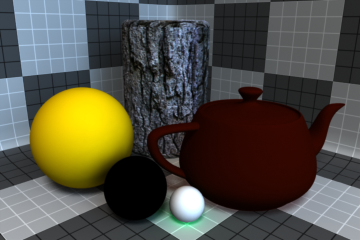
The Diffuse Shading (Total) output renders a channel of the diffuse color and shading of all objects in a scene by all light sources, independent of other surfacing attributes.
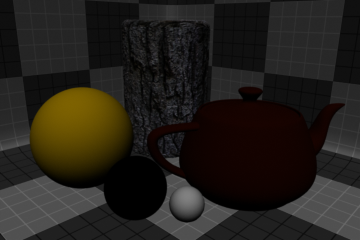
The Diffuse Shading (Unshadowed) output renders a channel of the diffuse color and shading of all objects in a scene by all light sources, independent of other surfacing attributes, while excluding shadows cast by direct and indirect light sources.
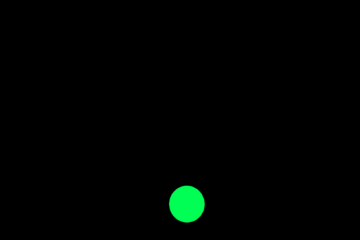
The Luminous Shading output generates a channel of all the luminous shading within a scene, independent of all other attributes.

The Reflection Shading output generates a channel of all the reflection calculated within a scene, independent of all other attributes.
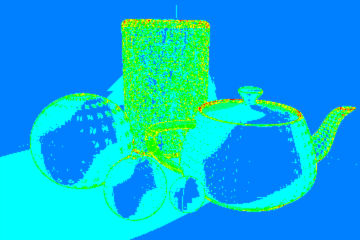
The Shaded AA Samples output shows the fraction of anti-aliasing samples in each pixel that was actually shaded, using a color scale ranging from blue (one sample shaded) to red (all samples shaded). This approximates the shading cost per pixel and can be used to diagnose issues related to shading rates and the refinement threshold.
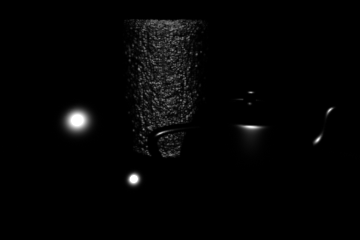
The Specular Shading output generates a channel of all the specular shading within a scene, independent of all other attributes.
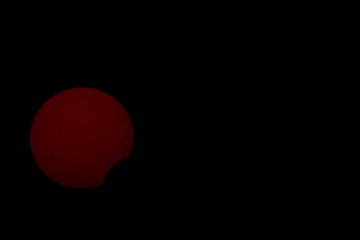
The Subsurface Shading output generates a channel of all the subsurface scattering shading within a scene, independent of all other attributes.

The Transparent Shading output generates a channel of all the transparent shading within a scene, independent of all other attributes.
Render outputs are incredibly useful when you wish to compose the generated layers individually in an external application, such as Photoshop, After Effects, Nuke or Fusion. This can aid in tweaking color, among other settings as a post process without requiring additional render time. The question most often asked is which render outputs combine to equal the final color output. The answer is Diffuse Shading (Total) + Transparent Shading + Reflection Shading + Specular Shading + Subsurface Shading + Luminous Shading = Final Color, where each successive layer is added to the layer below in the composition (also called linear dodge). Rendering each layer at a gamma of 1.0 and then combining them and adding the gamma back to the fully composed layers produce the best results.
You may also render out simultaneous alpha channels for each item in a scene by creating item masks for each and placing a render output set to Effect > Alpha (or simply adding them to existing Shader Tree masks). Then each time a render command is invoked, all active render outputs get generated simultaneously.
