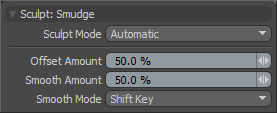
The Smudge tool pulls vertices along with the brush briefly and then leaves them to rest as the brush passes on. This creates a smudging effect and is useful for adding organic imperfections in a surface. Pressing Ctrl while using the tool inverts the effect by sliding the surface toward the opposite direction. Pressing Shift while using the tool enables smoothing.
You can find the Smudge tool in the Paint tab in the Sculpt submenu. You can also access it from the Texture > Sculpt Tools menu. You can combine this tool with the various Brush Tips as well as the Inks and the Tablet Nozzle to customize the way the brush affects the surface. When activated, Modo displays the following attributes in the Properties panel.
Sculpt: Smudge
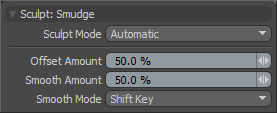
Sculpt Mode: Determines which method of sculpting Modo implements. By default, the setting is Automatic, which performs mesh-based sculpting when there are no displacement images and automatically switches to image-based sculpting when an image is available. You may want to force Modo to use mesh-based sculpting even with an image applied for displacement. Doing this can be helpful for blocking out shapes and forms because mesh sculpting only affects the cage vertices of the base geometry.
• Automatic: Switches between mesh and image sculpting depending on availability of a displacement image map texture.
• Mesh: Forces mesh sculpting only.
• Image Map (Details): Forces image sculpting only.
Offset Amount: Disabled unless you set Offset Mode to Adaptive. This percentage value modulates the extent of the brushstroke. The total sculpting deformation is equal to the brush size times the percentage specified as the Offset Amount.
NOTE: This is an important value for controlling sculpted detail. As such, you can adjust this value by middle-clicking and dragging to the left or right.
Smooth Amount: Controls the amount of smoothing applied when using a specific tool. This is available with almost every sculpting tool in Modo and can be applied by pressing Shift while using the sculpting tool. You change the default behavior with the Smooth Mode option. This is a convenience to enhance the sculpting workflow.
Smooth Mode: Provides alternate methods for applying smoothing while sculpting.
• Shift Key: Enables smoothing when pressing the Shift key.
• Low Pressure: Enables smoothing with light sculpting strokes on a pressure-sensitive tablet. Once the pressure threshold is exceeded, the smoothing effect attenuates toward the full pressure effect. At full pressure, the brush works normally as determined by the tool; therefore, this option establishes a dual function for the brush.
• Uniform: Enables smoothing at all times while sculpting; therefore, the tools make softer strokes.