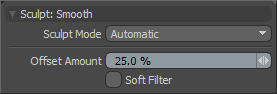
When sculpting, the Smooth tool provides an important function that evens out bumpy and irregular surfaces. By averaging the positions of vertices under the brush tip, Modo makes surface inconsistencies and details disappear to produce a result similar to melting (as if the surface were made of wax). The Smooth tool is essential to the sculpting workflow — so much so that it is always available when using any of the other sculpting tools. By pressing Shift when sculpting, you can access the Smooth tool whenever any other tool is active.
You can find the Smooth tool in the Paint tab in the Sculpt submenu. You can also access it from the Texture > Sculpt Tools menu. You can combine this tool with the various Brush Tips as well as the Inks and the Tablet Nozzle to customize the way the brush affects the surface. When activated, Modo displays the following attributes in the Properties panel.
Sculpt: Smooth
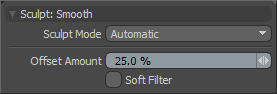
Sculpt Mode: Determines which method of sculpting Modo implements. By default, the setting is Automatic, which performs mesh-based sculpting when there are no displacement images and automatically switches to image-based sculpting when an image is available. You may want to force Modo to use mesh-based sculpting even with an image applied for displacement. Doing this can be helpful for blocking out shapes and forms because mesh sculpting only affects the cage vertices of the base geometry.
• Automatic: Switches between mesh and image sculpting depending on availability of a displacement image map texture.
• Mesh: Forces mesh sculpting only.
• Image Map (Details): Forces image sculpting only.
Offset Amount: Disabled unless you set Offset Mode to Adaptive. This percentage value modulates the extent of the brushstroke. The total sculpting deformation is equal to the brush size times the percentage specified as the Offset Amount.
NOTE: This is an important value for controlling sculpted detail. As such, you can adjust this value by middle-clicking and dragging to the left or right.
Soft Filter: Softens the image map by filtering out small details to produce a different result from the standard smoothing. This only applies to image-based sculpting.