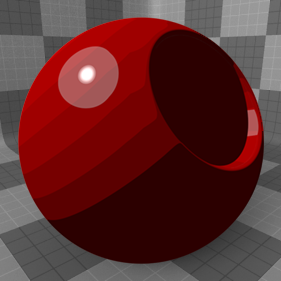
In the early days of animation, all art was hand drawn on transparent acetate called a Cel and painted with flat solid colors. This produced a unique look that is still highly desirable even today. The Cel Material attempts to mimic the flat posterized shading of these cartoons, creating flat colored bands that follow surface contours and edges. This effect produces a unique, stylized surface that looks more two-dimensional.
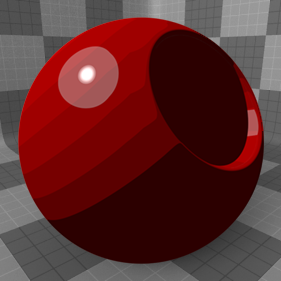
When combined with the Cel Edges material item, a low-fidelity cartoon-like look can be achieved. You can add the material to any surface using the Add Layer function of the Shader Tree, found in the menu under Custom Materials > Cel Material.
NOTE: For information regarding adding and working with Shader Tree item layers, please see Shader Tree.
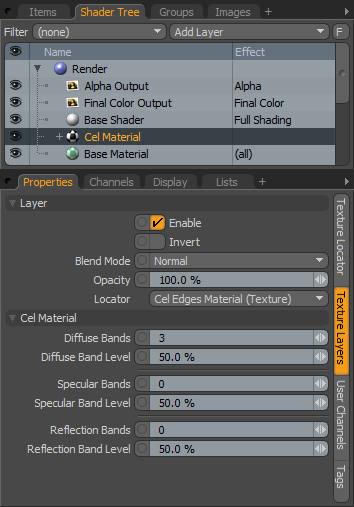
|
Option |
Description |
|---|---|
|
Layer |
|
|
Enable |
Toggles the effect of the layer on and off, duplicating the functionality of toggling visibility in the Shader Tree. When disabled, the layer has no effect on the shading of the scene. However, disabled layers are saved with the scene and are persistent across Modo sessions. |
|
Invert |
Inverts the RGB values for the layer producing a negative effect. |
|
Blend Mode |
Affects blending between different layers of the same effect type, allowing you to stack several layers for different effects. For more on blending, please see Layer Blend Modes. |
|
Opacity |
Changes the transparency of the current layer. Reducing this values increasingly reveals lower layers in the Shader Tree if present, or dims the effect of the layer itself on the surface. |
|
Locator |
Most texture layers also have an associated Texture Locator that is automatically created in the Item List. This defines the mapping of the texture (the way the texture is applied) to the surface. The Locator option sets that association. You can choose alternate locators, however, the need to do so is very rare. There are, however, some instances where you may want multiple texture items to share a single locator. |
|
Cel Material |
|
|
Diffuse Bands |
Determines the number of bands, or stepped transitions, representing the diffuse shading across the surface. A value of 0 disables the Cel shading effect for diffuse. |
|
Diffuse Band Level |
This is an offset value, making it possible to adjust the overall brightness of the Diffuse Bands. |
|
Specular Bands |
Determines the number of bands, or stepped transitions, representing the specular shading across the surface. A value of 0 disables the Cel shading effect for specular. |
|
Specular Band Level |
This is an offset value, making it possible to adjust the overall brightness of the Specular Bands. |
|
Reflection Bands |
Determines the number of bands, or stepped transitions, representing the reflection shading across the surface. A value of 0 disables the Cel shading effect for reflections. |
|
Reflection Band Level |
This is an offset value, making it possible to adjust the overall brightness of the Reflection Bands. |