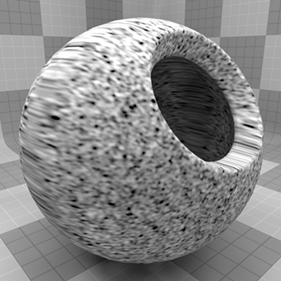
The Gabor Noise texture is one of the many procedurally generated textures provided with Modo. Procedural textures are mathematically created at render-time, and therefore have no fixed resolution; they can be magnified nearly infinitely with no visual loss in detail. Gabor Noise is a simple procedural noise texture that generates patterns which can easily be stretched and rotated, like brush strokes. In addition it offers direct control over the frequency characteristics of the pattern, meaning that you can specify the feature density and smoothness very easily.
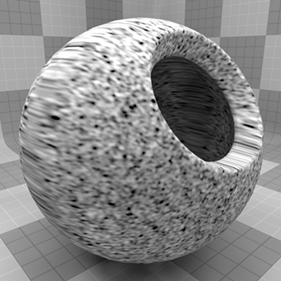
The texture has two zones, the Color/Value 1 and Color/Value 2. The texture modulates between the two based on the particular algorithm and settings. Essentially there are pseudo-random points created in 3D space and the texture blends from one value to the next, based on the proximity of one sample point to the next. Each zone can have a value, color and alpha value. Which of these are used is dependent on the Effect channel to which the texture is applied. For instance, if the texture is to be used as a displacement, the Value settings would be utilized whereas setting the texture Effect to Luminous Color uses the Color and Alpha settings for Value/Color 1 and Value/Color 2.
For information regarding adding and working with Shader Tree Items Layers, see Shader Tree.
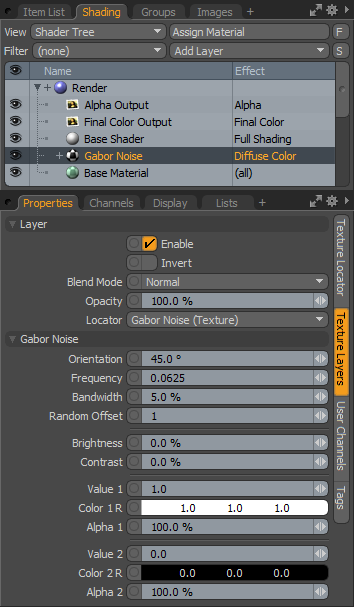
|
Option |
Description |
|---|---|
|
Layer |
|
|
Enable |
Toggles the effect of the layer on and off, duplicating the functionality of toggling visibility in the Shader Tree. When disabled, the layer has no effect on the shading of the scene. However, disabled layers are saved with the scene and are persistent across Modo sessions. |
|
Invert |
Inverts the RGB values for the layer, producing a negative effect. |
|
Blend Mode |
Affects blending between different layers of the same effect type, allowing you the ability to stack several layers for different effects. For more on blending, see Layer Blend Modes. |
|
Opacity |
Changes the transparency of the current layer. Reducing this value increasingly reveals lower layers in the Shader Tree if present, or dims the effect of the layer itself on the surface. |
|
Locator |
Most texture layers also have an associated Texture Locator that is automatically created in the Item List. This defines the mapping of the texture (the way the texture is applied) to the surface. The Locator option sets that association. You can choose alternate locators, however, the need to do so is very rare though there are some possible instances where you may want multiple texture items to share a single locator. |
|
Gabor Noise |
|
|
Orientation |
Controls the rotation of the striped/stretched sections of the Gabor Noise, essentially rotating the noise around the defined axis (as set in the Texture Locator). |
|
Frequency |
Controls the rate of modulation of the noise features. |
|
Bandwidth |
Controls the frequency spread between the two different values, low values preserve the striped appearance, while higher values increasingly randomize the look of the pattern. |
|
Random Offset |
Shifts the location of the noise across the surface. |
|
Brightness |
Adjusts the apparent lightness to darkness intensity, modifying the fading between the Value/Color 1 setting and the Value/Color 2 setting. |
|
Contrast |
Adjust the apparent light to dark ratio, modifying the fading abruptness between the Value/Color 1 setting and the Value/Color 2 setting. |
|
Value/Color/Alpha 1 and 2 |
Depending on the defined Effect type, Modo either looks for a Value input such as for a Bump Map or a Color input for a Diffuse Color setting. The two separate values attenuate between each other, modified by the Brightness and Contrast settings. The Alpha Values define opacity of the values allowing underlying Shader Tree layers to show through. |