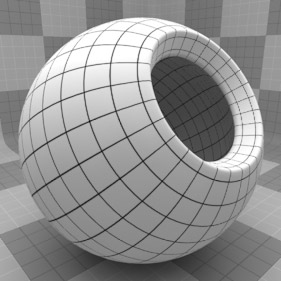
The Grid texture creates a grid pattern between two value or color settings; the Line Value/Color and the Filler Value/Color. The pattern of the lines is determined by the Type setting and their thickness by the Line Width value. Between the lines and the filler exists a transition zone which is determined by the Transition Width. Procedurally created at render time, the grid therefore has no fixed resolution, and can be magnified nearly infinitely with no visual loss in detail.
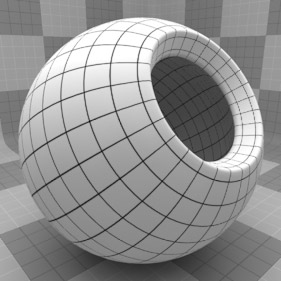
For information regarding adding and working with Shader Tree Items Layers, see Shader Tree.
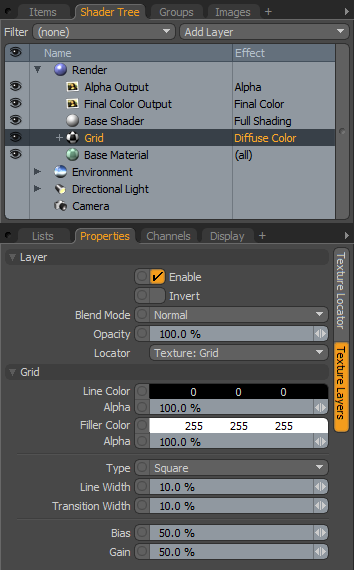
|
Option |
Description |
|||
|---|---|---|---|---|
|
Layer |
||||
|
Enable |
Toggles the effect of the layer on and off, duplicating the functionality of toggling visibility in the Shader Tree. When disabled, the layer has no effect on the shading of the scene. However, disabled layers are saved with the scene and are persistent across Modo sessions. |
|||
|
Invert |
Inverts the RGB values for the layer, producing a negative effect. |
|||
|
Blend Mode |
Affects blending between different layers of the same effect type, allowing you the ability to stack several layers for different effects. For more on blending, see Layer Blend Modes. |
|||
|
Opacity |
Changes the transparency of the current layer. Reducing this value increasingly reveals lower layers in the Shader Tree if present, or dims the effect of the layer itself on the surface. |
|||
|
Locator |
Most texture layers also have an associated Texture Locator that is automatically created in the Item List. This defines the mapping of the texture (the way the texture is applied) to the surface. The Locator option sets that association. You can choose alternate locators, however, the need to do so is very rare though there are some possible instances where you may want multiple texture items to share a single locator. |
|||
|
Grid |
||||
|
Line Color |
Determines the color of the texture where lines appear, ramping toward the Filler Color based on the Transition Width. The Alpha value determines the level of transparency. |
|||
|
Filler Color |
Determines the color of the areas between the lines. The Alpha value determines the level of transparency. |
|||
|
Type |
The Grid can be generated in many different styles. These styles are determined by the Type setting: • Line - This pattern consists of parallel straight lines. The orientation of the lines is determined by the Texture Locator Axis setting. • Triangle - This pattern interconnects a series of parallel lines with additional diagonal lines that intersect to create triangles. • Square - Two sets of lines running perpendicular to each other to create a square shaped grid. This is the default setting, as it creates what we traditionally visualize when thinking of a grid. • Hexagon - One series of parallel lines is intersected by a series of interconnecting lines that create hexagons at each of the intersection points. • Cube - This pattern is similar to Square, generating a grid pattern with a third set of parallel lines projected from the Z axis to produce a grid with depth. |
|||
|
|
|
|
|
|
|
Line |
Triangle |
Square |
Hexagon |
Cube |
|
Line Width |
This setting determines the width of the lines as a percentage of the texture area. Setting this value higher, results in thicker lines until the lines completely cover the surface at 100%. Reducing the value results in thinner lines. TIP: When using extremely small values to create very thin lines, make sure to leave a small amount of Transition Width to provide an anti-aliasing effect on the fine texture. |
|||
|
|
|
|
|
|
|
Line Width 0% |
Line Width 25% |
Line Width 50% |
Line Width 75% |
Line Width 100% |
|
Transition Width |
This setting determines the width of the gradient ramp between the line value or color, and the filler value or color. |
|||
|
|
|
|
|
|
|
Transition Width 0% |
Transition Width 25% |
Transition Width 50% |
Transition Width 75% |
Transition Width 100% |
|
Bias |
Increasing this value causes the texture to favor the first color or value over the other, whereas decreasing the value causes the secondary color or value to be favored. This value is dependent on the Transition Width as it works across the gray tones of the image. |
|||
|
|
|
|
|
|
|
Bias 0% |
Bias 25% |
Bias 50% |
Bias 75% |
Bias 100% |
|
Gain |
This setting is similar to a gamma control that effects the falloff of the gradient ramp between the two color values. Setting the Gain to 100% creates a very sharp falloff effect whereas setting the value to 0% creates a plateau around the value or color mid-point with sharp falloff on either extreme of the gradient. This value is dependent on the Transition Width as it works across the gray tones of the image. |
|||
|
|
|
|
|
|
|
Gain 0% |
Gain 25% |
Gain 50% |
Gain 75% |
Gain 100% |