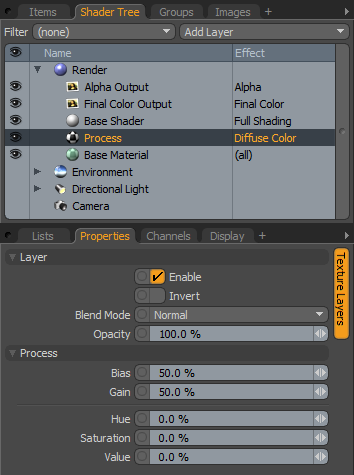
The Process layer offers some basic image adjustment options that affect any texture layer directly below it in the Shader Tree, including image map, procedural and gradient texture layers.
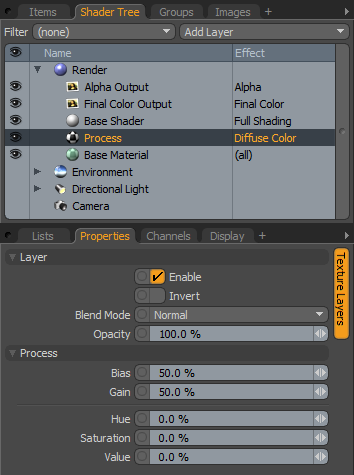
|
Option |
Description |
|---|---|
|
Layer |
|
|
Enable |
Toggles the effect of the layer on and off to duplicate the functionality of toggling visibility in the Shader Tree. When disabled, the layer has no effect on the shading of the scene. However, Modo saves disabled layers with the scene, and they are persistent across Modo sessions. |
|
Invert |
Inverts the colors (RGB values) for the layer to produce a photonegative effect. |
|
Blend Mode |
Affects the blending between different layers of the same effect type. With this, you can stack several layers for different effects. For more about blending, see the Layer Blend Modes topic. |
|
Opacity |
Changes the transparency of the current layer. Reducing this value increasingly reveals lower layers in the Shader Tree, if present, or dims the effect of the layer, itself, on the surface. |
|
Process |
|
|
Bias |
This amount, when adjusting a texture layer with two colors/values, works identically to the texture layer's Bias function where high values favor secondary colors or value settings, and lower values favor primary color or value settings. When adjusting full color RGB texture layers, the Bias adjusts the color spectrum based on its luminosity amount. |
|
Gain |
Produces similar results to adjusting gamma in a texture layer having its greatest affect on the contrast of the layer. Higher values increase contrast while lower values decrease contrast. |
|
Hue |
Manipulates the hue or color the texture layer. |
|
Saturation |
Adjusts the colors' apparent saturation. A setting of -100% turns a colored texture layer to grayscale. |
|
Value |
Adjusts the brightness of the texture layer. |