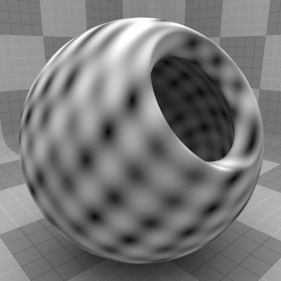
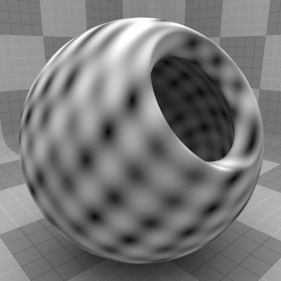
The Ripples procedural texture creates a series of concentric circles that originate within a given area and continue outward toward infinity (such as raindrops in a puddle). Procedural textures are mathematically created at render-time and, therefore, have no fixed resolution. They can be magnified almost infinitely with no visual loss in detail. The texture scale determines the area where the ripples originate. The values for Sources, Wavelength, and Phase determine the specific look of the ripples. The Ripples texture is a good choice when you need to simulate undulating waves.
NOTE: For information about adding and working with Shader Tree item layers, see the Shader Tree topic.
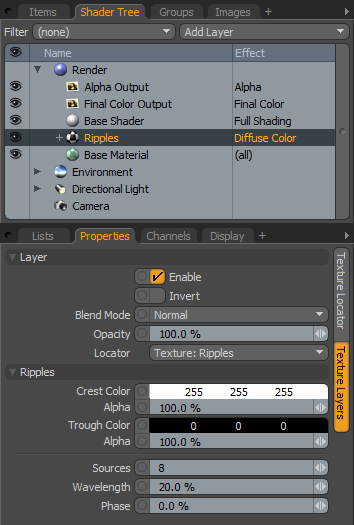
|
Option |
Description |
|---|---|
|
Layer |
|
|
Enable |
Toggles the effect of the layer on and off to duplicate the functionality of toggling visibility in the Shader Tree. When disabled, the layer has no effect on the shading of the scene. However, Modo saves disabled layers with the scene, and they are persistent across Modo sessions. |
|
Invert |
Inverts the colors (RGB values) for the layer to produce a photonegative effect. |
|
Blend Mode |
Affects the blending between different layers of the same effect type. With this, you can stack several layers for different effects. For more about blending, see the Layer Blend Modes topic. |
|
Opacity |
Changes the transparency of the current layer. Reducing this value increasingly reveals lower layers in the Shader Tree, if present, or dims the effect of the layer, itself, on the surface. |
|
Locator |
Sets the association for the Texture Locator. Most texture layers have a Texture Locator that Modo automatically creates in the Item List. This defines the mapping of the texture (how Modo applies the texture) to the surface. You can specify alternate locators, but the need to do so is rare. Still, you may want multiple texture items to share a single locator. |
|
Ripples |
|
|
Crest Color |
Specifies the RGB color value for the top part of the wave that ramps toward the Trough Color. This is only available when you set the texture layer to an effect (such as Diffuse Color) that requires color. |
|
Alpha |
Determines how transparent the Crest Color is. |
|
Crest Value |
Specifies the intensity or height of the top of the wave. This is only available when you apply Ripples to a non-colored channel, such as Bump or Displacement. |
|
Trough Color |
Specifies the RGB color value for the lowest part of the wave that ramps toward the Crest Color. This is only available when you set the texture layer to an effect (such as Diffuse Color) that requires color. |
|
Alpha |
Determines how transparent the Trough Color is. |
|
Trough Value |
Specifies the intensity or depth of the bottom of the wave. This is only available when you apply Ripples to a non-colored channel, such as Bump or Displacement. |
|
Sources |
Determines the number of ripple generators the surface has. Larger values produce more complex rippled surfaces; lower values show the concentric circles the ripples are made from more obviously. Click to view examples of various Sources settings. |
|
Wavelength |
Determines the distance between each ring. Higher values move the rings further away from each other; lower values increase the frequency of the rings to move them closer together. Click to view examples of various Wavelength settings. |
|
Phase |
Determines the position of the wave as it radiates from its center point. If this value is negative, the waves move outward. If the value is positive, the waves move inward. |
|
Sources 1 |
Sources 2 |
Sources 3 |
Sources 4 |
Sources 5 |
|
Wavelength 0.1 |
Wavelength 25 |
Wavelength 50 |
Wavelength 75 |
Wavelength 100 |