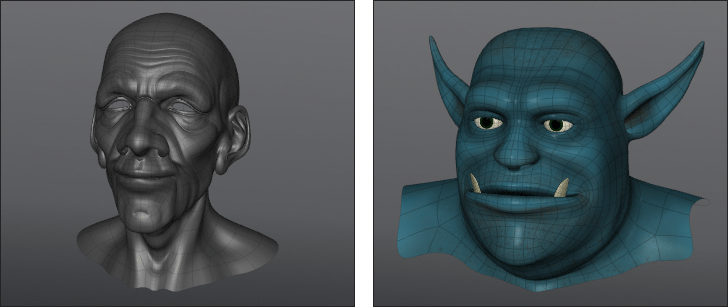
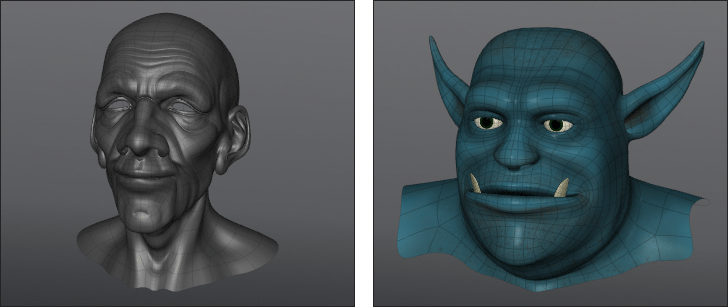
With Modo, you can transfer any Vertex Map from one item to another arbitrary item. In a way, this is similar to baking a texture map, but working with vertex data instead. For example, you can take a series of morph maps for different facial expressions and transfer them to another similar object. For the best results, the objects need to be similar. In the examples, Modo's sculpting tools were used to have the old man's face loosely resemble the ogre's facial size and position of features — matching lips to lips, brow to brow, and so on. Doing this gives more predictable results as corresponding vertices are closer together.
To use the Transfer Vertex Map command, you must have base Vertex Maps of the proper type present in both items before using the transfer function. Keep the item you want to transfer from as a background item (visible, but not selected). In the forground, have the item you're transfering to with the appropriate Vertex Map selected in the Vmap list. Then choose Vertex Map > Transfer Vertex Map, and specify the settings in the Transfer Vertex Map dialog.
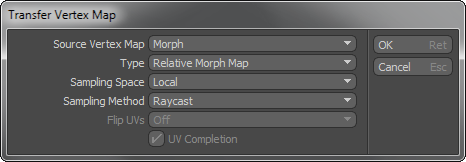
Source Vertex Map: Indicates the appropriate Vertex Map from the background item that you are transfering the map from. Modo only lists the types of maps that correspond to the specified Type. If there are no corresponding maps associated with the foreground object, you cannot select a map.
Type: Specifies the type of Vertex Map for the transfer operation. Both maps (the source and the target) must be identical in function. For example, you cannot transfer a color Vertex Map to a morph map.
Sampling Space: Determines the coordinate system for sampling the positions. If you select Local, Modo samples the position in the target item's space; otherwise, it samples in World space.
Sampling Method: Specifies the method to sample positions on the target Mesh Item from the source position. If you select Raycast, Modo computes the hit position along the normal vector at the source position on the source Mesh Item. With Distance, Modo finds the closest position on the target Mesh Item from the source position.
Flip UVs: Reverses the sampled UV values to horizontal or vertical. This is useful when making mirrored UV polygons.
UV Completion: When enabled, generates discontinuous UV polygons based on the sampling polygon information. Modo samples each position from the different polygons over UV seams. This should always be selected, but there are rare instances where you may want it disabled.