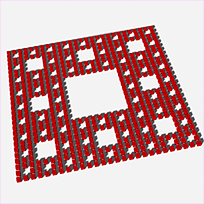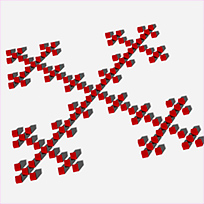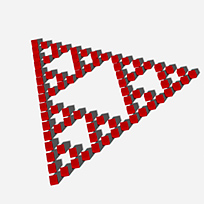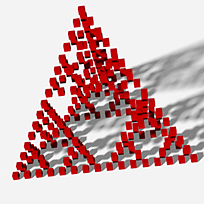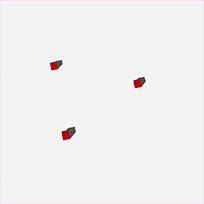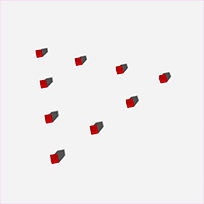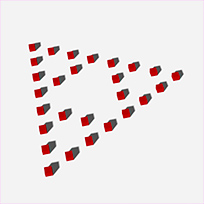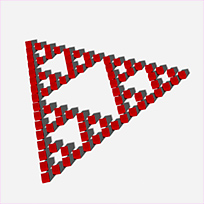Fractal Gasket
The Fractal Gasket item is a plug-in item type that generates various geometric arrays of objects. Used in combination with a Replicator Item, you would add the Fractal Gasket item and assign it as the point source within the Replicator's properties. You can then adjust the options of the Fractal Gasket item to change the array types and their level of complexity. It can also be used in combination with blobs, volumes and sprites. For more information on these, see Blobs, Volumes and Sprites.
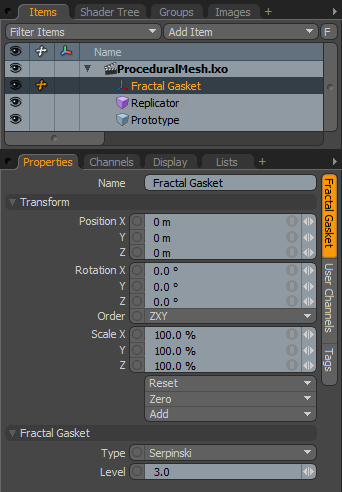
|
Option |
Description |
||||
|---|---|---|---|---|---|
|
Name |
This data field displays the current item name. Change it by clicking on the field and typing the new name. |
||||
|
Transform |
|||||
|
Position |
An item transform that allows you to numerically position the item in XYZ space. By default, position transforms originate from the center position. |
||||
|
Rotation |
An Item transform that allows you to numerically set the rotation of the item. By default, rotation transforms originate from the center position. |
||||
|
Order |
Allows you to set the order that rotations are applied to the camera item. Changing the order that rotations are applied can sometimes help to reduce or eliminate gimbal lock. |
||||
|
Scale |
An item transform that allows you to numerically set the size of the item. By default, scale transforms originate from the center position. |
||||
|
Reset |
Resets the selected transform values to (0,0,0) returning the items to their default state. |
||||
|
Zero |
Resets the chosen transform property values to 0, leaving the center position and item position intact. |
||||
|
Add |
Transform items are the channel groups associated with an item that store its transform values, controlling its position, rotation and scale. By default, new items do not have any transform items associated with them, even though they are visible within the Properties panel. This is useful as an optimization as only the necessary transforms are added on an as-needed basis, reducing scene overhead. There are several ways to add them. You can simply transform the target item with one of the various transform tools, or by editing the value input fields. This action causes the particular transform item to be added automatically to the Channels viewport list. The Add function here can also be used to add the selected set of transforms to the channel list while keeping the default 0,0,0 values. A necessary step for referencing, in order to override the channels, they must first exist. |
||||
|
Fractal Gasket |
|||||
|
Type |
This option determines the array type. There are four options to choose from. The first three, Square Hole, Square Flake and Serpinski generate flat two-dimensional arrays, while the Tetrahedron option generates a three-dimensional array.
|
||||
|
Level |
Determines the complexity of the array with each additional level adding an exponential amount of detail. Each new level increases the Square Hole type by a factor of 8, Square Flake by a factor of 5, Serpinski by a factor of 3 and Tetrahedron by a factor of 4. Therefore, care should be given to not go overboard when increasing levels, especially with the more complex types.
|
||||
Tip: To easily change the size of items in a Fractal Gasket Array, you can set the Replicator to Point Mode and then scale the size of the prototype object in one of the component modes.