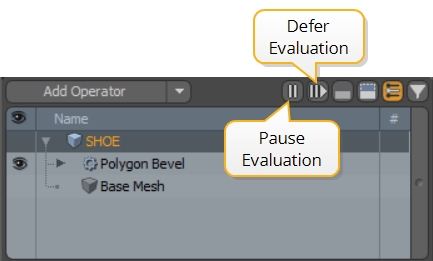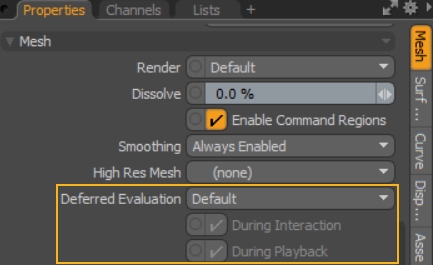Deferring and Pausing Evaluation
The evaluation of a mesh’s deformers and MeshOps can be deferred or paused to improve UI interaction. This can be controlled globally, or on a per-mesh item basis. By default, all meshes behave according to the global settings available in the MeshOps list, but any non-default settings in the mesh item’s properties override the global options.
|
|
|
|
Global Defer and Pause Mode |
Custom Defer and Pause Mode |
Deferred Evaluation
Deferring evaluation of a mesh stack means delaying mesh updates until the mouse button is released. Deferring evaluation enhances UI interaction, speeding up the response of actions in the viewport, particularly on meshes with a high polygon count. For example, moving a Polygon Bevel with deferred evaluation active does not apply the adjustment until you release the mouse button.
Note: When ghosting is active, the effects of the currently selected MeshOp or deformer are still displayed interactively, but no deformers or MeshOps are computed until the mouse button is released. See Ghosted View for more information.
Paused Evaluation
Pausing evaluation temporarily disables the effect of deformers and MeshOps so that no updates are made to your meshes. Any changes that require the deformers or MeshOps to recompute are ignored until paused mode is turned off.
Custom Mesh Item Controls
The Pause and Defer buttons in the MeshOps viewport are global controls, meaning all meshes in the scene are affected by them. Enabling Pause in the MeshOps viewport pauses the effect of all deformers and MeshOps on all meshes in the scene.
However, you may want the mesh you're working on to be interactive at all times, so Modo allows you to customize pause and defer on per-mesh basis in the Mesh properties.
-
Select the required mesh in the MeshOps viewport to display its Properties.
-
Select the Deferred Evaluation mode using the dropdown:
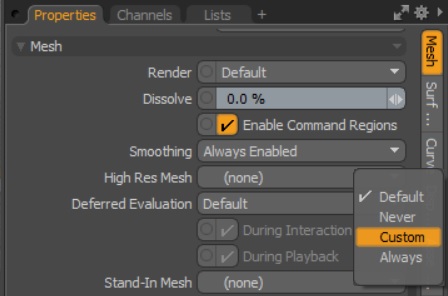
• Default - the global controls determine whether evaluation of this mesh is deferred or paused.
• Never - evaluation of this mesh is never deferred or paused, even if the global options are enabled.
• Custom - defers evaluation of this mesh according to the state of the During Interaction and During Playback checkboxes.
• Always - evaluation of this mesh is deferred or paused until the Deferred Evaluation option is changed.
Stand In Meshes
A lower polycount stand in mesh can be used in place of a deferred mesh to improve interaction or playback performance. Specifying a stand in mesh draws the stand in mesh instead of the primary mesh, which is hidden when evaluation is deferred or paused.
To specify a stand in mesh:
-
Import or create the stand in mesh in your scene. You can navigate to File > Import to select a mesh or create one in Modo using the Create tools.
-
Select the primary mesh in the MeshOps viewport to display its Properties.
-
Set the Deferred Evaluation dropdown to Custom and the During Interaction and During Playback checkboxes as required.
-
Click the Stand-In Mesh dropdown and select the required mesh from the list.
The stand in mesh is now drawn in place of the primary mesh when defer or pause is enabled, improving UI interaction.