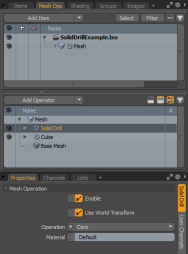Solid Drill
The Solid Drill command performs Boolean operations onto flat 2D polygons by using overlapping 3D geometry. Modo uses the background layer geometry as the Boolean drill operator on the foreground geometry.
For direct modeling, this tool is available in the modeling Toolbox. Open the Mesh Edit tab and click Solid Drill.
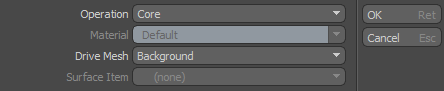
The Solid Drill tool is also available in the Mesh Operations list. Open the Mesh Ops tab, click Add Operator and select Mesh Operations > Mesh Operations/Edit > Solid Drill. Once done, you are presented with the Create Solid Drill Mesh Operator dialog box. Set the Drive Surface to any mesh item you have in your scene and click OK.
Tip: To improve your modeling workflow, use the procedural modeling Delete operation. For more information, see Edit Commands - Delete/Remove.
You can also use the Select by Previous Operation mesh operation. The following Name options are available for the Solid Drill tool: Intersecting Edges, Stencil Polygons, and Polygons from Geometry. For more information, see Select by Previous Operation.
In addition, the Solid Drill tool is also available in the Schematic Viewport. Click Add and select Procedural Modeling > Edit > Solid Drill.
Solid Drill Properties
The following options vary, depending on the type modeling tool selected (Traditional Toolbox modeling tool vs Procedural Modeling Mesh Operations tool):
|
Option |
Description |
|
Enable |
Enables or disables the Solid Drill tool. |
|
Use World Transform |
Sets the coordinates from Model Space to World Space where vertices are defined relative to an origin common to all the objects in a scene. |
|
Operation |
Specifies the type of Solid Drill operation to apply to geometry. • Core: Cuts away everything outside the 2D outline projected onto the polygons. • Stencil: Projects the 2D outline onto the polygons without removing either the inside or outside. Applies a default material to the new geometry within the outline. • Tunnel: Cuts a hole using the 2D outline and removes the inside. • Slice: Projects the 2D outline onto the polygons without removing either the inside or outside. This is the same as Stencil, but it does not affect the surface material. |
|
Material |
Specifies the material name used with Stencil mode. This is applied to the new polygons. |
|
Drive Mesh |
Determines which mesh has an effect over the Axis Drill operation. • Background: Controls the driven mesh (as specified by the item's background or foreground designation in the Items list). This is the default. • Last Selected: Uses whatever geometry you most recently selected before invoking the Boolean operation. With this, you can apply Boolean operations within a single Mesh Item layer. • Specific Surface Item: Designates a specific mesh layer (which can include groups of multiple items defined in the Groups palette) to act upon the current active layer. |
|
Surface Item |
Specifies which Mesh Item layer Modo uses to drive the Axis Drill operation. This is available if you have selected Specific Surface Item as the Drive Mesh option. To use a group, you must specify it here. |