Vertex Extrude
Found on the Vertex tab of the Modo Tools toolbar, the Vertex Extrude tool shifts the selected vertex along its normal (away from its original position) and creates three additional vertices and edges around the original vertex.
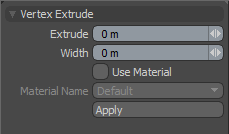
|
Vertex Extrude |
|
|---|---|
|
Extrude |
Determines how far out the vertex is shifted away from its original location. |
|
Width |
Determines how far the newly created edges that surround the original vertex are pushed out away from that location. |
|
Use Material |
When enabled, determines what material group to assign to the newly created geometry. When disabled, the new polygons do not have a material group and use the base material. |
|
Material Name |
Specifies the material group for the newly created geometry after you enable Use Material. |
Vertex Extrude in the Procedural
Modo has a procedural Vertex Extrude mesh operation available in the Mesh Operations list. In the Model layout, you can find the list in the lower half of the Mesh Ops tab on the right side of the interface.
Note: For information on how to use the Mesh Ops tab, see Using the Mesh Ops Tab.
You can add the tool by clicking the Add Operator button above the Mesh Operations list. Under Mesh Operations > Vertex, double-click Vertex Extrude.
You can expand the Vertex Extrude item in the stack by clicking the small arrow in front of it. This reveals the inputs the operation uses. Vertex Extrude requires the following inputs:
• Selection - Allows you to select the vertices you want to extrude.
• Tool Pipe - Allows you to add falloffs and sub-tools to the operation.
Tip: To improve your modeling workflow, use the procedural modeling Delete operation. For more information, see Edit Commands - Delete/Remove. You can also use the Select by Previous Operation mesh operation. For more information, see Procedural Selection
