Basket
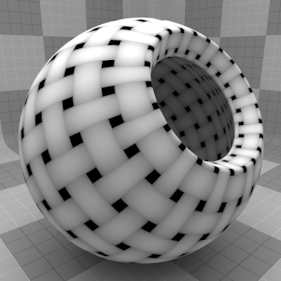
The Basket texture is one of the many procedurally generated textures provided with Modo. Procedural textures are mathematically created at render-time, and therefore have no fixed resolution, they can be magnified nearly infinitely with no visual loss in detail. The Basket texture can be addressed by its two zones, the Background and Foreground colors. The texture modulates from one zone to the other based on your settings, each zone can have either a Value, or a Color and Alpha. The applied zone is dependent on the Layer Effects to which the texture is applied. For instance, if the texture is applied as a Displacement, the Value settings would be used, whereas setting the texture effect to Diffuse Color would use the Color and Alpha settings for Background and Foreground. This shader provides a woven pattern, the kind used to create a Basket, with 26 reversible weave types.
Note: For information regarding adding and working with Shader Tree Items Layers, please see the Shader Tree topic.
Note: Due to the nature of this procedural, the default Solid projection method produces no result. When applied, you need to modify the projection in the associated Texture Locator to a different type.
To select the Texture Locator, click on the small + icon preceding the layer name in the Shader Tree and click on the layer once revealed. In the Properties Panel, change the Projection Type to a UV map (see Working with UV Maps) or choose one of the geometric projection, such as Planar, Cylindrical, and Spherical, and size the texture accordingly.
Layer Properties
>
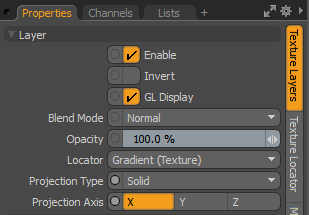
|
Enable |
Toggles the effect of the layer on and off. This duplicates the functionality of toggling visibility in the Shader Tree. When disabled, the layer has no effect on the shading of the scene. However, Modo saves disabled layers with the scene, and they are persistent across Modo sessions. |
|
Invert |
Inverts the colors (RGB values) for the layer to produce a negative effect. |
|
Blend Mode |
Affects the blending between different layers of the same effect type. With this, you can stack several layers for different effects. For more about blending, see Layer Blend Modes. |
|
Opacity |
Changes the transparency of the current layer. If there are layers below this layer in the Shader Tree, reducing this value increasingly reveals the lower layers. Reducing the value always dims the effect of the layer. |
|
Locator |
Sets the association for the Texture Locator. Most texture layers have a Texture Locator that Modo automatically creates in the Item List. This defines the mapping of the texture (how Modo applies the texture) to the surface. You can specify alternate locators, but this is normally not required. Although you may want multiple texture items to share a single locator. |
|
Projection Type |
Defines how a texture/material is applied to a 3D surface. Types vary significantly in their effects. For a guide to each Projection Type see Projection Type Samples. |
|
Projection Axis |
The texture/material is projected down this axis. This applies to Planar, Cylindrical, Spherical, Cubic, Box, and, Light Probe projection types. |
Basket Properties
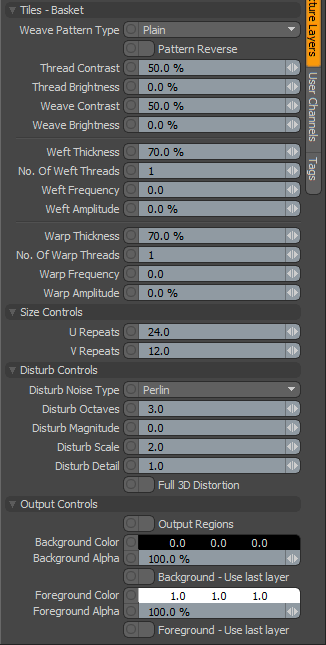
|
Tiles - Basket |
|
|
Weave Pattern Type |
Specifies the weave pattern used in the texture. There are 26 options including: • Plain • Herring Bone • Crosses • Zig Zag |
|
Pattern Reverse |
When selected, reverses the weave and weft of the pattern. |
|
Thread Contrast |
Specifies the contrast on the threads of the weave pattern. |
|
Thread Brightness |
Specifies the brightness on the threads of the weave pattern. |
|
Weave Contrast |
Specifies the contrast on the weave pattern. |
|
Weave Brightness |
Specifies the brightness on the weave pattern. |
|
Weft Thickness |
Specifies the width of the weft, or horizontal, threads. |
|
Number Of Weft Threads |
Controls the number of weft threads. |
|
Weft Frequency |
Controls the sine frequency used to disturb the weft threads. |
|
Weft Amplitude |
Controls the amplitude used to disturb the weft threads. |
|
Warp Thickness |
Specifies the width of the warp, or vertical, threads |
|
Number Of Warp Threads |
Controls the number of warp threads. |
|
Warp Frequency |
Controls the sine frequency used to disturb the warp threads. |
|
Warp Amplitude |
Controls the amplitude used to disturb the warp threads. |
|
Size Controls |
|
|
U Repeats |
Specifies the number of the times the pattern repeats in the U direction (horizontally). |
|
V Repeats |
Specifies the number of the times the pattern repeats in the V direction (vertically). |
|
Disturb Controls - Alters the look of the generated procedural. The noise layer distorts the base texture based on the Disturb Magnitude. |
|
|
Disturb Noise Type |
Specifies the look of the texture distortion, with several Noise function types provided: • Perlin • Enhanced Perlin • Gradient • Value • Gradient Value • Impulse • Lattice • Bubble |
|
Disturb Octaves |
Similar to the Patch Levels setting, the Disturb Octaves value specifies the number of layers of noise when distorting the texture, in effect producing greater detail. |
|
Disturb Magnitude |
Specifies the strength of the distortion effect on the base procedural. |
|
Disturb Scale |
Specifies the size (scale) of the distortion effect on the base procedural. |
|
Disturb Detail |
Specifies the step size between each iteration of the noise used to disturb the texture. |
|
Full 3D Distortion |
Turns on Full 3D distortion, which yields better results, but takes longer to render. |
|
Output Controls |
|
|
Output Regions |
When the Output Regions option is enabled, the procedural texture outputs random gray shades per region rather than outlines for tiles providing you a means to add random variety to the procedurally created texture. You can further control the amount of variation using the Regional HSV process layer. |
|
Background Color/Value |
Specifies the Color (or Value) of the texture's Background area, which ramps toward the Foreground Color/Value. |
|
Background Alpha |
Specifies the Alpha transparency of the Background Color. |
|
Background - Use Last Layer |
When enabled the Background Color area is completely transparent, revealing the shading results of any lower layers. |
|
Foreground Color/Value |
Specifies the Color (or Value) of the texture's Foreground area, which ramps toward the Background Color/Value. |
|
Foreground Alpha |
Specifies the Alpha transparency of the Foreground Color. |
|
Foreground - Use Last Layer |
When enabled the Foreground Color area is completely transparent, revealing the shading results of any lower layers. |
