Effect - Light Item
Every light in Modo can have a variety of texture layers added to it. This is useful to add depth and complexity to the lighting of any scene. The layering, opacity, and blend modes all work the same between layers as they do under the render item. You can modify a layer's effect from the default settings by right-clicking the layer in the Effect column of the Shader Tree and choosing an available command.
• Driver A, B, C, and D - Allows texture layers (either a bitmap, a procedural, or a combination) to drive a gradient layer with a matching input parameter. Modo passes the mapping of the image's brightness (luminosity) onto the gradient. The gradient's keyed values replace those of the driving layers and are output as specified by the gradient layer's Effect setting.
• Group Mask - Masks all layers within the group to reveal any lower texture layers in the Shader Tree. The texture layer must reside within a Material Group item and be specified as a Group Mask for the brightness values of the layer to act as a mask. Black areas are completely transparent and attenuate toward white areas that are completely opaque.
• Layer Mask - Works identically as the Group Mask, but where a Group Mask affects an entire group, a layer mask only affects a single layer. When you set any texture layer as a Layer Mask, it modulates the texture layer directly below it in the Shader Tree. Black areas are completely transparent, and they attenuate toward white areas that are completely opaque.
• Light Color - Projects an image from the light similar to a slide projector. When enabled as such, this setting also affects the volumetric color. When you set a texture layer to Light Color, the color of the image replaces the color specified as the Light Color in the light's material panel. For more information on the light material, see Light Material.

• Light Diffuse Amount - Modulates the light's effect on the surface's diffuse amount with the brightness (luminosity) of the texture.

• Light Shadow Color - Replaces the color specified as the Shadow Color in the light's material panel with the color of the image. For more information on the light material, see Light Material.

• Light Specular Amount - Modulates the light's effect on the surface's specular amount with the brightness (luminosity) of the texture.
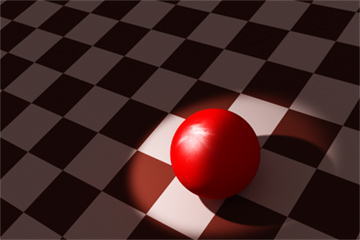
• Volumetric Density - Modulates the density (thickness) of the volumetric effect. When combined with procedural noise, this is a way to simulate lights shining through smoke.

• Volumetric Scattering Color - Modulates the color of the light through the volumetric effect with the colors of the texture layer.

