Curve Emitter
The curve emitter generates particles outward from any Spline or Bezier curve element. Individual particles are emitted randomly along the length outward from the curve itself, perpendicular to the location of emission. By default, the particle emission strength is statistically even along the curve, based on the Emission Rate, unless the distribution value is modified, varying the emission amounts. You can apply additional forces and modifiers to further affect and control the particles.
Usage
The main particle controls are found in the Particles sub-tab of the Setup interface's toolbox. Before adding a curve emitter, you need to create a Spline or Bezier type curve to act as the emission source. Add a curve emitter item by clicking the Curve Emitter button. Alternatively, in the Items list, click Add Items > Particles > Simulation > Curve Emitter.
At minimum, a single emitter and a particle simulation item are required for a basic particle simulation. Adding any emitter item to a scene when a particle simulation item is not present adds one automatically and associates them together. While different particle simulation elements and controls can be connected together manually in the Schematic Viewport, selecting the simulation item when adding items automatically connects the elements in a basic simulations, providing the associations necessary for proper evaluation.
Once the curve emitter item is defined, you need to specify the source, which can be any Mesh Item layer that contains one or more curves. Once defined, you can modify the values of the simulation before actually caching the evaluation for rendering and playback. To do this, in the Setup interface, click the Live Simulation playback button. For more information on using the particle simulation tools, see Particles and Simulations.
When the curve emitter item is selected, the following attributes can be edited in the Properties viewport.
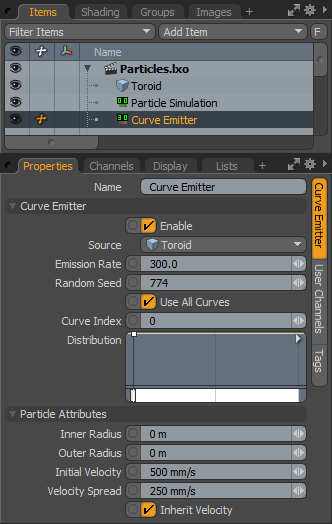
|
Option |
Description |
|---|---|
|
Name |
Displays the current item name. To change it, click on the field and type in the new name. |
|
Curve Emitter |
|
|
Enable |
Turns the generation of particles from the emitter on or off. When the emitter is disabled, its settings don't produce any results. |
|
Source |
Allows you to define the specific layer that contains the curves for particle emission. The target layer can contain only a single curve, multiple curves, or both curve and polygonal data; only the curves themselves act as emitters in that case. |
|
Emission Rate |
Controls the number of particles emitted per second. |
|
Random Seed |
The initial number used when generating the random emission values. Each seed produces different random results. You need to change this when there are multiple emitters in a scene with identical settings and sources. |
|
Use All Curves |
When enabled, all the curves within the specified source item act as emission sources, either Spline or Bezier. When disabled, you can specify a curve within the layer to act as the emission source with the Curve Index value. |
|
Curve Index |
Allows you to specify a particular curve within a layer with more than one curve element (Spline or Bezier) based on its index value, a numeric assignment generated in the order the curves were originally drawn in the layer. |
|
Distribution |
Allows you to modify the emission strength of the particles along the curves length. Using a mini-gradient input, the emission is modified with gradient keys that represent the statistical likelihood that a particle is generated at any location along the curve. Much like how a keyframe defines a value in time, these keys represent a value along the length allowing for the variation of emission strength. The gradient input's width represents the individual curve emitter's overall length, with the base on the left side. You can add keys by clicking along the length of the gradient input and then clicking and dragging the key icon up or down to adjust the value. The grayscale bar directly below gives visual feedback as to how the values fade from one key to the next, black produces no particle emission and white produces 100% emission strength, with the shades of gray attenuating the strength in between. |
|
Particle Attributes |
|
|
Inner Radius |
Allows you to define a cylindrical volume around the curve from where particles generate from. |
|
Outer Radius |
Allows you to define a larger volume where particles are less likely to generate, attenuating from the Inner Radius to the defined Outer Radius. Note: This value should always be higher than the Inner Radius. |
|
Initial Velocity |
Determines the speed the particle is traveling at birth. Particles remain the same speed until affected by a force or a collision. Gravity and drag are two forces that can be generated by the particle simulation item automatically. |
|
Velocity Spread |
Randomly varies the speed of individual particles within the specified value, making the particles appear more varied and natural. |
|
Inherit Velocity |
When enabled, the individual particles inherit the speed of the emitter item, if it is in motion, adding its speed to the Initial Velocity. When disabled, the particles ignore the movement of the emitter item. |
