Release Notes for Modo16.1v3
Release Date
24th April 2023
System Requirements
Note: Modo 16 scenes are not compatible with earlier releases due to a change in the Modo LXO scene format. If you need to load a Modo 16 scene in an earlier version of Modo, please go to the Previous Download link for Modo page or contact support@foundry.com to download Modo 15.2v4, which can read Modo 16 scenes and convert them for use in earlier versions of Modo.
Officially Supported Operating Systems
• macOS 11.x (Big Sur), 12.x (Monterey), and 13.x (Ventura)
Note: Modo has been tested and validated on Apple Silicon hardware, running under Rosetta 2 emulation.
• Windows 10 and Windows 11 (64-bit only)
• Linux CentOS/RHEL 7.6 to 7.9 (64-bit)
Note: For Ubuntu 20.04 or 22.04 installs (which have not been validated by formal QA testing), additional libraries need to be installed for Modo to work. From the terminal issue the following two commands, to prevent a crash on launch:
sudo apt-get install libxcb-xinerama0
sudo apt-get install libxcb-xinput0
Minimum Hardware Requirements
• Intel processor(s), Core i3 or higher
• 10 GB available hard disk space (for a full Modo and content installation)
• At least 2 GB RAM
• Display with 1920 x 1080 pixel resolution
• Internet connection for product activation and online videos access
• The Advanced viewport mode requires an NVIDIA or AMD graphics card with at least 1 GB of GPU memory and drivers that support OpenGL 4.4 or higher
• AMD AI Denoiser requires a minimum of 4 GB of GPU memory
Recommended System Requirements
Note: This information is our best recommendation for the average user. Requirements vary by usage, and individual users may have different requirements from those listed here.
• 2.5+ GHz quad-core processor
• 250+ GB disk space available for caching and temporary files, SSD is preferable
• 16 GB RAM with additional virtual memory*
• Display with 1920 x 1080 pixel resolution
• An NVIDIA or AMD graphics card with the latest drivers
• 2+ GB of graphics memory
• OpenGL 4.4 or higher support
*The use of virtual memory improves stability and helps prevent data loss on large projects.
Recommended Graphics Driver Versions
• NVIDIA: 461.09 or later
• AMD: 8.982.8.1 or later
Note: We recommend downloading the latest driver version from the NVIDIA or AMD websites.
Tested Workstation Hardware
The configurations listed below are those that Foundry have tested with Modo 16.1. Due to the constantly changing nature and wide variety of computer hardware available in the market, Foundry is unable to officially certify hardware. The list below can be used as a recommendation and does not guarantee that it meets your particular needs.
If you encounter any issues, please visit the Support Portal at https://support.foundry.com.
|
Tested Workstation Hardware |
|
|---|---|
|
Apple |
• Mac Mini (M1, 2020) • MacBook Pro (Retina, 15-inch, 2018) • MacBook Pro (Retina, 15-inch, 2017) |
| CPU |
• Intel i7-8700 • Intel i9-9900k • Intel Core i7 10750H • Intel Xeon E3-1505M v6 • Intel Xeon E5504 |
|
Tested GPU Hardware |
|
|---|---|
|
AMD Enterprise Graphics Cards |
• Radeon Pro WX 8200 • Radeon Pro WX 7100 • Radeon Pro 560X • Radeon Pro W6600 |
|
NVIDIA Prosumer Graphics Cards |
• GeForce GTX 1070 Ti (Linux) • GeForce 2070 Super |
|
NVIDIA Enterprise Graphics Cards |
• Quadro T1000 |
New Features and Enhancements
Native Substance Support
Substance support is now native to Modo, starting with version 16.1v3.
Loading a Substance Material
A Substance material can be created and added to the Shader Tree by selecting Substance > Create Substance from Modo’s Texture menu or by using the Ctrl/Cmd+Alt+S keyboard shortcut.
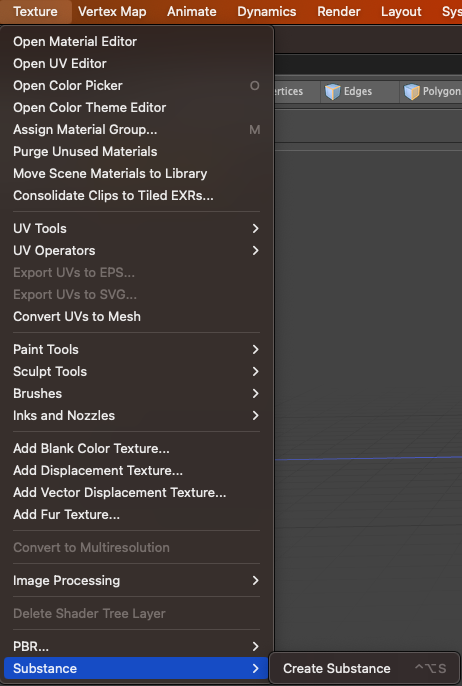
Adjusting Substance Settings
When a Substance material is selected, Marble027 in the example, an .sbsar file can be loaded from the Substance Properties form:
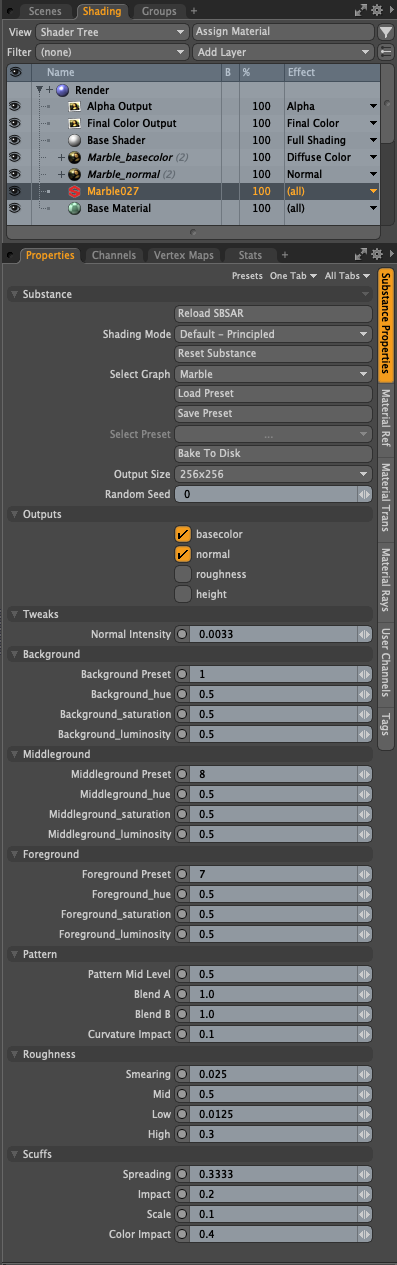
Based on the specific .sbsar file loaded, various controls are presented to modify the appearance of the procedural texture. Any Outputs that are selected (by checking their effect checkbox – basecolor and normal are selected in the example) create image maps in the scene at the size specified in the Output Size dropdown. The effects for these maps are set automatically if they correspond to an equivalent shading effect in Modo, otherwise the effect must be set manually.
Bake to Disk
The Bake to Disk button is used to export the currently created images maps to disk for direct use in Modo (without the Substance material) or for export to other DCCs or game engines.
Bug Fixes
• ID 474303 - Local Action Center wasn't working properly.
• ID 499919 - Bake object filepath bugs are fixed.
• ID 515928 - When a popup was opened from a floating window, it broke all hotkeys until you clicked in that window again.
• ID 519460 - Loop Slice failed on edge selections on triangles.
• ID 527639 - Freezing MeshOps with multiple meshes selected crashed your scene.
• ID 532220 - Sculpt mask painting did not draw instantly on a mesh.
• ID 533469 - Assemblies: Crash with assembly using Matrix to/from Euler.
• ID 533555 - Autoretopo sometimes crashed when using retopo guides.
• ID 534173 - Windows only: Modo crashed while scrolling through the right-click menu.
• ID 534678 - Triplanar layer couldn't be masked by a Layer Mask.
• ID 535087 - MeshFusion crashed when Dup & Convert to Mesh - Create Mesh command was clicked.
• ID 535422 - Modo crashed when exporting USD file types with a Clear Coat effect applied in an image layer.
• ID 535816 - The Enter key did not function when used to rename an Environment or Light Group item.
• ID 536444 - Backdrop items lost transparency in camera viewports when overlay was turned on.
• ID 536495 - Channel Probe couldn't be linked in the schematic viewport.
• ID 537645 - Save Constraints didn't work correctly when using UV Relax tools in Conform mode.
• ID 538150 - Radial Array didn't respect the Origin Action Center.
• ID 538358 - Clicking Add Operator with no mesh item selected caused Modo to crash.
• ID 538377 - Deleting geometry from an Item caused Mesh Fusion to crash.
• ID 538491 - Modo became unstable when the Box option was enabled for Snapping.
• ID 538498 - UDIMs did not bake correctly when using Python 3.
• ID 538691 - Using custom profiles with the Bridge tool caused unexpected results.
• ID 538772 - Visuals were unstable for the Particle Modifier.
Known issues
This section covers known issues and gives workarounds for them, where appropriate.
Animation
• ID 423909 - Grease Pencil - Setting image type to JPG results in a black fill over the screen.
• ID 395357 - Deformer Caching doesn’t work.
• ID 240321 (53661) - Selecting actions does not always select the correct one. This is caused by copying actions.
Note: As a workaround, manually edit the tags on the broken actions by selecting them in the Groups tab, then save and reload the scene.
Assemblies
• ID 288164 (36452) - Assemblies exported from the Item List context menu result in poor visual layout of nodes on import.
Note: As a workaround, you can save assemblies from the Schematic viewport.
Baking
• ID 293020 (50671) - Baking displacement maps can cause UV seams to be visible, and the baked displacement map to show quilting effects and other render artifacts.
• ID 221481 (49437) - The Bake Channel Swizzling option can’t bake to texture alpha.
Bucket Render
• ID 297021 (52730) - The Vertex Illumination Bake command doesn't work as expected, when the mesh has transform channels.
Note: As a workaround, freeze the transforms in the mesh properties.
• ID 292947 (53184) - Value presets created for material Subsurface Scattering samples in Modo 10.1 or earlier now show on the render item instead.
• ID 279848 (55663) - Motion Blur applied on a curve in a Mesh Operation no longer works.
• ID 243070 (53793) - Rendering using a Dual CPU with 72 threads was significantly slower than expected.
Note: As a workaround, any machine that has more than 32 cores, performance will be better if you limit rendering to half the number of cores you have.
• ID 235368 (53411) - Mesh lights or any direct light too close to a surface can produce fireflies (hot pixels) in some cases.
Note: As a workaround, use a Maximum Radiance higher than 1 W/srm2 to reduce the bias.
Color Management
• ID 221439 (49244) - Windows only: With Perform Color Correction on, setting a default scene to a scene with a mesh that has a position channel crashes Modo at launch.
Note: As a workaround, use System > Reset Preferences to reset to defaults or move/remove the default scene.
Command Line
• ID 289290 (49514) - macOS only: Running modo_cl before running the UI Modo application breaks code signing.
Note: As a workaround, start the UI version of Modo once, before running modo_cl on any system where you later intend to use the UI version.
File and Image I/O
• ID 346842 - Alembic import - Drag/drop doesn't import animation correctly.
Note: As a workaround, use File > Import.
• ID 337523 (56862) - Modo for SolidWorks Kit: Modo crashes when importing the same SolidWorks file twice in one Modo session. This only affects imports using the kit, not direct imports (File > Import).
Note: As a workaround, before importing a SolidWorks file for the second time, exit and restart Modo.
• ID 226589 (49728) - Exporting selected layers (from the Item List context menu) to .fbx doesn't export instances, unless the original mesh is also exported.
Note: To resolve this, set the .fbx preference to Export Selection and use the Export As… option.
• ID 221508 (50198) - Alembic scenes don't export some surface items, including static meshes and procedural shatter items.
• ID 220991 (47036) - Color management in .svg images is not currently supported. This is a side-effect of a fix where the largest allowable image size (64k x 64k) was always used when color correction was enabled.
• ID 220975 (46962) - Rendering .svg images used as stencil maps for displacement or for layer masking can be very slow.
Fur
• ID 288248 (35731) - Fur length textures can’t be edited with the Stretch tool.
Note: Use different fur length drivers, such as hair guides or vector vertex maps.
Input Devices
Note: SpaceBall support is scheduled for deprecation in Modo 17.0 and will not be supported in subsequent releases.
• ID 303287 (35856) - Linux only: Plugging in a Wacom tablet while Modo is running can cause undesired movement. This cannot be fixed, due to a limitation of the hardware driver.
Note: To avoid this, plug in the tablet before application start up or restart.
• ID 226536 (51741) - macOS only: Modo sometimes becomes unresponsive when using the combination of a click-drag in a tree view (for example, when toggling the visibility of two successive items in the Shader Tree), followed immediately by a two-finger scroll gesture on some devices, including laptop trackpads and the Magic Mouse.
Note: As a workaround, change to a 3-button mouse (recommended to fully access all of Modo's features).
MeshFusion
• ID 527533 - We have removed the Fusion Slicer 7Point assembly from built-in content as it causes a crash when used with other important improvements to MeshFusion.
• ID 316276 (56973) - If a Trim Fusion role is assigned to an object and then it is dragged and dropped onto a Primary, the drop menu does not contain the Trim Boolean options.
Note: As a workaround, use either the Fusion Buttons (Tool palette - Set Mesh Role & Apply section) or Pie Menu (Apply SubtractionApply Intersection or ) when initially adding Trims to each Fusion Item (Trims can contribute to multiple Fusion Items). If initially applied with either of those methods, all subsequent Drag & Drop options will be supported.
Modeling
• ID 528159 - Poly Haul: There is currently an offset issue with symmetry.
• ID 408278 (60027) - Linear Falloff snaps to object size.
Note: As a workaround, use the right mouse button for an interactive initial linear handle.
• ID 226970 (32728) - Zooming out with a Space Navigator alters the Work Plane position.
Network Rendering
• ID 226337 (36986) - Workers render hidden meshes. Since mesh hide state is not stored in the scene, when that scene is transferred to the workers, the state is lost. The master respects the hidden state, however.
Note: As a workaround, if the intent is to avoid rendering, toggle the visibility for the item or render or open System > Preferences > Rendering and disable Use Network Render Nodes.
• ID 226363 (48325) - Scenes with image sequences rendered with Full Frames use the wrong image sequence number on worker machines.
Note: As a workaround, use File > Consolidate Scene, then render the scene using a shared network folder (Preferences option under Rendering > Network Rendering).
• ID 226336 (25636) - Frame passes are not supported.
• ID 220955 (30318) - Network Rendering doesn’t support Realflow particles.
• Several bugs - While it apparently worked in Modo 902, in some cases, Network Rendering was not implemented to support baking. Changes to Modo in the 10-series apparently broke what was working for some artists, so the functionality has been disabled.
Note: As a workaround, Modo 10 implemented the ability to Network Bake using Bake Items and an external render controller. For more information, please see the SDK Wiki.
Nodal Shading
• ID 385250 - Nodal Shading is slower in 13.0 with some modifiers.
• ID 221393 (50642) - Nodal shading does not support UDIMs.
Painting/Sculpting
• ID 532498 - Clicking Utilities > Add Displacement Texture incorrectly sets the Blend Mode to Add.
• ID 288461 (41682) - Textures are not always updating in Preview/Render when painting on an image map.
Note: You can save and reload the image to force the update.
Particles
• ID 303192 (34925) - Re-opening scenes saved with large particle caches can cause problems.
Note: To avoid such issues, delete the cache before closing Modo, or export the particles to .csv cache files or Realflow .bin files. You can do this by attaching one of those nodes to the Particle Simulation item in the Schematic viewport, and clicking Cache Simulation.
Preview Render
• If a high poly mesh is not visible, the Preview baking output will be incorrect.
Note: As a workaround, reset Preview to fix the baking.
• ID 524623 - Surface Probe Texture: Modo will crash with two Previews running.
Presets
• ID 242621 - Assembly Preset Aliases will crash when certain connections are made to them. If any of these are inside of an assembly alias that is collapsed, then you can potentially hit a crash: Replicator Item, Array Operator modifier, Falloff Operator, Selection Operator, Particle Operator, Any kind of texture (images, procedural textures, etc)
Note: As a workaround, expand the assembly alias, as evaluating those types of items for a non-aliased assembly should still work fine.
Procedurals
• ID 484639 - Select by Material Tag doesn't work with Mesh Op stack.
• ID 450059 - Lace Guides produce overly twisted polygons on the deformation points.
Note: As a workaround, change the Normal Method on the Curve Sweep to automatic to eliminate the twisting.
• ID 388978 - Paving does not work when a Guide curve runs through a paving hole
• ID 305303 (56318) - Procedural duplication of Mesh Ops in a Deform folder creates an errant Mesh Ops list.
• ID 305302 (56317) - Duplication of Procedurals does not work with the Select By Previous Operation tool.
Note: As a workaround, manually edit the duplicate's Select By Previous Operation Mesh Ops.
• ID 289810 (46512) - When rigged, Rock items and other procedurals do not display correctly in GL. This is a limitation of the feature and will not be fixed.
Note: You can use Preview or RayGL to visualize the variations from rigging.
• ID 266469 (54738) - A duplication of any item that is a Merge Meshes Source (For example, a Mesh Item, Procedural Item, or Fusion Item), any duplicates (duplicate or instance) are added to the Merge Meshes Ops List as a source.
Note: As a workaround, remove the unwanted additional Merge Mesh Sources (regardless of the type of source) in the Mesh Ops List using the X icon in that list next to each Merge Meshes source.
• ID 221355 (52149) - Curve Extrude mesh operation: The Path Segment Generator's Align to Normal option doesn't work when using a Bezier with zero-length tangents.
Note: As a workaround, rotate the polygons to point toward the +Z before extruding or make sure there are no zero-length tangents.
References
• ID 309252 (56620) - Modo crashes when closing a scene containing a referenced scene after attempting to revert a reference override.
Note: As a workaround, first close and reopen the scene before attempting to revert the reference.
• ID 294394 (44492) - If a scene that already contains references is referenced, the shading of the original references may not persist.
Note: As a workaround, limit scenes with shading to one level of reference.
• ID 220957 (41119) - Reloading a reference after replacing it with the same file can cause Modo to crash.
Rigging
• ID 483457 - Disabling or hiding connections using the H keyboard shortcut causes the stack order to behave erratically.
• ID 404238 - Bezier Curves don’t work correctly with the Curve Falloff.
• ID 287584 (27244) - Duplicating joints in a bound mesh retains influences from the original joint chain.
Scripting
• ID 242545 (53458) - Right-clicking or running a script in the Script Editor can lock up input to Modo.
Note: As a workaround, click in the top window of the Script Editor, use the main menus, or change to another application, then switch back to Modo.
Shader Tree
Note: The Archvision RPC plug-in has been deprecated in Modo 16.1. As a result, the RPC Mesh Item and RPC Texture shader are no longer available.
• ID 526275 - Surface Probe Texture renders incorrectly when using Embree or OptiX with mPath.
Note: To workaround this issue, use the SSE ray tracing engine when using the Surface Probe Texture.
• ID 385991 (57874) - Custom Materials that define their own smoothing properties (such as the Skin material), no longer smooth the mesh correctly.
• ID 299187 (37858) - In the Shader Tree, choosing a group from Add Layer > Image Map > (use clip browser) fails.
Note: To work around this issue, in the Clip Browser, choose a single image instead of the group, and then change to the image group using the Texture Layer's Properties tab.
• ID 288141 (30947) - Layer masking displacement does not work unless you drag and drop the masking layer onto the displacement layer.
Unreal and Unity Materials
• ID 295862 (50700) - There is no way to visualize the Unreal SubSurface Color effect in Modo.
• ID 294747 (50701) - Unreal material Ambient Occlusion does not bake correctly in Modo.
• ID 221477 (50451) - On some graphics cards, Unity material may cause flickering in the Advanced viewport when used with bump maps and shadows.
UI
• ID 525565 - Linux only: Web engine and Intro Screen do not work as expected.
• ID 395884 - Mac only - Double-clicking bottom right corner or edge of popover doesn't resize back the popover correctly.
• ID 388937 - macOS only: UI form field highlights can appear gray.
• ID 333249 (57715) - Selecting items in the viewport does not always update the Properties form.
Note: As a workaround, click the alt key.
• ID 288714 (43162) (Windows only) -Setting a custom text size affects Modo's text drawing.
Note: As a workaround, go to the compatibility settings by right-clicking the Modo shortcut or executable, and turn off font-scaling for the application.
• ID 281374 (55759) - Transforming objects can cause the Items Properties panel to flicker.
• ID 277244 (55571) - Resizing the dopesheet in Zen crashes Modo 11.1, but not in Modo 11.0.
• ID 273139 (55185) - Text in the viewport icon buttons is not visible in the Advanced viewport on some macOS/AMD configurations.
Note: As a workaround, upgrade Mac OS to 10.13.
• ID 226492 (44496) - macOS only: Disabling Affect System Color Dialog in Preferences > Rendering > Color Management, and using the system color picker caused colors to darken with each use of the color picker.
Note: This is due to an OS X issue, which requires the color profile in both the monitor settings and color picker to be set to sRGB IEC61966-2.1.
• ID 224169 (44896) - Dragging and dropping an image from disk into the Clips list doesn’t work.
Note: If the Clips list is empty, drop the image onto the bar at the top, otherwise drop it above or below other images in the list.
Viewports
• ID 514563 - Setting AVP Transparency to Correct and Correct Transparency Mode to Full occasionally causes the NVIDIA driver to crash.
• ID 478549 - Saving Alpha with Playblast is just completely white.
• ID 420733 - Ghost Mode Transparency set to 0% isn't fully transparent.
• ID 408416 - Gradient (texture layer) renders incorrectly in the Advanced Viewport.
Note: As a workaround, use Preview.
• ID 310930 (56706) - Unity and Unreal materials are not displayed correctly when first loaded into the Advanced viewport.
Note: As a workaround, enable and then disable the visibility of the Shader Tree textures.
• ID 338374 (58003) - Game Navigation mode (camera rotation) does not work in a floating 3D view (palette or separate window).
Note: As a workaround, use Game Navigation mode only in docked 3D views (views that are part of a Layout).
• ID 338599 (57955) - Clicking on the VR layout tab may crash when using a system with a Radeon WX-series graphics card. This is due to a driver and should be fixed by a AMD in a future driver release.
• ID 289738 (49473) - Projections are incorrect if the projecting camera is set to Vertical film fit mode and the width is less than the height.
• ID 289020 (43771) - Camera projections from non-render cameras show distortion in GL and baking.
Note: To avoid this, make sure that the projection camera has a film width-to-height ratio that matches the main render camera.
• ID 281365 (55816) - Wireframes are washed out on transparent surfaces in the Advanced viewport.
Note: As a workaround, avoid transparency when modeling or doing work where wireframes are needed. Alternatively, use the Default viewport.
• RGBA textures only draw correctly in the Advanced viewport. In the Default viewport, any unsupported texture effect on an image map is drawn as diffuse color when the layer is selected in the Shader Tree.
• Windows only: Using Raptr can cause GL driver crashes in Modo.
