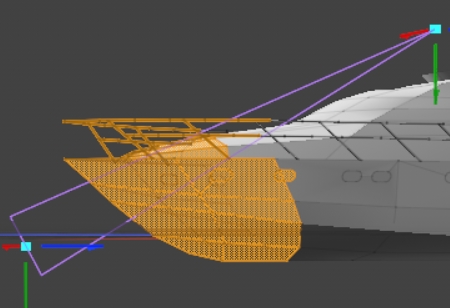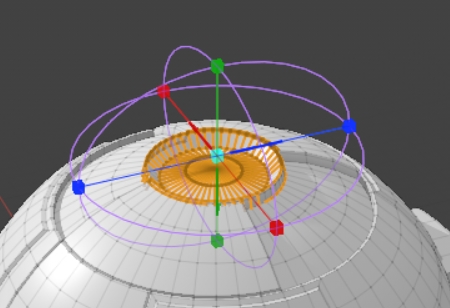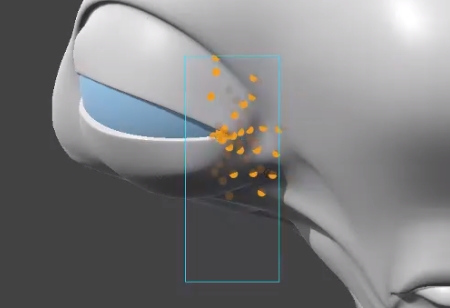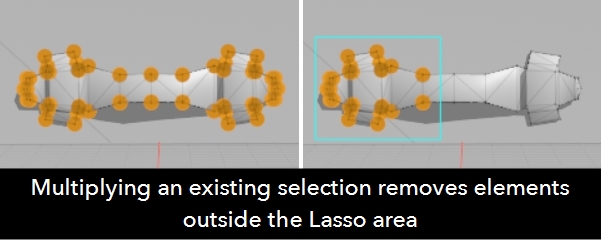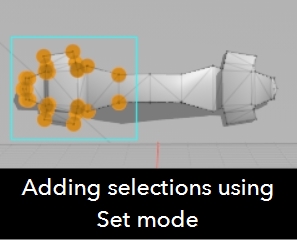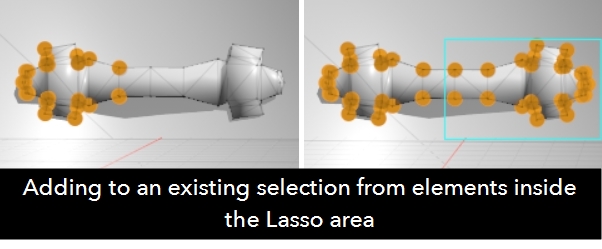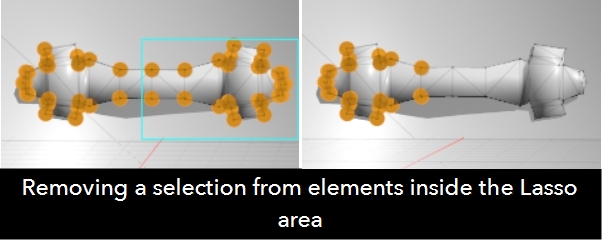Make Selections Fast Using Falloffs
Modo includes an array of powerful falloff tools that you can use to simplify making selections in the viewport. The direct modeling tool Select from Falloff converts falloff weight to a component selection, allowing you to quickly add and remove vertices, edges, and polygons from your selection before applying other modeling tools to the updated selection. Falloff selection has four modes:
|
|
|
Linear - Linear falloff uses a straight line to define the falloff. The line itself determines the direction of the falloff's influence. All elements at the Start of the falloff are selected and none of the elements at the End of the falloff are selected. See Linear Falloff for more information. The example shows using a Linear selection falloff in Polygons selection mode to select only the front polygons on a model ship. You could then easily assign a material to just those polygons. |
|
|
|
Radial - Radial falloff uses a sphere to define falloff where all elements at the center of the sphere are selected and no elements outside the sphere are selected. See Radial Falloff for more information. The example shows using a Radial selection falloff in Edge selection mode to select only top loops on a dome. You could then extrude or bevel just those edges. |
|
|
|
Vertex Map - Vertex Map falloff converts values of the currently selected Vertex Map to values representing falloff strength. This allows you to quickly create complex falloff selections. See Vertex Map Falloff for more information. The example shows combining two Vertex Map falloffs in Polygon selection mode to select a number of polygons on a character automatically. You could then apply color maps or other operations supported by falloff to just those polygons. |
|
|
|
Lasso - Lasso selections drawn in screen space select all elements within the lasso area. Any elements outside the lasso area are ignored. See Lasso Falloff for more information. The example shows using a Lasso selection falloff in Vertices selection mode to select only the vertices within the lasso area. You could then use Deform tools such as Twist or Bend to warp just those vertices to add texture to the mesh. |
Select from Falloff's tool properties change depending on which mode you have selected, but there are several controls common to all modes.
| Mix Mode |
Mix Mode controls how elements are affected by selections in the viewport: • Multiply - when applied to a subset of elements that are already selected, Multiply discards any selections that are not within the new selection. For example, using Lasso in Multiply mode narrows down existing selections by removing anything outside the Lasso area.
Using Multiply on a mesh with no existing selections acts like Set mode, creating a new selection. • Set - the default mode, creates a new selection depending on the falloff mode selected. For example, using Lasso in Add mode adds the selections inside the Lasso area.
• Add - when applied to a mesh with elements already selected, Add mode expands the existing selection by adding the new selection. For example, using Lasso in Add mode adds the selections inside the Lasso area.
• Remove - when applied to a mesh with elements already selected, Remove mode reduces the existing selection by removing the new selection. For example, using Lasso in Remove mode narrows down existing selections by removing anything inside the Lasso area.
|
| Weight to Select |
Sets the minimum falloff weight to select. This defaults to 0.5 for all modes, except for Lasso mode which defaults to 1.0 so that everything inside the Lasso area is selected. |
| Do Select |
Click to apply the selection. Disabling this button allows you to edit the falloffs in the viewport. |
| Weighting Method |
In Edge and Polygon selection mode, the weighting method controls when an element affected by the falloff is selected: • All - the element is only selected when all parts of it are within the falloff effect. • Any - the element is selected when any part of it is within the falloff effect. • Average - the element is selected when more than half of it is within the falloff effect. |
| World Transform |
By default, falloffs calculate their influence over elements according to their relative position, using object or local space. When this option is enabled, all mesh surfaces are considered one surface and elements are selected or ignored accordingly. This option overrides the individual selection mode equivalent in the tool Properties. |