Detriangulate
The Detriangulate tool converts triangle pairs to quadrangles by deleting edges to share triangle pairs. This conversion tool evaluates the flatness of the geometry.
Courtesy of William Vaughan
Tip: rted from other software products. For more information about file formats, see Importing and Exporting File Formats.
This tools works as procedural modeling operator and direct modeling tool.
• For Direct Modeling, the Detriangulate tool is found under the Geometry > Polygon menu. To enable this tool, first apply the Automatic Retopology Tool.
• For Procedural Modeling, the Detriangulate tool is found under the Mesh Ops tab. Click Add Operator and select Mesh Operations > Polygons > Detriangulate.
Applying the Detriangulate Tool
| 1. | Open the Topology layout and select a mesh in your scene. |
| 2. | In the Toolbox, open the Tools sub-tab, click Automatic Retopology and apply the default setting. |
For detailed information about the Automatic Retopology tool, see Automatic Retopology Tool.
| 3. | In the Mesh Ops tab, click Add Operator and select Mesh Operations > Polygons > Detriangulate. |
| 4. | Set the properties for Detriangulate. |
Detriangulate Properties
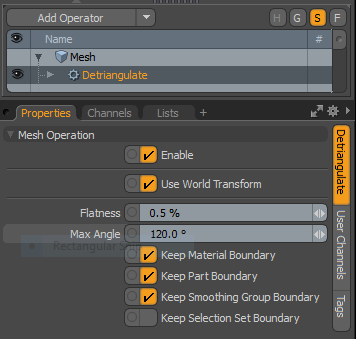
|
Flatness |
Set the percent of the coplanar flatness threshold between opposing triangle pairs, designating whether the edge is selected or not. |
|
Max Angle |
Set the maximum angle for the corners of a quadrangle from the triangle pair. |
|
Keep Material Boundary |
When enabled, edges that fall along the material boundary are not. |
|
Keep Part Boundary |
When enabled, edges that fall along a part boundary are not selected. |
|
Keep Smoothing Group Boundary |
When enabled, edges that fall along a smoothing group boundary are not selected. |
|
Keep Selection Set Boundary |
When enabled, edges that fall along a selection set boundary are not selected. |
