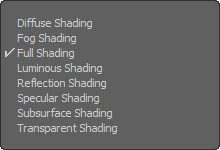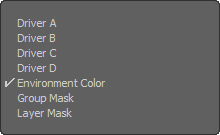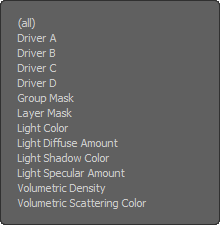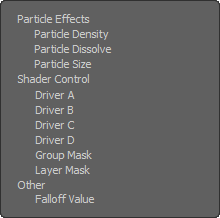Layer Effects
By default, any new texture layer added to the Shader Tree modulate the Diffuse Color channel, meaning the layer affects the apparent visual color of the surface. If you want any layer to affect the surface differently, such as applying a bump or displacement map, you can specify this in the Effect column of the Shader Tree. A layer can be set to modulate a specific effect, by right-clicking over the name in the Effect column and then selecting a new type from the contextual menu.
Layers can also be added and affect other items, such as changing the function of a render output, or using procedural textures to modulate a volumetric light's intensity.
Depending on the type of layer selected, different contextual menus are displayed, revealing different options. Each is fully covered on their respective pages - click the titles below to view the associated content.
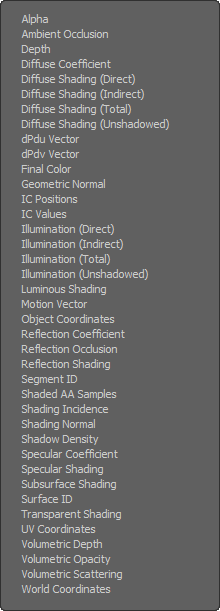
|

|