The Command Input Field and Macro Recorder
The Command Input Field doesn’t look like much at first sight, but there’s definitely more than meets the eye with this portion of the Modo interface. Located in the lower-right corner of the UI (Figure 1.55), the Command Input Field enables you to execute commands by typing them in the field and pressing enter. When you use Modo in any way, you are working with commands. For example, when you selected a mesh item in the Items List earlier, a command was fired telling Modo to select that item.
This quick video demonstrates accessing the Command History Viewport and Macro Recorder.
Modo keeps track of every command used during a session in the Command History viewport. To access this viewport, drag up on the small divider that is located just above the Command Input Field until the Command History Viewport is displayed. (Figure 1.56) This view is useful for quick undo/redo operations, discovering commands, quickly assigning keyboard shortcuts to specific commands, and many other utility functions. Use the Keyboard shortcut (F5) to open a floating window of the Command History Viewport.
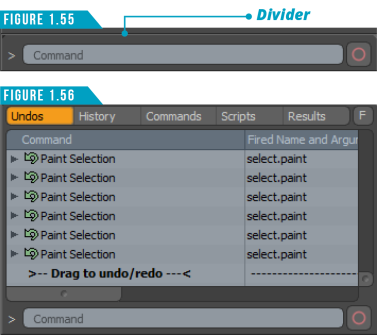
Macros Recorder
Macros are very simple scripts consisting of a linear list of commands that are executed in order. They are easy to create and can speed up repetitive tasks, saving you time. You can quickly record your actions and save them as a macro using the Macro Recorder located next to the Command Input Field in the lower-right corner of the workspace. (Figure 1.55)
To access the recorder’s controls shown in (Figure 1.57), click on the red circle icon next to the Command Input Field.
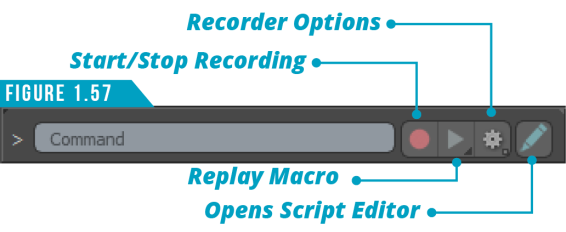
To hide the Macro Recorder controls, click in the Command Input Field. This will maximize the field, allowing more space when entering commands.