Licensing
Where are licenses needed?
While using Nuke Stage, each RenderNode will need a license. RenderNodes fetch floating licenses from a license server when they run.
This license server can run on the same machine as the one you’re running your NukeStage Editor on, or a different one if needed. It needs to be a machine that every RenderNode has network access to.
Each RenderNode will fetch a license at runtime, and return the license when it is closed.
How to get a license
If you don’t have a license and you are interested in putting Nuke Stage to work, go to www.foundry.com/products/nuke-stage to register your interest.
Nuke Stage uses local RLM licenses so you will need to install the Foundry Licensing Utility (FLU) in order to get your license. You can install the FLU here: Foundry Licensing Tools.
Once FLU is installed, you will need to input your System ID to generate a license key. More information can be found here: Installing Local (RLM) Licenses.
Once your license key is generated, you can then use the FLU to install your license automatically, as outlined in the guide above. To do this, you can either attach the license file that you have been provided, or simply copy and paste the license into the text field.
Warning: Once you have installed your license, in the License Server > Control section you will see a Connecting to this License Server panel. This feature is not needed for Nuke Stage. Ignore this panel and refer to the Setting Up a License Server in Nuke Stage section of this page.
If the machine has not run a license server before, follow the additional instructions to install and run a license server within FLU. If there was already a license server on the machine, please restart the license server from the License Server > Control section to enable the new license.
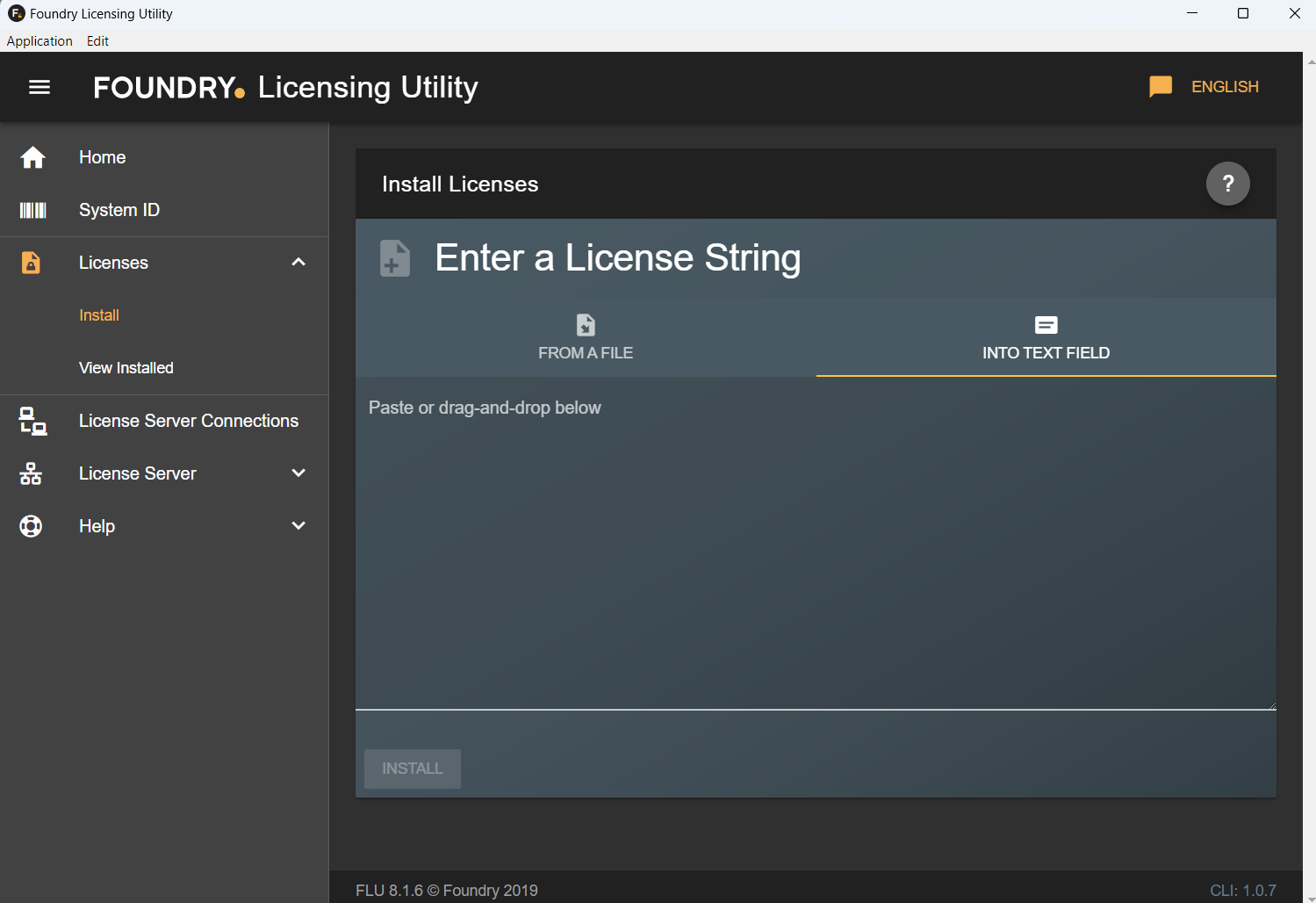
Setting Up a License Server in Nuke Stage
To set your license server location in NukeStage Editor.
| 1. | Go to NukeStage User Preferences at Edit > Preferences. |
| 2. | Within the preferences, go to Licensing > License server. Here you can define an IP address and port for the server. |
Note: The default settings (127.0.0.1:4101) are set up for a server located on the same machine as the NukeStage Editor. If the server is located on a different machine, these will need to be adjusted.
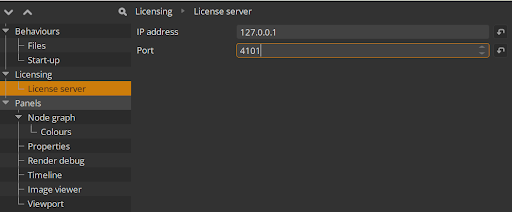
If a RenderNode successfully obtains a license from the server, you will receive a success message. This will appear in the Log Panel and in the NukeStage Editor Notifications Panel.
If the RenderNode fails to obtain a license, it will show a message similar to this on the RenderNode itself:
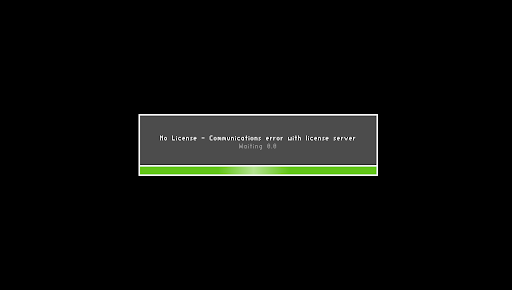
If you receive this message:
• Ensure the RenderNode can communicate with the license server.
• Check that a valid license server is installed on the defined machine.
• Check you have sufficient floating licenses for each RenderNode.
Note: If a RenderNode gets disconnected from a license server after obtaining a valid license, it will continue normal operation for 15 minutes. After this, it will stop rendering.
During this 15 minute period, there will be notifications in the editor to alert you to the issue. It will also notify you of how much time remains to resolve any disconnection issues.