Search is based on keyword.
Ex: "Procedures"
Do not search with natural language
Ex: "How do I write a new procedure?"
Contact Support
Adjusting the Bounding Box
The bounding box defines the area of the frame that Nuke sees as having valid image data. The larger the bounding box is, the longer it takes Nuke to process and render the images. To minimize processing and rendering times, you can crop the bounding box. Occasionally, the bounding box may also be too small, in which case you need to expand it.
To adjust the bounding box, you can use the AdjBBox and CopyBBox nodes. The AdjBBox node lets you both crop and expand the bounding box edges, whereas with the CopyBBox node you can copy a bounding box from one input to another. If needed, you can also add a black outside edge to the bounding box using the BlackOutside node.
Resizing the Bounding Box
The AdjBBox node lets you expand or crop the edges of the bounding box by a specified number of pixels.
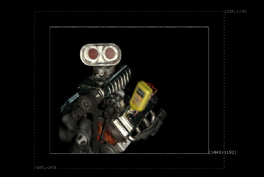
|

|
| An expanded bounding box. | A cropped bounding box. |
For example, if you have an image with lots of black (0,0,0,0), you can adjust the bounding box to contain just the useful area so that Nuke won’t waste time computing results where there is no change.
| 1. | Select Transform > AdjustBBox to insert an AdjBBox node after the image whose bounding box you want to resize. |
| 2. | Connect a Viewer to the AdjBBox node, so you can see the effect of your changes. |
| 3. | In the AdjBBox controls, adjust the Add Pixels slider to increase or decrease the size of the bounding box. By default, 25 pixels are added to the edges of the bounding box. |
Nuke expands or crops the edges of the bounding box. If the bounding box is cropped, whatever is outside the bounding box area gets replicated towards the edges of the image.

Copying a Bounding Box from One Input to Another
Some Nuke operations, such as a merge, can cause an expansion of the bounding box area because Nuke does not know that the extra area is going to be black or another constant color. Often, you can fix this by copying the bounding box from one of the inputs to the resulting image, thus cutting off this extra area. For this, you can use the CopyBBox node.
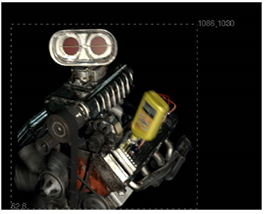
|
|
A bounding box from one input |
| 1. | Select Merge > CopyBBox to insert a CopyBBox node after the node whose bounding box you want to use. |
| 2. | Connect the image whose bounding box you want to copy to the CopyBBox node’s input A, and the image onto which you want to copy the bounding box to input B. |
Nuke copies the bounding box from input A to input B. Whatever is outside the copied bounding box area in image B gets replicated towards the edges of the image.

Adding a Black Outside Edge to the Bounding Box
If you adjust a bounding box with the AdjBBox or CopyBBox node, you may notice that whatever is outside the bounding box area gets replicated towards the edges of the image. If necessary, you can remove these replicated edge pixels and fill everything outside the bounding box area with black. To do this, use the BlackOutside node.

|
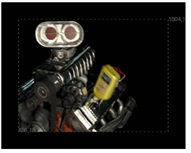
|
| A cropped bounding box with replicated edges. |
The effect of the BlackOutside node. |
| 1. | Select the image whose edges outside the bounding box you want to fill with black. |
| 2. | Select Transform > BlackOutside to add a BlackOutside node in an appropriate place in your script. |
Nuke fills everything outside the bounding box area with black.