Search is based on keyword.
Ex: "Procedures"
Do not search with natural language
Ex: "How do I write a new procedure?"
Contact Support
Displaying Views in the Viewer
You can only display the views that exist in your project settings. To see a list of these views, or to add or delete views, select Project > Edit Settings and go to the Views tab. For more information, see Setting Up Views for the Project.
To Display a Particular View
| 1. | Double-click the clip or sequence to load it in the Viewer. |
| 2. | On top of the Viewer controls, click the view to display. In the example, left or right. |
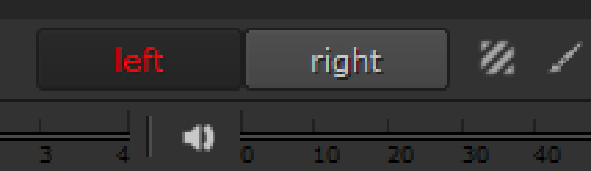
Note: Nuke Studio lists the views in .exr files in the order they appear in the clip's header, so a view named 'left' may not always be the first view displayed above the Viewer.
If your views do not appear in the correct order, you can rearrange them in the Project > Edit Settings > Views tab. See Setting Up Views for the Project for more information.
Tip: You can also press the ; (semicolon) and ’ (forward single quote) keys to move between different views in the Viewer.
To Display Two Views Next to Each Other
| 1. | Right-click in the Viewer and select the Stereo Modes menu. |
| 2. | Select on of the following options: |
• Side by Side - displays the views side by side at the correct aspect ratio, and adds selection controls above the Viewer.
• Squeezed Side by Side - displays the views side by side and squeezed to fit the format horizontally, and adds selection controls above the Viewer.
• Squeezed Above by Below - displays the views above and below each other and squeezed to fit the format vertically, and adds selection controls above the Viewer.
To Display a Blend Between Two Views
| 1. | Right-click in the Viewer and select the Stereo Modes menu. |
| 2. | Select on of the following options: |
• Interlace H - displays the views interlaced horizontally, and adds selection controls above the Viewer.
• Interlace V - displays the views interlaced vertically, and adds selection controls above the Viewer.
• Checkerboard - displays the views using an alternating checkerboard pattern (one pixel from left and one pixel from right), and adds selection controls above the Viewer.
• Anaglyph - displays the views simultaneously using a red hue for left and green hue for right, and adds selection controls above the Viewer.
• Flicker - displays both views alternately, and adds selection controls above the Viewer.