Search is based on keyword.
Ex: "Procedures"
Do not search with natural language
Ex: "How do I write a new procedure?"
Contact Support
Working with Colorspaces
Colorspace changes are applicable to clips in bins and shots, as well as in the Viewer using the Media tab.
To apply colorspace changes to clips in bins:
| 1. | Select the clip or clips in the bin view. |
| 2. | Right-click a selected clip and navigate to Set Media Color Transform. |
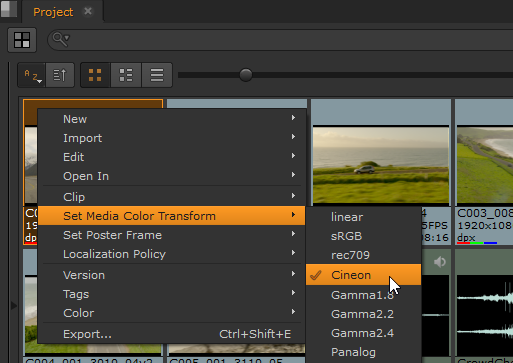
The current colorspace is highlighted with a tick mark.
| 3. | Select the colorspace to apply to the clip selection. |
Note: Only colorspaces applicable to the selection are displayed. For example, REDspace and LogC - CameraNative are only available for R3D and ARRIRAW clips, respectively.
| 4. | Selecting multiple formats supporting different colorspaces, for example R3Ds and ARRIRAW, breaks the available LUTs into sub-menus: |
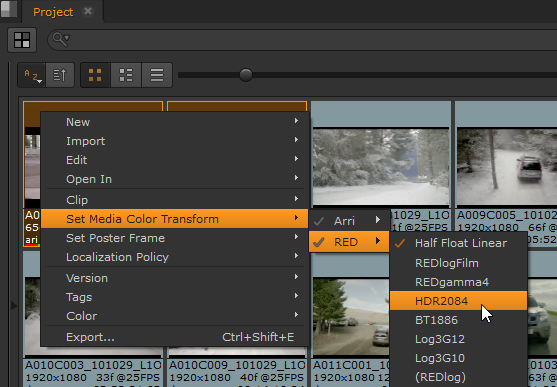
To apply colorspace changes to shots:
| 1. | Select the item(s) on the timeline. |
| 2. | Right-click a selected item and navigate to Set Media Color Transform. |
| 3. | Select the colorspace to apply to the selection. |