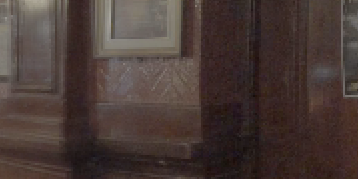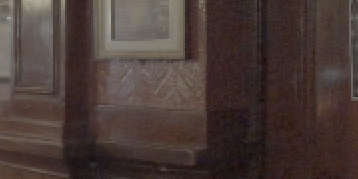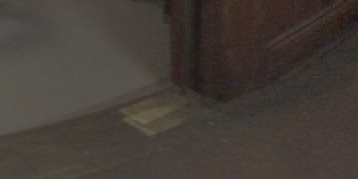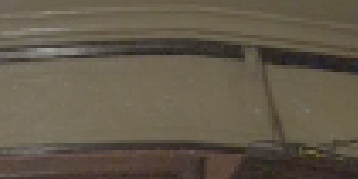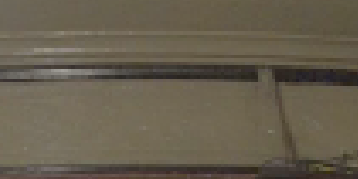Troubleshooting Matches and Warps
Some sequences are inevitably going to cause problems while matching and warping. There are a number of refinement controls on the Properties panel, Settings tab to assist CaraVR when warping sequences.
These controls are often a trade-off between processing speed and quality or local and global accuracy. No two sequences are alike, so there's no silver bullet, but adjusting the controls on the Settings tab can help you achieve a better result.
Note: You won't see the effect of your fine-tuning until you click Warp to apply the new settings.
Grid Size
Sets the size of the grid used by C_GlobalWarp to apply the warp operation in each camera view.
Using larger grids can produce better warping results, but at the expense of longer computation time. Very large grid size values should only be used when a large number of camera matches are available..
Tip: Click the Camera Matches ![]() button to display the matches in overlapping regions, matches aren't displayed by default.
button to display the matches in overlapping regions, matches aren't displayed by default.
|
|
|
|
Low Grid Size value. |
High Grid Size value. |
Match Strength
Sets the strength bias for the camera matches. Increasing the strength of a match forces the warped output to converge at the camera matches.
|
|
|
|
Low Match Strength value. |
High Match Strength value. |
The User Match Strength control performs a similar function, but only affects matches that you added manually during camera solving. User matches are given more weight by default and can improve results significantly. See Adding User Matches for more information.
Smoothness
Controls how image edges are used as clues for sharp transitions in the scene. The higher the value, the more regular the deformation within each view. Lowering the Smoothness too far can introduce jaggedness between overlap regions.
|
|
|
|
Very low Smoothness value. |
High Smoothness value. |
Consistency and Temporal Window
Sets how consistently keyframes map to each other over time and how many frames each side of the keyframes should be use to calculate the result. Increasing the Consistency value forces the warp to match between views at keyframes. Increasing the Temporal Window increases processing time, but can improve results.
|
|
|
|
Low Consistency value. |
High Consistency value. |
Weight Kernel
Allows you to give different weights to each camera match during warping. The weights are a function of the camera RMS error:
• None - all matches have the same influence on the image.
• Linear - matches have diminishing influence as the RMS error increases.
• Gaussian - similar to Linear weighting, but more forgiving with low RMS error values.
Note: If the Error Threshold on the C_GlobalWarp tab is set to 0, this control has no effect.
Vector Detail
Controls the density of the calculated vectors. Higher values pick up finer disparity changes, but take longer to calculate.
When you're satisfied with the fin-tuned global warp, you can add constraints to reduce warping on known straight lines in the rectilinear input images. See Constraining Warps for more information.