Caching Frames in the Disk Cache
Timeline Disk Caching provides reliable playback for more complex timelines by rendering frames to disk using the GPU. The cache provides persistent frames per edit in the timeline that only needs updating for full changes on the edit, such as adding a soft effect. For editorial changes, only the new frames need to be cached.
Note: Frames are always cached at the sequence resolution, regardless of source clip format and Viewer proxy settings.
You can cache whole sequences, selections of clip ranges, and frame ranges specified using In and Out points. Files in the disk cache are frames identical to what you see rendered in the timeline Viewer, written into .exr sequences, and saved in NUKE_TEMP_DIR/TimelineCache by default.
Tip: You can find the location of Nuke's general cache directory from within Nuke by hitting X on your keyboard, when the focus is on the Node Graph, and then running the following Tcl command:
getenv NUKE_TEMP_DIR
Cached frames are represented in the timeline by the state of the timeline cache icon:
|
|
- None of the frames in the current timeline are cached. |
|
|
- The current timeline is partially cached. |
|
|
- The current timeline is fully cached. |
Cached frames are represented in the Viewer with an orange bar, under the RAM cache bar, which is white by default.
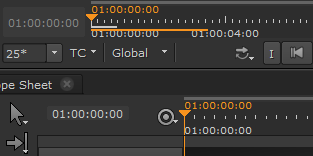
See Caching Sequence Ranges, Caching Selected Shot Ranges, and Caching In/Out Ranges for more information.
You can set the cache directory location, size of the timeline cache, and type of EXR compression used by:
• Clicking and holding the timeline cache icon ![]() and selecting Cache Settings, or
and selecting Cache Settings, or
• Opening the Preferences and navigating to Performance > Caching.