Editing and Publishing LiveGroups
The state of a LiveGroup in the Node Graph controls how the source script and sub-scripts behave. LiveGroups have five states:
|
|
The Editable state indicates that the LiveGroup is unlocked, but no edits have been made to the LiveGroup. |
|
|
The Edited state indicates that the LiveGroup has been edited in the current Nuke session. |
|
|
The Edited with Overrides state indicates that the LiveGroup has been edited in the current Nuke session and that the edits are overriding controls in the saved version of the LiveGroup. See Overriding LiveGroup Controls for more information. |
|
|
The Published state indicates that the LiveGroup has been saved to the location specified in the file control. LiveGroups in this state cannot be edited, but you can still adjust any controls exposed in the Properties. |
|
|
The Published with Overrides state indicates that the LiveGroup has been saved to the location specified in the file control and that one or more controls exposed in the Properties are overriding controls in the saved version of the LiveGroup. See Overriding LiveGroup Controls for more information. |
Editing LiveGroups
The Editable and Edited states apply to new LiveGroups and LiveGroups that you have edited in the current Nuke session.
Note: You cannot add or remove controls when a LiveGroup is locked. To unlock a LiveGroup, open the Properties panel LiveGroup tab and click Make Editable.
A LiveGroup in the Edited state always writes its contents into the current script on save. If its file control points to a sub-script, no changes are made in the sub-script until the LiveGroup is Published to that location.
To change the state of a published LiveGroup to Editable without editing it:
| 1. | Double-click the LiveGroup node to open its Properties. |
| 2. | Click Make Editable. |
The LiveGroup's state changes to Editable in the Node Graph and the contents of the group are added into the current script.
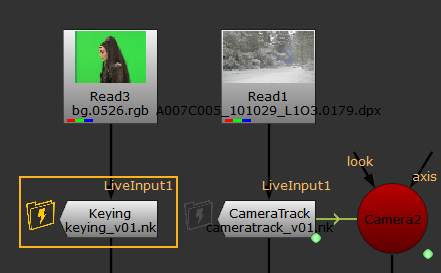
Versioning LiveGroup Scripts
Versions allow you to record the different stages of your workflow as you progress, quickly swapping the contents of LiveGroups in and out without overwriting existing work. You can publish different versions of LiveGroups in the same way as Nuke scripts.
To load a new version of a LiveGroup:
| 1. | Select the required LiveGroup in the Node Graph, |
OR
Double-click the LiveGroup to open its Properties.
| 2. | Press Alt+up arrow or Alt+down arrow to load the next version. |
If no version of the current LiveGroup exists, Nuke displays a warning.
To save a new version of a LiveGroup:
| 1. | Double-click the LiveGroup to open its Properties. |
| 2. | Enter the new version number in the file control, |
OR
Press Alt+up arrow to increment the existing version number.
Note: Nuke displays a warning that the new version doesn't exist.
| 3. | Click Publish to save the LiveGroup to the new version. |
Publishing LiveGroups
The Published state only applies to LiveGroups that you have published to the location specified in the file control.
LiveGroups in the Published state never write their contents into the current script on save. To make changes to a Published LiveGroup, click Make Editable. It becomes Editable until you publish it again by clicking the Publish button.
Note: If you create and publish a LiveGroup Pythonically, you need to add xpos and ypos values to the nodes in the Node Graph to position them correctly before you publish the LiveGroup. See Nuke's Python Developer's Guide for more information.
To Publish a LiveGroup:
| 1. | Double-click the LiveGroup node to open its Properties. |
| 2. | Check that the file control points to the required location and version up the file path if required. |
| 3. | Click Publish. |
The LiveGroup's state changes to Published in the Node Graph and the sub-script specified in the file control is updated.
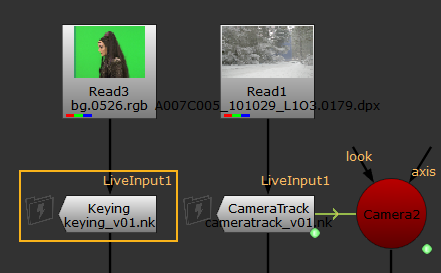
Note: When you Publish a LiveGroup, the resulting .nk script retains the project settings from the source script. The source script’s Project Settings are also used whenever the sub-script is loaded into the source script.
If you open the LiveGroup script in a separate instance of Nuke and change its Project Settings so that they no longer match the source script’s settings, your changes DO NOT apply when the LiveGroup script is loaded into the source script. If you want to change the Project Settings, you should always do so in the source script rather than the sub-script.
