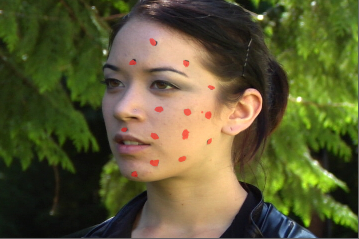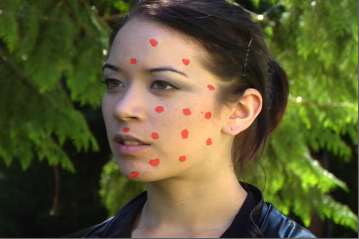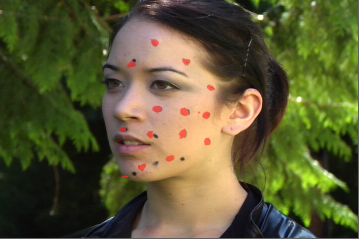Improving Warps
For short sequences, or sequences with minimal movement and detail, your corrections are propagated nicely. If you see that your corrections warp incorrectly over time, you can use VectorDistort's Frame Distance control to massage the results.
Tip: Warping relies on good vectors from SmartVector and a good reference frame in VectorDistort. Before doing anything else, try increasing the Vector Detail control in the SmartVector node and re-rendering the vectors. You can also try selecting a different Reference Frame in the VectorDistort node's controls.
See Generating Motion Vectors or Applying Motion Vectors to the Source for more information.
At Frame Distance > 1 frame, VectorDistort calculates warp for every frame in the sequence, that is, frames 1-2, 2-3, 3-4, 4-5, and so on. For frames close to the Reference Frame with lots of movement between frames, this is a good thing as the warp needs to change significantly from frame to frame. However, for frames farther away from the Reference Frame with little movement between frames, this isn't required as the warp doesn't change significantly from frame to frame.
Increasing the Frame Distance essentially reduces the number of warps calculated between the Reference Frame and the current frame. In the example sequence, the Reference Frame is set to 57, and the warp at frame 230 has started to slip on the subject's forehead with Frame Distance set to 1 frame. Increasing the Frame Distance works well up to around 2 frames, but increasing the distance distorts the warp too much.
|
|
|
|
The warp with frame distance 1 frame. |
The warp with frame distance 2 frames. |
|
|
|
|
The warp with frame distance 4 frames. |
|
For longer sequences with local distortion, you can try increasing the Blur Size control to blur the internally calculated STMap. Increasing the Blur Size can remove local distortions in the warped result, particularly in longer sequences.
In some cases, no amount of adjustment is going to improve the warp over a large number of frames - particularly if there's a lot of movement or detail in the sequence. See Warping Images Using VectorCornerPin and Warping Multiple Reference Frames for more information on how to use VectorCornerPin and multiple VectorDistort nodes to minimize manual paint work.