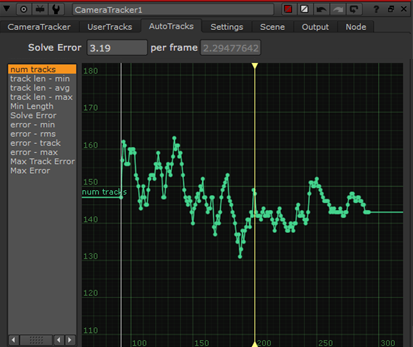Extending Existing Camera Tracks
CameraTracker allows you to extend an existing set of tracking data by adding new frames, such as when more frames become available from a shoot.
Note: You can update tracking data as often as you like before solving, but once you've solved the camera position, updating tracking data should only be used to add a relatively small number of frames. See Updating Solves with Extended Tracking Data for more information.
To add new frames to your tracking data:
| 1. | Read the new frames into Nuke using the Read node's frame range controls. |
| 2. | Open the CameraTracker properties panel and click Update Track. |
A dialog displays allowing you to set the frame range to update.
| 3. | Set the required frame range and click OK. |
CameraTracker tracks the specified range and combines the tracking data with the existing tracks.
For example, if your original AutoTracks > num tracks curve appeared as shown on the left, the image on the right represents the new tracking data after the update is complete.
|
|
|
| Original frame range track data. | Updated track including the extended frame range. |
Tip: If the transition between the ranges seems abrupt, you can retrack the frames around the join using the method described in Retracking Partial Frame Ranges.
| 4. | Proceed to Solving the Camera Position. |