What's New in Nuke, Nuke Studio, and Hiero 13.2
This page provides an overview of the updates included in Nuke, Nuke Studio, and Hiero 13.2.
Note: See the navigation bar on the left for links to specific release notes by version.
UnrealReader Workflow Enhancements
In this release we build on UnrealReader with a number of improvements in stability and usability, as well as enhancements for existing features. Unreal Engine 4.27.2 is the supported version for the Nuke Server plug-in.
Download the Nuke Server plug-in for your operating system from https://www.foundry.com/products/nuke/download/unreal-nuke-server
Changes for this release include:
• Improved stability
• Various UI improvements
• Faster and more intuitive Stencil Layer picking workflow:
• The old table list of selectable items is replaced with a new visual picking workflow similar to Cryptomatte.
• The same wildcard selection syntax is available in the Layer List as in Cryptomatte.
• New Cryptomatte render pass ID grouping types.
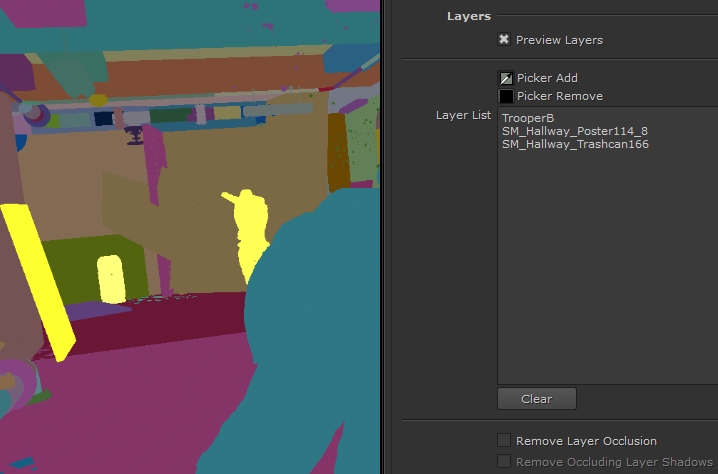
• Environment variable support in Write section File knob / Nuke Server
• This helps with cross-operating system support when writing to shared network drives.
• The familiar [getenv <your_environment_variable>] syntax is now supported.
• Extended EXR Compression options
• The UnrealReader Write properties section Compression options have been extended to include all of the standard .exr options found in Nuke.
See Visualize Unreal Scenes in NukeX and Nuke Indie for more information.
Faster Machine Learning with Multiple GPUs
In this release, we have continued to improve our Machine Learning tools, enhancing the CopyCat node with faster training, support for multiple GPUs and multi-channel training. We have also removed any limitation on the number of training images and enabled the ability to train on headless Nuke with the -X flag.
Not only is single GPU training up to 30% faster, but you can also take advantage of setups with multiple GPUs. You can either speed up training by running CopyCat on all your GPUs simultaneously or run different training sessions on each GPU, allowing you to train multiple models at the same time.
Note: Multi-GPU processing requires a Batch Size greater than or equal to the number of GPUs you want to use. For example, if you have two GPUs, CopyCat's Batch Size must be set to two or higher to use both GPUs. If you have four GPUs and you set the Batch Size to two, CopyCat only uses two GPUs.
CopyCat can now support more than four channels, as many as your GPUs and Nuke can handle, allowing you to train networks for a variety of more advanced use cases.
Finally, we have streamlined the ability to kick off training on remote machines. You can now run CopyCat from the command line using the -X flag without any need to write additional Python scripts.
See Train Neural Networks to Replicate Effects Using Machine Learning for more information.
Node Graph Rendering Performance Boost
In this release we have introduced a new way for Nuke to render its node graph. Top-down rendering provides significant performance improvements to Nuke’s 2D graph processing. Performance in Nuke is variable, depending on the script you are rendering, but in our internal testing scripts render 20% faster on average and some scripts render as much as 1.5x faster.
Top-down rendering inverts Nuke’s classic rendering method, rendering the graph node-by-node from the top of the graph down, rather than scanline-by-scanline on demand. This allows Nuke to cache its data more efficiently, and to reduce thread-synchronization issues, resulting in overall faster rendering. Because top-down renders the script node-by-node, from the top of the graph down, Nuke’s scanline-by-scanline progressive update to the viewer is replaced by the whole image updating at once.
There are three ways to enable top-down rendering within your scripts:
• Set the environment variable NUKE_TOPDOWN=1.
• Use the --topdown flag when launching Nuke from the command line.
• Change the new render mode setting to top-down in the Project Settings.
If none of the above is set to use top-down, Nuke uses the default behavior and renders in classic mode.
Note: The render mode is only saved as part of the script if you set render mode to top-down in the Project Settings. This ensures that the chosen render method is used the next time the script is opened. Using the NUKE_TOPDOWN environment variable or --topdown command line argument does not save the render mode in the script.
Adjust Geometry Faster with Improved 3D UX
We have added the ability to rotate the pivot point in the Properties panel and directly in the Viewer, including an internal orientation indication for the pivot point.
We’ve also implemented a long-standing feature request and added a new free rotate algorithm, making free-rotation of 3D objects in the viewer much easier and more intuitive.
For more information, see Using Transform Handles
Faster Project Loading
Continuing with the improvements made in 13.1, where we reduced the time it takes to load .hrox projects by 25%-30%, we are drastically reducing the time projects take to load, including the larger and complex projects and making connecting or joining to Sync Sessions a lot faster.
To see these improvements, you must load a project that has been saved in 13.2. Any new projects created in Nuke 13.2 will automatically get these benefits, but older projects need to be saved in Nuke 13.2 and reopened in order to see the loading time improvements. These changes maintain backwards compatibility, however, these improvements are only maintained in 13.2 builds.
Import and Export Timeline Data with OTIO (Beta)
In 13.2 we are introducing OpenTimelineIO (OTIO). In combination with the previous work done in metadata management, we expect OTIO to be the future of editorial workflows when manipulating editorial data.
OTIO is an API and interchange format for editorial cut information. Similar to an Edit Decision List (EDL) it also includes an API for reading, writing and manipulating data. In this release OTIO supports the import and export of clips, tracks, transitions, and linear retimes in OTIO edits. OTIO is labeled as a beta because OTIO v1.0 has not been released yet.
Non-Linear Dissolves on the Timeline
We are bringing users better workflows in the timeline when working with transitions by supporting non-linear dissolves. You can now see transitions in the Properties panels, create keys to the transitions, and edit dissolves, fade ins and fade outs in the Curve Editor and Dope Sheet.
To use non-linear dissolves, double-click a transition in the timeline, and then edit the transition from the Properties panel or create and adjust frames in the Curve Editor or Dope Sheet. Transitions are also applied properly to clips with soft effects.
See Non-Linear Transitions for more information.
NDI Streaming and Multiple Monitor Out
Continuing the work that we have done in the Nuke 13.x series, we have added an exciting new feature to the Monitor Out. With these ongoing updates to Monitor Out we are continuing to provide ever more powerful options with greater workflow efficiencies.

• We have now added the Monitor Out as a tab in the Viewer control panel.
• You can access the Viewer Properties by pressing S whilst the mouse is in the Viewer.
• Double-clicking the Viewer node also opens the Properties. When a Viewer node is selected, pressing Return also opens the Properties.
• You can access the Monitor Out controls in the Viewer Properties directly by pressing the cog icon in the Monitor Out strip.
• Using the workspace Viewer Monitor Out adds the Monitor Out strip below the player controls.
• Each Viewer node now has its own independent Monitor Out functionality.
• Multiple floating windows can be used simultaneously.
• Multiple NDI streams can be sent simultaneously.
• SDI functionality sent from a single hardware device is limited to only being used by a single Monitor Out.
See Reviewing Your Work with Monitor Out in Nuke (NDI - SDI/HDMI) for more information.
Monitor Out - NDI
Continuing the work to improve our monitor out functionality and make review sessions more productive and ensure that everyone in the team is always on the same page, this release introduces a new workflow with the support for NDI in the Nuke Family. Network Device Interface, or NDI, is a network protocol that enables you to send video and metadata signals over standard IP networks in real-time. NDI allows you to easily share a Nuke Viewer's output with anyone else on the same network.
See Streaming Viewer Output Over the Internet with NDI® for more information.

To view an NDI stream, you need the NDI Studio Monitor (Windows) or NDI Video Monitor (macOS) application installed on your local machine. The NDI Tools are available for download on Windows and macOS here:
For more information on the NDI Tools and network configuration best practice, see:
https://ndi.tv/tools/education/networking/best-practices/networking-best-practice/
Monitor Out - AJA and Blackmagic Design
In addition to the new features in the Viewer Monitor Out we have also updated the functionality when using an AJA and BMD video out device. This work was done to make it easier to understand what output options are available when using AJA and BMD cards in Nuke and Nuke Studio. These changes greatly benefit artists working with SDI outputs at different resolutions.
Testing SDI out across a broad range of hardware remains challenging and we appreciate any feedback on these features.
AJA T-Tap Pro Support
Support for the AJA T-Tap Pro has been added to the Viewer Monitor Out node. If the device is installed on your system it appears in the Device drop down list.
ARRI Image SDK 7.0.0 (Beta)
To support their new S35 4K camera ARRI have created a new SDK (7.0) to decode and debayer the images from this camera.
This has been added to Nuke and Nuke Studio as a beta feature because the camera and the SDK are not yet finalised. We encourage users of the new camera to use Nuke to test and provide feedback to both us and ARRI so that we can fully release this feature in the coming months.
In this release, we are using Arri SDK 7.0.0-RC6. Legacy ARRI files including .ari, .arx and .mxf files continue to load but will use the older ARRI RAW 6.2 SDK.
Blackmagic RAW 2.2
We have updated Blackmagic RAW to support the 2.2 SDK which includes the following updates:
• Added support for Fujifilm GFX100 and GFX100S Blackmagic RAW clips captured by Blackmagic Video Assist.
• Added support for Panasonic Lumix GH5S, BS1H and BGH1 Blackmagic RAW clips captured by Blackmagic Video Assist.
