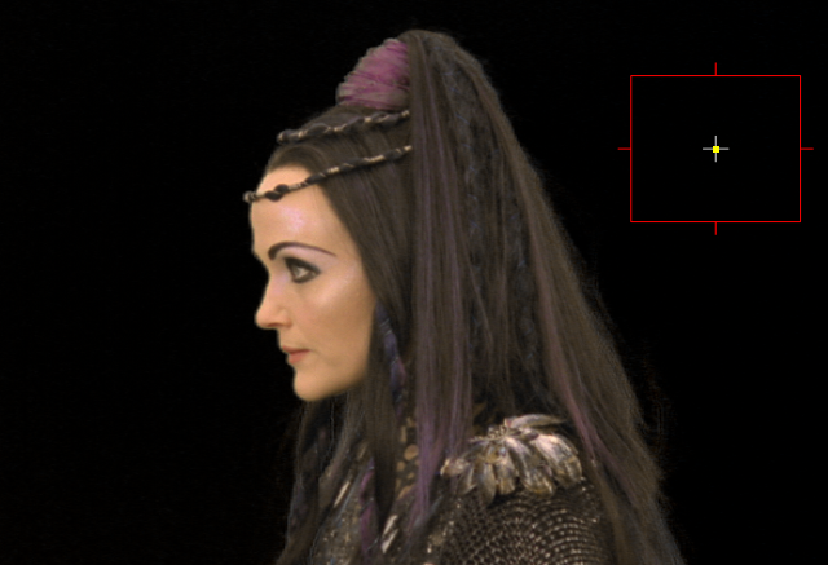Keying with ChromaKeyer
This section explains how to use the blue/green screen keyer, ChromaKeyer, in Nuke. ChromaKeyer can take advantage of modern GPUs and multi-core CPUs to accelerate the keying process when used for compositing in Nuke's Node Graph. ChromaKeyer is also available as a soft effect in Nuke Studio's timeline environment.
Quick Key
The images below show a green screen foreground and the background to be composited over.
|
|
|
| Foreground | Background |
| 1. | Start Nuke and read in the foreground and background images. From the Keyer menu, select ChromaKeyer and attach a Viewer. |
| 2. | In the ChromaKeyer Properties panel, click the color swatch next to screen color to activate the eye dropper. |
| 3. | Ctrl/Cmd+Shift+click and drag a rectangular area over the green pixels in the Viewer. This averages the pixels in the area selected to produce a better key. |
|
|
|
In some cases, this is all you need to do to perform a key, since selecting the screen color creates a screen matte and despills the foreground.
| 4. | Merge the foreground over the background to produce your final comp. |

Picking the screen color may be enough for a lot of keys, but there are many more tools within Nuke that can be used to tackle more complicated shots. See Improving Mattes, Despilling and Color Replacement, and Multi-Pass Keying for more information.