Ray-tracing with ScanlineRender
Combining ScanlineRender’s controls with the ReflectiveSurface shader node can be an effective way to generate ray-tracing in your render passes.
For example, inside the ReflectiveSurface shader, you can control various key elements such as the amount of reflection and its tint.
Note: See ReflectiveSurface: Generating Reflections to learn how to set up this shader in your scene.
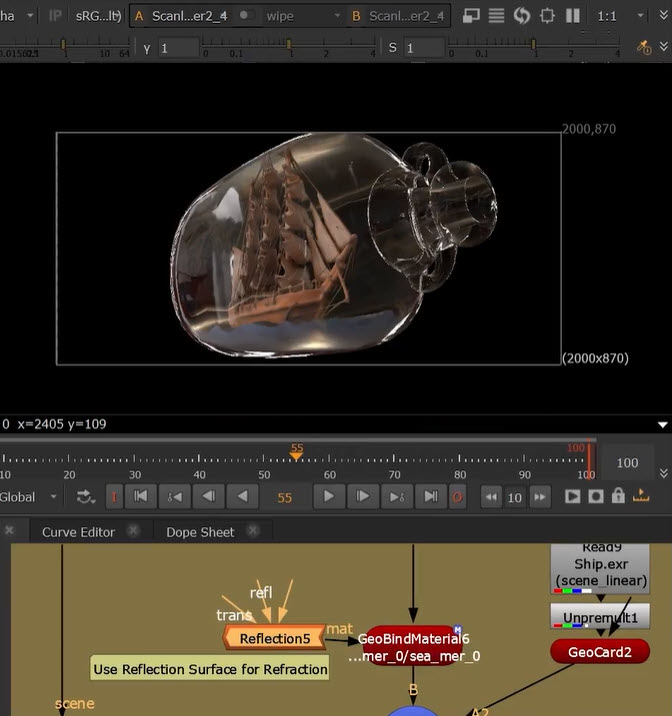
Then, inside the ScanlineRender node, you can control the ray depth across your scene at render time:
| May Ray Depth
The ‘Max Ray Depth’ knob sets the number of times a ray can bounce around the scene. The higher the number the more 'accurate' the render is, but at the cost of render time. Diffuse Max The ‘Diffuse Max’ knob sets at what depth count diffuse rays will stop. Reflection Max The ‘Reflection Max’ knob sets at what depth count glossy rays will stop. Refraction Max The ‘Refraction Max’ knob sets at what depth count refraction rays will stop. |
For example, changing the Max Ray Depth from 1 to 5 makes a strong effect on the reflections in this scene:
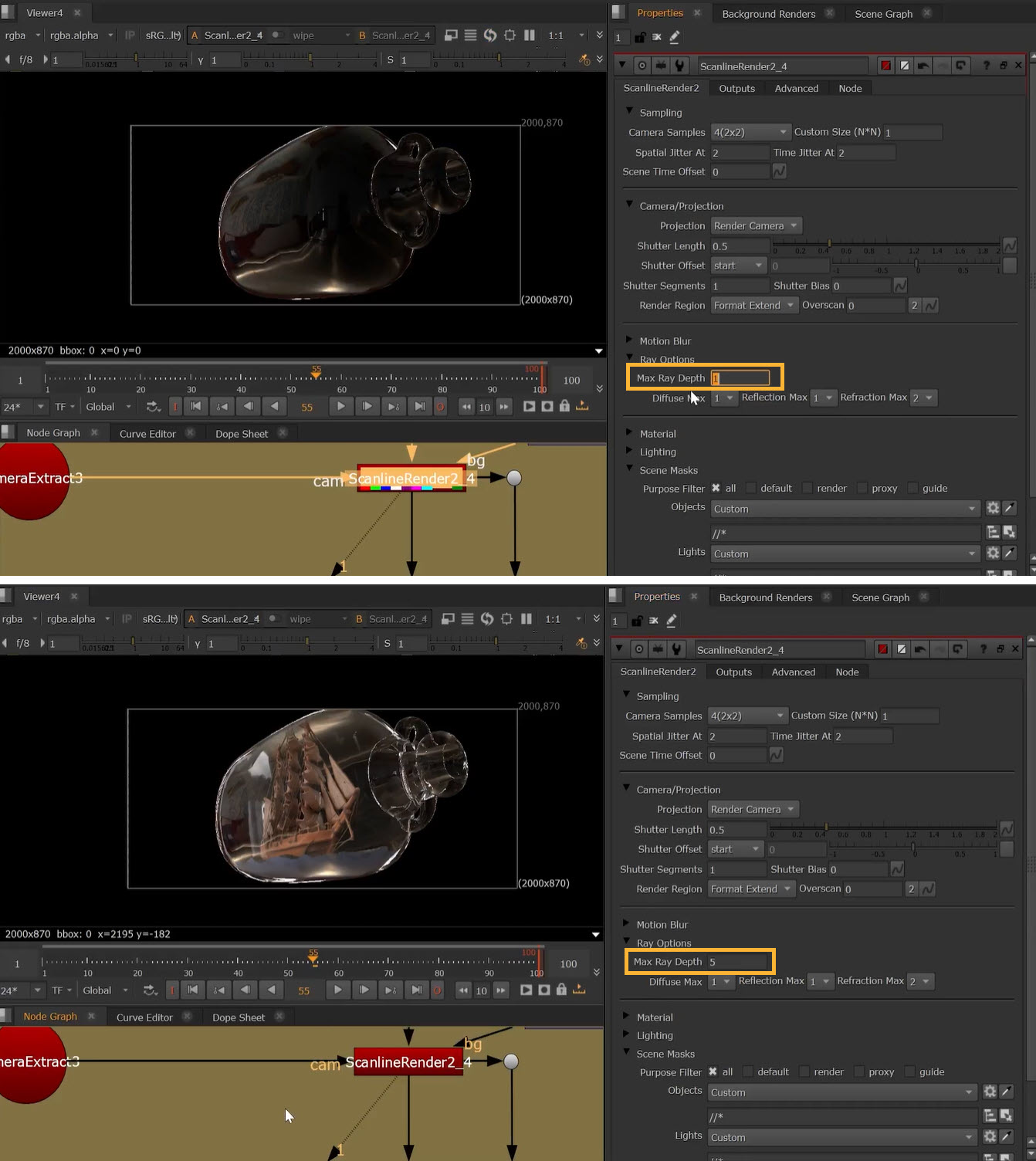
Node Reference
Applies mirror-like reflections to a prim.
Renders all the objects and lights in a scene.
