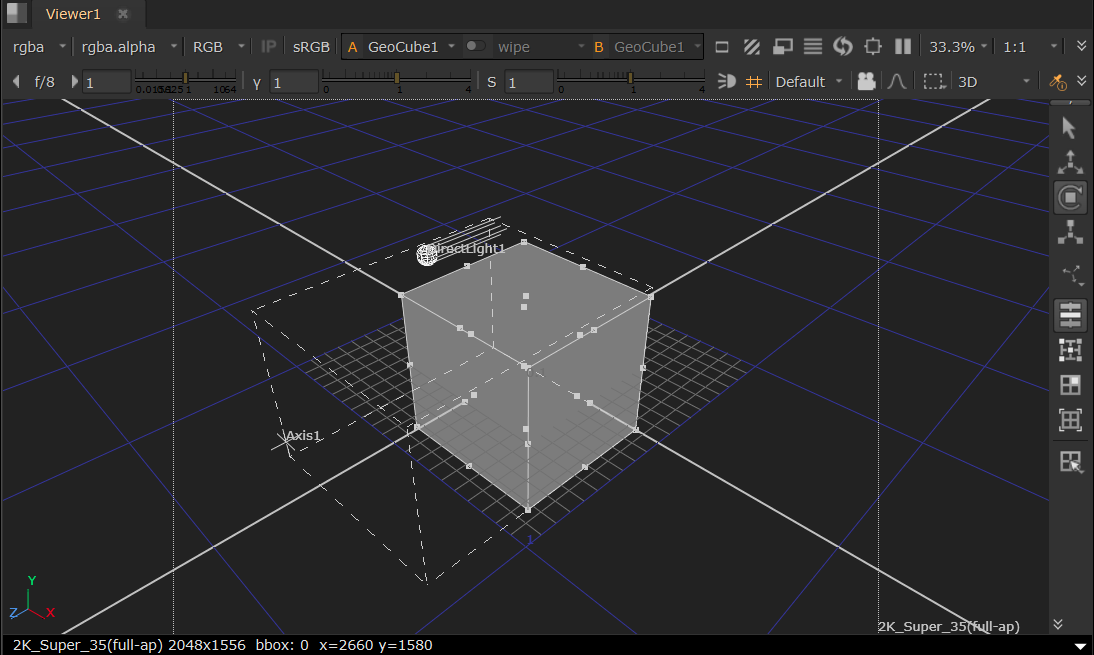Using Transformation Tools
Transformation Tools in the Viewer
Each transform option brings up the relevant handles inside the Viewer so you can transform your prim by eye.
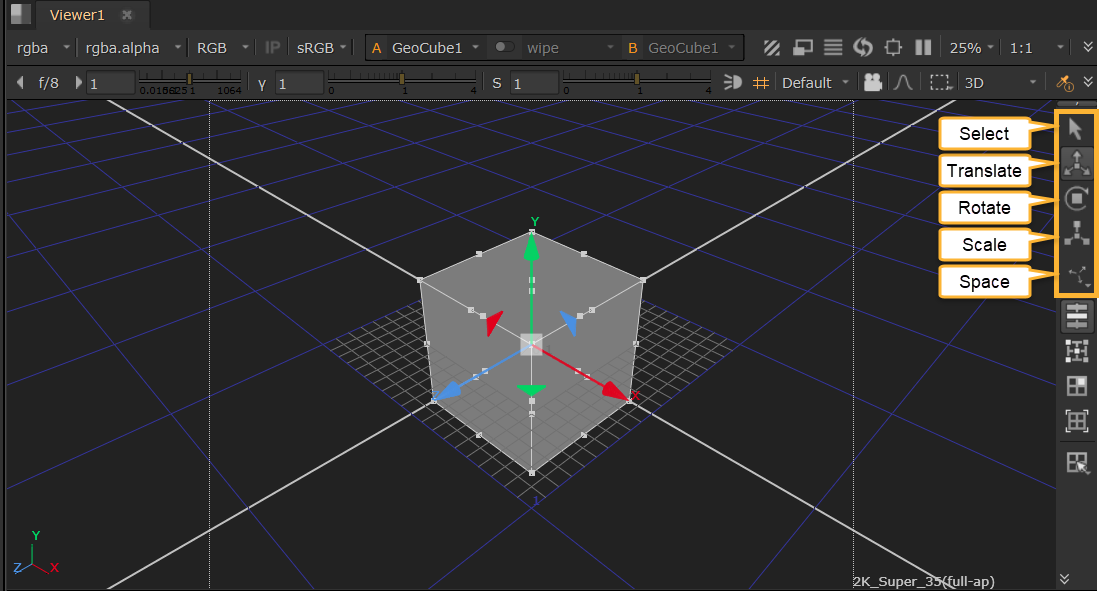
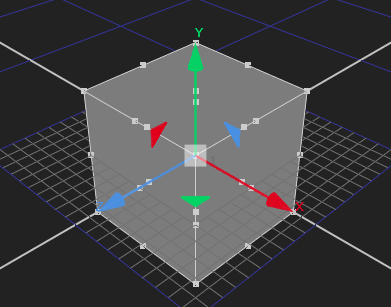
|
Translate handles |
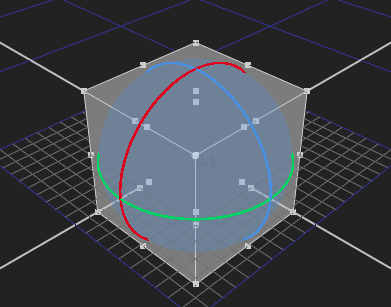
|
Rotate handles |
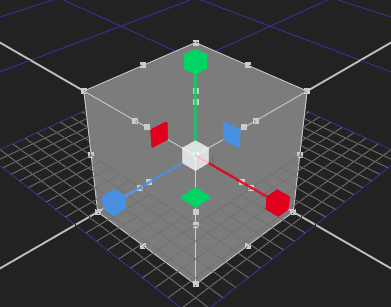
|
Scale handles |
Transforming objects in the Viewer is available in three modes: object, screen, and world space. You can select which transform space you're using by clicking the icon.
Transforms behave differently depending on which transform space you're using:
• object space - transforms in this space are relative to the object itself and its orientation. For example, translating on the X axis in object space might shift its position on the Z axis in world space.
• screen space - transforms in this space are relative to the screen, the flat plane of your monitor, and its orientation. You can only translate on the X and Y axes, the Z axis is disabled.
• world space - transforms in this space are defined by the XYZ axes of the scene in Nuke's 3D Viewer. The mini axes drawn at the bottom left of the Viewer always show world space no matter what space you're working in.
See more about transformations at Transformations in 3D Scenes.
Snap Menu
You can use the Snap menu, to snap Geo or Pivot to vertex selections, custom scripts, and bounding boxes.
This menu is found in node properties of geometry nodes (GeoCube, GeoCylinder, GeoCard, GeoSphere), GeoTransform, as well as Camera, GeoEditCamera, Axis and Lights (GeoDiskLight, GeoDistantLight, GeoDomeLight, and GeoSphereLight. SpotLight, DirectLight, PointLight, and EnvironmentLight.)
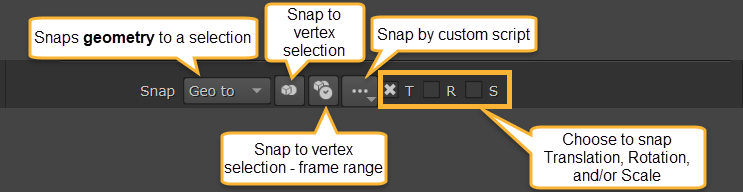
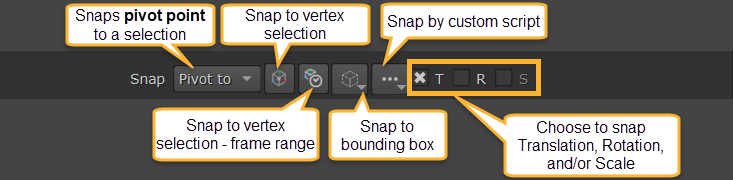
Channel Files
You can also apply tracks to prims. Nuke can import channel files and apply the motion data to the transformation parameters of any prim. To do this you can use the Transform Data button and select Import chan file.
This menu is found in node properties of geometry nodes (GeoCube, GeoCylinder, GeoCard, GeoSphere), GeoTransform, as well as Camera, GeoEditCamera, Axis and Lights (GeoDiskLight, GeoDistantLight, GeoDomeLight, and GeoSphereLight. SpotLight, DirectLight, PointLight, and EnvironmentLight.)
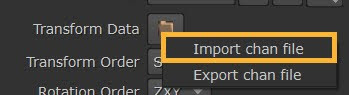
Bounding Boxes
You can turn on prim bounding box in the Viewer Properties under the 3D tab > show, and selecting this button:
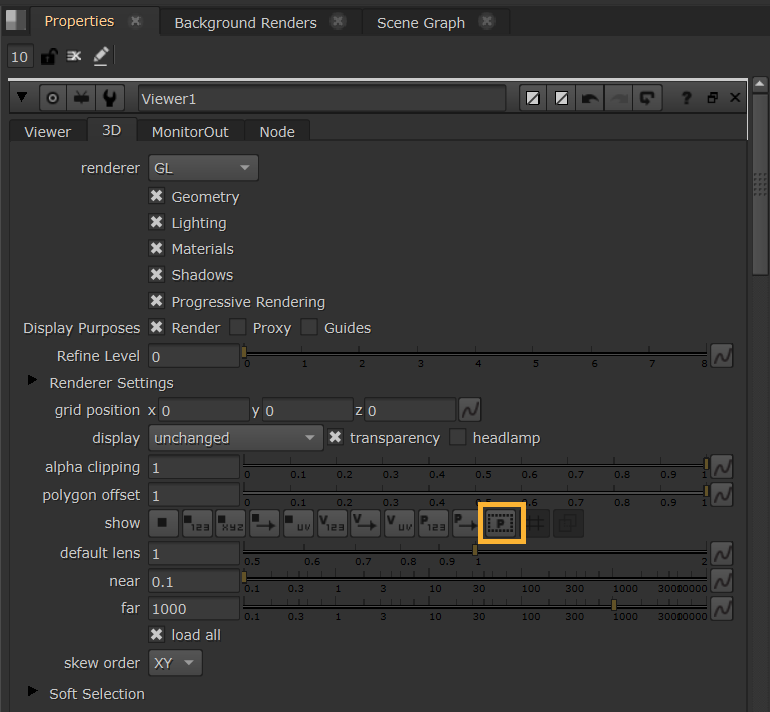
The bounding box will then be visible via a white dotted line in the 3D Viewer.