Transformations in 3D Scenes
In the New 3D System, GeoTransform allows you to specify the prims you want to move in your stage. By default the mask will default to Default - Injected/ All Roots, which will pick up any Inject Masks from upstream, or will revert to All Roots which moves everything in your stage, similar to how the classic TransformGeo in the Classic 3D System would work.
Note: Learn more about Inject Mask knobs at Using Masks Downstream.
The main knob to be mindful of is the Prim Transform Order knob. This knob allows you to specify the point at which this transform is applied to the masked prims, whether GeoTransform should be applied before (Prepend) or after (Append) the upstream transforms. Prepend matches the most closely to the Classic 3D System behavior, but because of the new scene graph hierarchy, prims transformations could be set up in a way where Append might make more sense in some scenarios and Prepend in others.
Tip: As an artist if your transform is not functioning as you were expecting, it is worth switching between Append and Prepend, and exploring how the transforms for the prim you want to move are set up in the scene graph hierarchy.
Tip: There are some useful tools that are part of GeoTransform node, such as the Snap menu directly in the node. See more about these tools at Using Transformation Tools.
Note: Via the Constrain tab, you can directly constrain to other prims without needing to add an additional node. This tab works in the same way as GeoConstrain - learn more at Constraining Prims. Note that the constrain input, by default 'look at', only works with Axis ops currently and we are exploring allowing you to connect this input pipe to other geo ops.
Editing Transformation Values
To perform transformations in Nuke’s New 3D System, you can edit the transformation values in the GeoTransform node’s Transform options in the Properties panel.
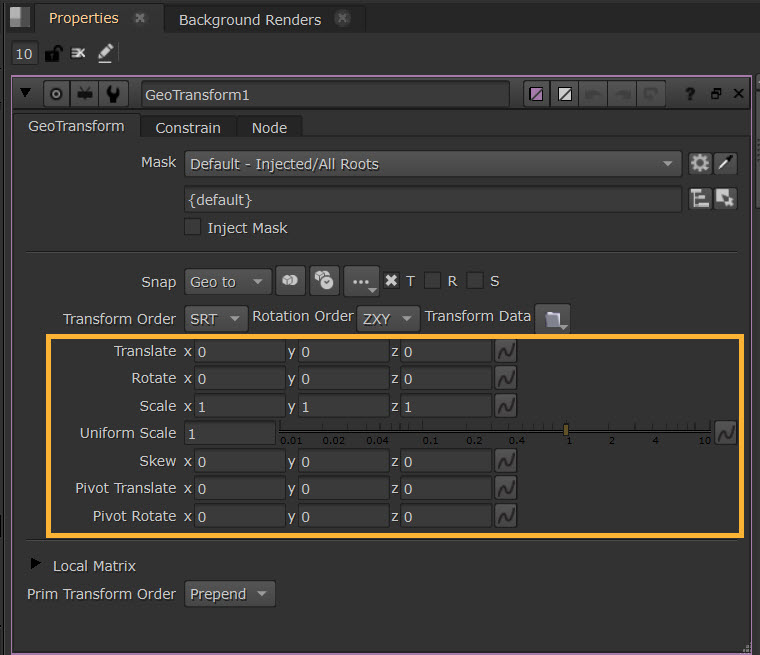
If you connect this to the Viewer, transform handles are also available in the Viewer, which you can use to edit these values. See more about these tools at Using Transformation Tools.
Tip: You may not always need to add a separate GeoTransform node, as some prim creation nodes also allow you to edit their transformation values in their Properties such as GeoXform and GeoSphere.
Note: In the Camera, Axis and USD-based light nodes, you’ll notice that there are various types of transformations. See Xform Extract Options to learn more about this.
