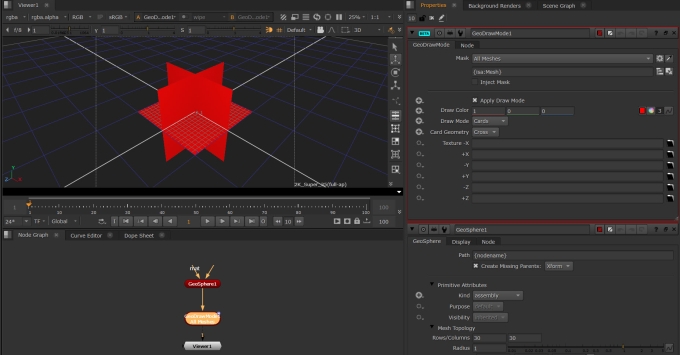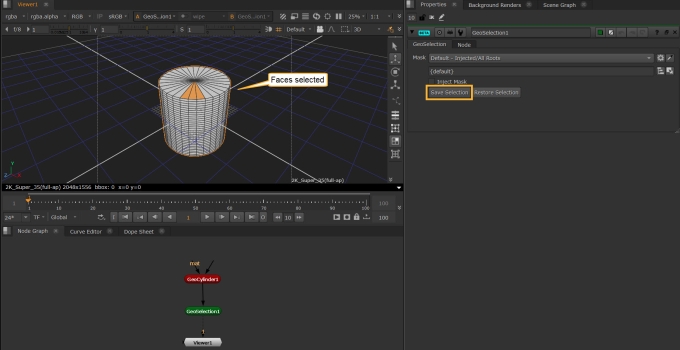Using Geometry Data
Using GeoDrawMode
GeoDrawMode is a node that allows you to draw your geometry as bounding boxes, as cards, as origin points.
Note: GeoDrawMode only works on prims that have their Kind attribute set.
| 1. | Make sure your geometry prim has the Kind attribute set. In this case we are using a GeoSphere. |
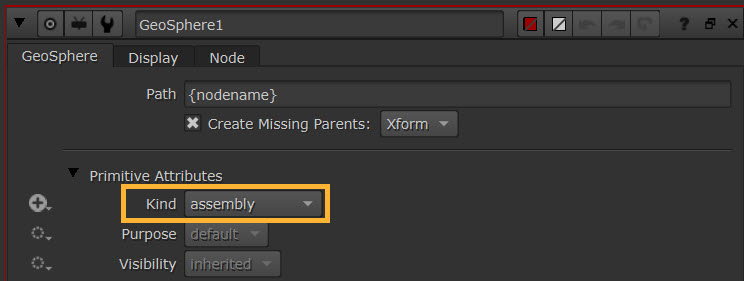
| 2. | Add a GeoDrawMode node downstream of your geometry. Make sure, in the GeoDrawMode Properties, that the Mask is pointing to your prim. In this case we will use the option All Meshes to target the GeoSphere. |
| 3. | The Apply Draw Mode knob allows you to essentially set the draw mode at the level your mask specifies. You’ll need this option checked on to be able to visualise the draw mode. |
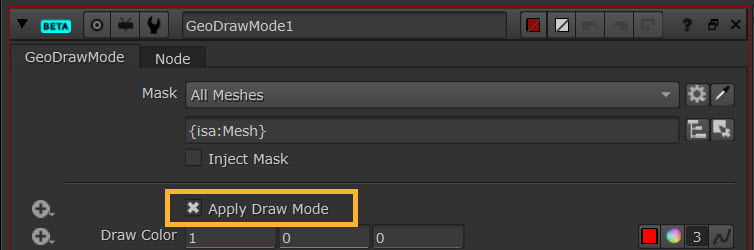
| 4. | The Draw Colour knob allows you to set the color of the bounding box or cards you are creating. The Default color is red. |
| 5. | The Draw Mode is what allows you to change between the different draw options. |
For example, when you set it to the Cards mode, this enables various options in the Card Geometry knob below.
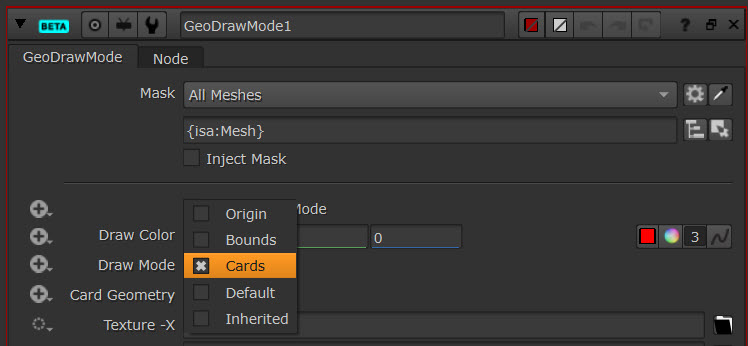
| 6. | Set the Card Geometry knob to visualise the card as either a Box or a Cross. Here we have the card as a Cross. |
| 7. | You can then use the Texture knobs to apply textures to your card. |
Using GeoDuplicate
GeoDuplicate allows you to duplicate a prim or a number of prims.
| 1. | Add a GeoDuplicate node downstream of the prim you wish to duplicate. Make sure that the Mask knob of the GeoDuplicate node is pointing to the prim you wish to duplicate. In this case, we are pointing to GeoSphere1 using the option All Meshes. |
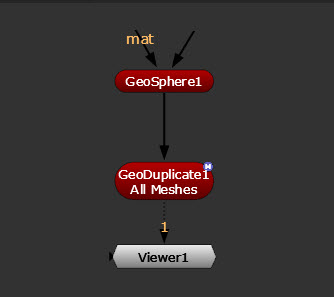
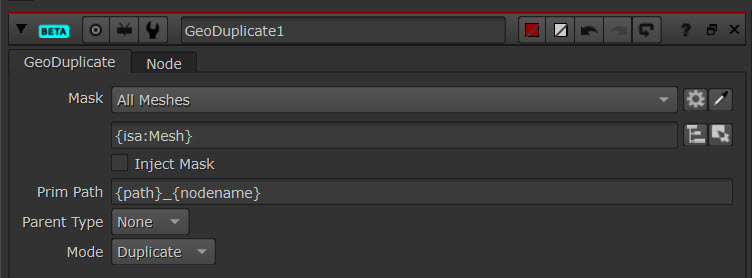
| 2. | This will create a new scene graph location at the location in the Prim Path knob. The new location is required because each object in USD must have a unique path. By default it will name the duplicated prim by the name of the prim you are masking and the name of the GeoDuplicate node: {path}_{nodename}. For example when duplicating GeoSphere1, you would get GeoSphere1_GeoDuplicate1: |
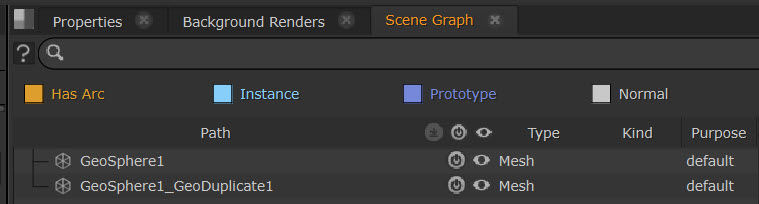
Tip: You can update the duplicate prim’s name if you want to, by modifying what is in the Prim Path knob and any parent groups you can set to be either Scopes or Xforms.
| 3. | By default the Mode is set to Duplicate. Duplicate mode makes a flattened copy of the prims. This is the default behavior as it is the most similar to the Classic 3D System. |
Or you can duplicate the masked prims as a Reference. This essentially makes an instance of the original prim data, so you are using the source prim data as a live input and any changes you make to that data will also apply to the instance.
Note: The best way to think of it is if you want a wholly new duplicate of the geometry that only changes when you make specific changes to it, use Duplicate mode. If you want to make changes to the original geometry and have those changes also show up in the duplicate, then use Reference mode.
Note: See more about instancing at Instancing Geometry.
Using GeoSelection
GeoSelection node allows you to store a face or vertex selection in the Viewer and then reapply the selection later.
To use the node you simply create a face or vertex selection, then select Save Selection.
Then, if you make a different face or vertex selection and want to get back to your saved selection, you simply hit Restore Selection.
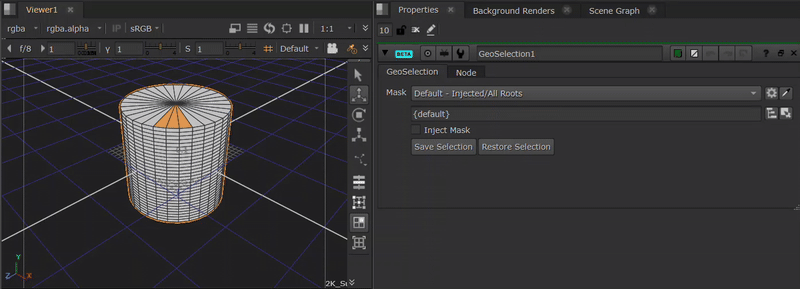
Using GeoNormals
The GeoNormals node creates or rebuilds mesh normals. Subdivision surfaces don't generally need normals, but there are occasional cases where creating or modifying normals is beneficial, such as when shaders need detailed lighting information to render correctly.
• Use the option Action > build to rebuild each normal specified in Attribute Name based on the surrounding vertices.
• The Angle Threshold determines the break angle where two faces no longer constitute a smooth surface.