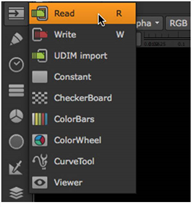Icon
Functions
![]()
Image
Image read and write nodes, built-in Nuke elements, and Viewer nodes.
![]()
Draw
Roto shapes, paint tools, film grain, fills, lens flares, sparkles, other vector-based image tools.
![]()
Time
Retiming image sequences.
![]()
Channel
Channel management.
![]()
Color
Applying color correction effects.
![]()
Filter
Applying convolve filters, such as blur, sharpen, edge detect, and erode.
![]()
Keyer
Extracting procedural mattes.
![]()
Merge
Layering background and foreground elements.
![]()
Transform
Translating, scaling, tracking, and stabilizing elements.
![]()
3D
3D compositing nodes and tools.

Particles
Creating, spawning and editing particles.

Deep
Creating, merging and editing deep images.
![]()
Views
Nodes for working with views and stereoscopic or multi-view material.
![]()
Metadata
Viewing, editing, and comparing image metadata.

ToolSets
Creating, deleting and managing tool sets.
![]()
Other
Additional operators for script and Viewer management.

Any installed plug-ins and custom menus that do not have their own icon.