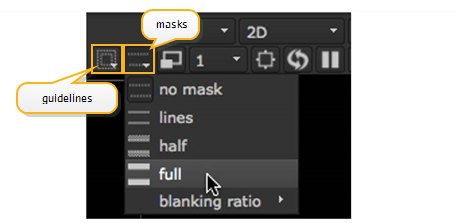
The Viewer guidelines and masks assist with placing effects and text within the current format. For example, text placed with the Title Safe guide is visible to the audience. Use the Guideline and Mask dropdown menus to select the required overlays.
NOTE: Guidelines and masks are not applied at render, they are simply Viewer overlays.
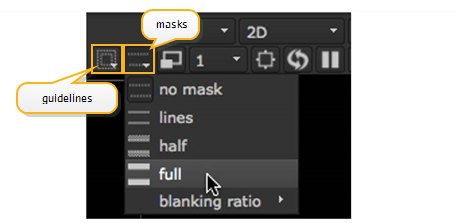
Guidelines are intended to highlight areas of the current format that won’t appear in the final render. The following guidelines can be applied to the Viewer:
• no guides - all guidelines are disabled. This is the default state.

• title safe - any text intended for the audience should reside within this zone.
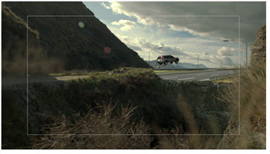
• action safe - any visual elements intended for the audience should reside within this zone.
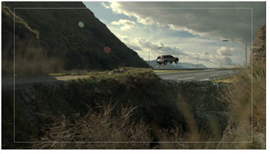
• both - overlays both the title and action safe guidelines.
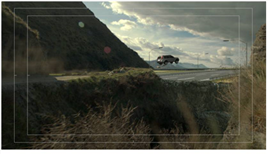
• format center - overlays a crosshair in the center of the format area.

TIP: The above guideline options also exist in the Viewer Settings. Press S on the Viewer to display its settings and adjust the safe zone and format center controls.
Masks can be used to simulate a particular format, for example, 4:3 or 16:9. You can also choose the mask overlay type.
• no mask - no masking is applied to the Viewer. This is the default state.

• lines - any mask applied is highlighted using a pair of lines in the Viewer.

• half - any mask applied is highlighted using semi-transparent shading.

• full - any mask applied is highlighted using black shading.

• blanking ratio - select the masking ratio applied to the Viewer, for example, 4:3 or16:9.
TIP: The above mask options also exist in the Viewer Settings. Press S on the Viewer to display its settings and adjust the mask region outside ratio and mask mode controls.