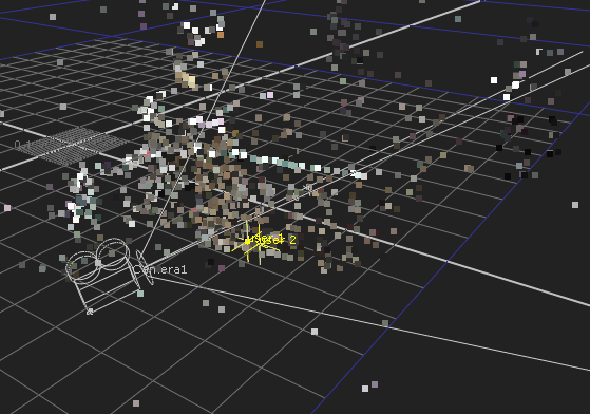
Scene constraints enable you to use known distances, measured on set, to scale a scene more accurately. They are applicable to both Auto Tracks and User Tracks.
The unit of measure used is up to you, because Nuke equates any value as being equal to one unit in 3D space. The image shows a point cloud and camera with two User Tracks marked out. The blue square represents one unit of measure, so the smaller squares represent one tenth of that unit. So, if you measured on set in meters, one small square could be equal to a meter, centimeter, or millimeter.
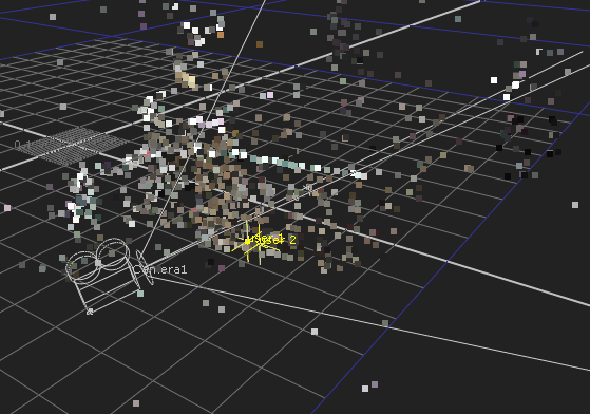
To create scene constraints:
| 1. | Select two solved points in the Viewer. |
| 2. | Right-click a highlighted point and select scene > add scale distance. |
The image shows User Tracks, but the same workflow applies to Auto Tracks. For example, the Auto Tracks located on the window panes could easily be measured.
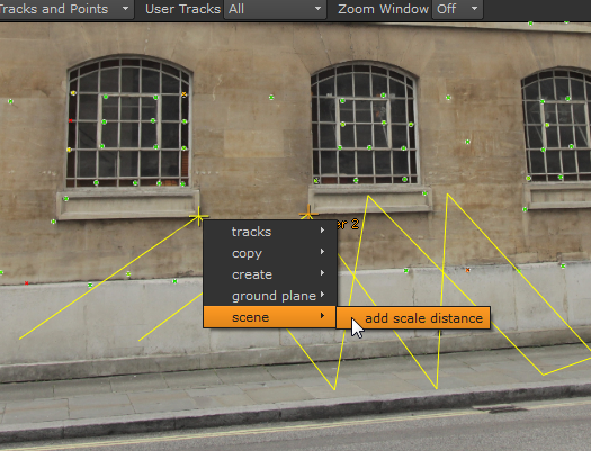
A connecting line, labled dist. 1, is drawn in the Viewer.
| 3. | In the properties panel, click the Scene tab to display the Scale Constraints table. |
| 4. | Click the distance field for dist. 1 and enter the measured distance. |
The measured distance is now taken into account when you adjust the Scene Transform controls.