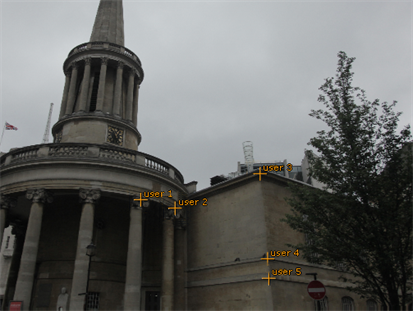

During stills tracking, the links between reference frames can fail. This can occur for a number of reasons, such as a lack of overlap between stills. You can help CameraTracker by adding User Tracks on features common to the frames before auto-tracking.
| 1. | Use the steps described in Working with User Tracks to create at least four User Tracks in as many frames as possible. |
For example, in the stills shown, the tops of the pillars and the stone work on the corner of the building.
|
|
|
| Reference frame A | Reference frame B |
| 2. | Move to the next frame and reposition the User Tracks to the corresponding features in the still. Continue throughtout the sequence of stills. |
| 3. | Once all your frames have been linked in this way, click Track. |
CameraTracker uses the reliable information from the User Tracks to create a set of Auto Tracks.
| 4. | Proceed to Solving the Camera Position. |
NOTE: The above workflow describes how to use User Tracks to help connect frames that weren't automatically tracked. Sometimes, there are so many poorly tracked frames that instead of hoping that linking frames and clicking Track works, it might be easier to start from scratch and perform an entirely manual track. See Tracking a Scene Manually for more details.