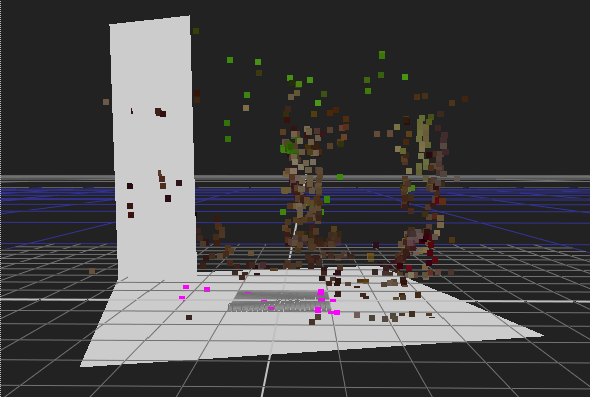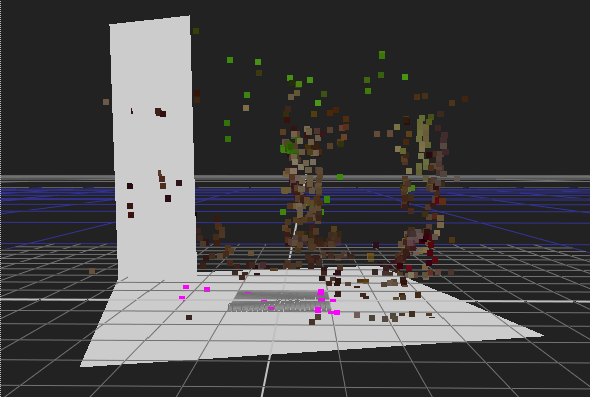
You can use the camera and point cloud to add geometry to the scene. You can add objects manually, but placing them inside the camera’s field of vision at the desired position can be time consuming. CameraTracker provides an automatic creation function to help you achieve the results you need.
| 1. | In the 2D view, select points on the plane to hold the geometry. For example, you might place a card on a vertical or horizontal plane. |
TIP: You might find that swapping between the 2D plate and 3D point cloud helps to locate potential points.
| 2. | Drag a marquee over the required points or hold down the Shift key and click individual points. |
| 3. | Right-click a selected point in the 2D Viewer and choose the create menu to display the available geometry. |
| 4. | Select the required shape to place it in the scene using the average position of all selected points. |
The following example shows two cards placed in the scene using points from the vertical and horizontal planes.